LARGE LCD, DUPLEX PRINTING, SPEED
Canon PIXMA iP6600D Printer
-- A Home Kiosk
 By MIKE PASINI
By MIKE PASINIEditor
The Imaging Resource Digital Photography Newsletter
Review Date: March 2006
Inkjet printers have been producing gorgeous color prints for some time now. But have they matured? The latest models refine the class with faster printing and higher resolution but reformulate their inks as well. Beyond the basics, they're starting to add more features to distinguish themselves, including card readers, LCD monitors for in-printer editing, wireless connectivity and duplex printing.
Canon's $199.99 PIXMA iP6600D Photo Printer is a case in point.
An update of the iP6000D, the iP6600D features a 3.5-inch LCD and control panel to evaluate and enhance images on memory cards fed into its memory card reader. In-printer image corrections include automatic red-eye removal, sharpening and enhanced light values on backlit portraits, but you can also crop and make global tone and color corrections.
Printing speed has been improved with a 3,072 nozzle print head and one picoliter ink droplets to print a 4x6 at 9600x2400-dpi resolution in about 46 seconds.
The Canon ChromaLife100 ink delivery system combines the iP6600D's Full-photolitho-graphy Inkjet Nozzle Engineering print head technology and newly-developed inks with select Canon photo papers, with results rivaling that of silver halide prints. And with its new smart ink tanks, an LED lamp flashes when ink is running low and flashes even faster when nearing empty. The six ink cartridges run $14.25 each.
Connections include a USB 2.0 Hi-Speed port, a PictBridge USB port (compatible with the Canon Wireless Print Adapter WA-1N), an IrDA v1.2 infrared detector (for cell phone printing) and a dual slot memory card reader. Paper can be fed from either the top slot or an expandable cartridge built into the bottom of the printer. And the printer can also print on both sides of the sheet when duplex printing is enabled in its driver software.
FEATURES | Back to Contents
- Large 3.5" color LCD viewer for easier viewing with built-in red eye reduction and image enhancement
- Maximum 9600x2400 dpi with microscopic droplets as small as 1 picoliter
- FINE print head for impressive speed and photo quality
- ChromaLife100 system for long lasting, beautiful photos
- Borderless 4x6 photo in about 46 seconds
- Direct photo printing from select memory cards and PictBridge ready devices
- Duplex printing, two paper sources
SPECIFICATIONS | Back to Contents
- Print Speed: 4x6 borderless color photo on glossy paper in about 46 seconds; letter sized in 1.8 minutes. 18 ppm maximum, 6.5 ppm standard.
- Number of Nozzles: 512x6 colors for a total of 3,072
- Print Resolution: Black or Color at 9600x2400 dpi (9600 horizontal)
- OS Compatibility: Windows XP/ME/2000/98; Mac OS X v10.2.1 to 10.4.x
- Standard Interface: USB 2.0 Hi-Speed, Direct Print Port (cables not included) and IrDA v1.2 (mobile phone only). With an $80 optional Bluetooth v1.2 adapter, Bluetooth is also available.
- Ink Compatibility: CLI-8BK Black, CLI-8C Cyan, CLI-8-MB Magenta, CLI-8Y Yellow, CLI-8PC Photo Cyan and CLI-8PM Photo Magenta
- Ink Droplet Size: 1 and 5 picoliters
- Buffer/Ram: 42K receive buffer
- Paper Sizes: Letter, Legal, Credit Card (2.13x3.39"), 4x6 5x7 U.S. #10 Envelopes
- Noise Level: About 35 dB(A) in best quality mode
- Physical Dimensions: 16.9"(W) x 7.3"(H) x 12.0"(D)
- Weight: 15.9 lbs.
- Power: 120V AC, 60Hz
- Warranty: Toll-free technical phone support plus one-year limited warranty with InstantExchange program.
- Software Included: Printer Driver, Setup Software and User's Guide, Electronic Photo Application Guide, Electronic User's Guide, e-registration, Easy-PhotoPrint 3.3 [MW], PhotoRecord [W], Easy-WebPrint [W]
- Memory Card: CompactFlash, Microdrive, SmartMedia, Memory Stick, Memory Stick PRO, Secure Digital Card, MultiMedia Card. xD-Picture Card, Memory Stick Duo, Memory Stick DUO PRO and miniSD Card can be used with addition of a special adapter sold separately.
IN THE BOX | Back to Contents
Included in the box are:
- The iP600D printer with paper cassette
- iP600D print head
- A power cord
- One set of six "CLI-8" inks: Black, Cyan, Magenta, Yellow, Photo Cyan and Photo Magenta
- A pack of 4x6 Canon Photo Glossy paper
- Documentation and Software CD
The observant will notice that there's no USB cable included.
BUBBLE JET TECHNOLOGY | Back to Contents
Getting the ink onto (even "into") the paper is the job of Canon's Bubble Jet technology (http://www.canon.com/technology/detail/bj/bj_mfdt/index.html), which resembles Hewlett-Packards' thermal inkjet technology but differs significantly from Epson's piezo technology.
According to Canon, in a conventional thermal print head, "the temperature and viscosity of the ink when it leaves the nozzle can produce slight fluctuations in the amount and direction of ink discharged. The cause lies in the discharge process, during which pressure is first applied to the ink inside the nozzle and when this reaches the nozzle outlet, a droplet is formed by separating it from the rest of the ink. However, the amount of ink discharged differs with each droplet due to minute fluctuations in timing and the position of the nozzle at separation."
Canon's MicroFine Droplet Technology "heats and vaporizes the ink inside the nozzle to form microbubbles, in an ideal position closer to the nozzle outlet. Under the pressure of these bubbles, ink is ejected out of the outlet in microfine droplets. The nozzle is designed to limit the amount of ink to the space between the heater and the outlet so when bubbles form, all the ink under the heater is forced outwards and not even temperature variations can affect the droplet size. Pressure only needs to be applied to the discharged ink, a task that is efficiently carried out by microbubbles. The result is accurate discharge to the printed surface with almost no air resistance."
| Taped |
INSTALLATION | Back to Contents
Canon should get a prize for its Start here posters. You can't miss them, to begin with. They're the first thing you see when you open a Canon printer box. And they are very well done, too.
In columns across the sheet are each step, clearly illustrated and concisely explained. We always follow them carefully, no matter how familiar we think we are with the product. It's just a rewarding experience.
After checking the contents to make sure everything is there, the next trick is to unbind the printer itself from its protective material and tape. Tape is used to keep trays and doors from flapping around during shipping. And cardboard inserts hold the internals in place. Everything is clearly marked (almost always in orange), but the Start Here sheet makes sure you don't miss anything.
| The Print Head |
| Ink Cartridge |
| Installed |
Oddly enough, once the protective material is removed, you power on the printer. After it initializes, you select a language from the LCD menu and are advised to install the print head.
The innards are a bit cramped. You have to pull down the paper output tray (nicely engineered with plenty of room for your fingers on the side), open the cover from the front (which does not travel up very far) and pull open an inner cover.
With the print head removed from its foil package, you remove the orange protective cap that shields the electrical contacts and print head nozzles. You then lift a print head lock lever (until it clicks, which takes a push) on the carrier that has positioned itself in the middle of the bay and slip the print head in. It falls easily into place. Then just lower the lock lever again.
You're now ready to install the ink cartridges. Peel the orange tab on the cartridge off to shed the plastic wrapper. Then twist the plastic orange cap off the cartridge to reveal the ink port, being careful not to touch the cartridge's electrical contacts. Then insert the cartridge in the slot labeled for it on the carrier. If you do it right, the cartridge lights up in red, a nice touch.
After you've installed all the cartridges and closed the bay, the printer will perform a head cleaning and request a print head alignment. Just put a sheet of letter-sized paper in the paper tray, select Yes on the LCD message page requesting an alignment and press the OK button. It takes about three minutes and 30 seconds to print the alignment page. That's all there is to it.
The next trick is to install the printer driver software. The Start Here guide recommends you do this with the printer disconnected for Windows and connected for the Mac. At the same time, you can install the on-screen manual, a memory card utility (to copy images from the printer's card reader, although Image Capture does this fine on OS X) and Easy-PhotoPrint, Canon's printing utility software that makes batch printing a delight (highly recommended).
To activate the driver, you'll want to have the printer cable connected, of course. Windows prompts for this. On the Mac, you have to restart to find the driver automatically. Be sure all your printers are on when you do that.
| Head Alignment Cue |
The Cassette |
|
The final step is to load paper. In addition to the paper tray on top, the iP6000D has a cassette. If it looks a little small to hold letter-size paper, it is -- until you expand it. A smoked plastic cover keeps dust out of the extended part of the tray when it's installed.
SOFT OPTIONS | Back to Contents
With the hardware set up and the software installed, the printer is ready for use. But we've found many options are often hidden in the driver software. Let's take a look at a few you might miss if you don't hunt them down.
Vivid Color. Explaining its Vivid Color technology (http://www.canon.com/technology/detail/bj/vivid/index.html), Canon notes the trend to "emphasize the faithful reproduction of colors (sRGB) on monitors." Calling that "an impediment to optimal color reproduction," Canon developed Vivid Color, which "determines the most suitable colors for each particular image and then makes adjustments using a proprietary method. As a result, the potential color range is expanded to include bright cyans and greens, which do not appear in the conventional sRGB color range." Vivid Color parallels the tendency of digicam manufacturers to bump up saturation, as Dave often notes in his camera reviews. Our experiments with it suggest it's intended for sRGB images only. Printing from Adobe RGB color space we disabled it.
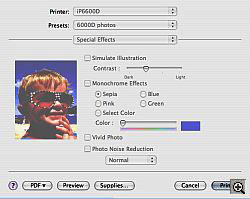 |
| Vivid Color Checkbox |
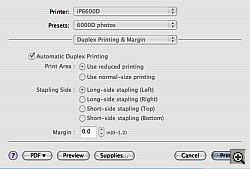 |
| Duplex Printing Checkbox |
 |
| Paper Allocation |
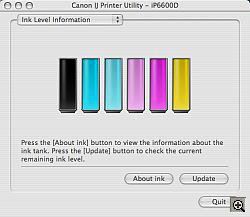 |
| Ink Levels |
Duplex Printing. The iP6600D is a wonderful text printer, delivering sharp color text the rival of any Heidelberg press. And it can print six pages of text on just three sheets of paper, printing first on the back side and then the front, delivering a collated set of sheets in the paper output tray. All you have to do is enable duplex printing from the Duplex Printing & Margin page of the driver software. The same page lets you specify an edge to avoid for stapling. When we tested duplex printing, we used a paper with a pattern on the back, so we noticed duplex prints the front on the back, unlike one-sided printing (which only prints on the front of the sheet, as oriented in the paper tray).
Paper Allocation. In the printer's Utility program (not the driver), a Paper Allocation option lets you specify what kind of paper is loaded in the casette. When you set the paper source to Paper Allocation in the driver, the printer automatically switches to the feed method described here.
Ink Level Information. Also in the printer's Utility program, the Ink Level Information lets you see how much ink remains in each of the six tanks.
ICC Profiles. Canon provides a number of printer profiles designed to optimize printing with the iP6600D's ink set on different Canon papers. Canon's top end Photo Paper Pro, for example, is also known as PR-101. When printing on this sheet, you'd select the PR1 profile and turn off any color handling in the printer driver's Color Options panel, setting Color Correction to None. Profiles for Matte and Photo Paper Plus Glossy are also available. Multiple versions are also installed (PR1, PR2, PR3, for example) indicating the quality setting (with one the highest).
Easy-PhotoPrint. Also part of the software installation, Easy-PhotoPrint is a printing application that actually does make printing easy, especially batch printing. We had dozens of snapshots we wanted to pop out of the printer but only letter-size photo paper. So we told Easy-PhotoPrint 1) which images we wanted to print, 2) on what size and kind of paper and 3) how we wanted them laid out (four to a sheet). No problem. And they looked great, too.
PRINTING | Back to Contents
Large print heads make printing fast and the iP6600D's very large head does indeed print quickly. The small droplet size and high resolution deliver very sharp, detailed prints at the same time.
Because the paper swells when the ink wets it, it encapsulates the dye as the ink vehicle evaporates and the paper shrinks back to its dry state. This can go a long way toward obscuring any dot pattern laid down by the print head (and it does lay one down -- a very fine, frequency modulated screen). Even using a 10x loupe, we weren't able to see the droplets even in the highlights on glossy photo paper.
Print speed was indeed snappy and the printer was smart enough to warn us if we'd forgotten to drop the output tray down.
Even better, there's something about Canon's color prints that just dazzles us. We're so pleased by the first print that we never seem to make any adjustments. And the iP6600D doesn't drop that ball. The prints were stunning.
CANON DIGITAL PHOTO COLORS | Back to Contents
There's an explanation for that, of course. Canon calls it "Canon Digital Photo Colors." The company uses panel tests and studies to divine "the colors people prefer" based on actual human perception.
"Our efforts to create gray shades that are as neutral as possible achieve colors such as skin tones with low-chromatic colors pleasing to the eye," the company explains. "Improved contrast was made possible by our improvement of gradation curves. Raising color saturation allowed us to express skin tones and backgrounds more vividly. Canon's inkjet printers were rated highest in panel tests with models reflecting these improvements."
The one picoliter droplet size "successfully reduce graininess in every area of an image, from highlights to mid-density and dark areas. Because dot placement is also controlled at the micrometer level, noise is eliminated even in half-tone areas, which contributes further to outputting extremely smooth images."
But the smaller droplets have their technical hurdles, too. The smaller they are, the more likely misplacement will affect image quality and the effects of air resistance (especially in the air currents created by the rapidly moving print head) are more pronounced. As noted above, Canon's FINE technology addresses both concerns, thrusting a very precise amount of ink downwards with a bubble generated at the tip of the nozzle "and the energy created when this bubble is formed is efficiently converted into a powerful ejection force."
INK & PAPER | Back to Contents
There's been a lot of discussion over the relative merits of pigments vs. dye-based inks. Epson has long provided pigment inks while other inkjet manufacturers supplied dyes. Hewlett-Packard recently introduced its first pigment printer, but made an interesting observation when it did so. They've been making pigment printers for years, the company claimed -- black ink is pigment.
Indeed Canon's black is a pigment ink designed to prevent the ink from disappearing from the surface of the sheet, so it sits well on plain paper. Canon's color dye inks are designed for high optical density values and light-fastness of over 25 years, which can "resist fading for up to 100 years."
The paper is part of that equation, too. We tested with Canon's top of the line Photo Paper Pro, which sandwiches several layers together. The large pulp layer is the meat of the sandwich, covered on both sides by an intermediate reflective layer. On the very bottom there's a back coating layer. On top, an ink absorption layer sits below a gas resistance enhancer which is topped by a mirror surface finish.
| The Buttons |
DUPLEXING | Back to Contents
The PIXMA printers are all designed to handle duplex printing and the iP6600D's implementation is excellent. Like other compact PIXMA printers, paper can be fed from either a paper cassette below or an automatic feeder on top -- and either source can be used for printing on both sides of the sheet.
The key to duplex printing is the U-turn path. "Special tools were developed to find and simulate the ideal transport route," Canon explains. "Based on high-precision simulation, thorough revisions were made to the curvature, material and detailed movements used in the U-turn guide for making the paper turn around within the printer."
As a result, you can even make borderless prints on both sides of photo paper. "Duplex printing on thick glossy paper, which tends to damage the printing surface and printing with photographic quality in addition to borderless duplex printing were significant issues, but these have been overcome by technology that offers high-precision control of paper movement on a micrometer level. Two motors are used for the paper transport."
DIRECT VS. PHOTOSHOP | Back to Contents
In addition to printing standard sized photos, we tried a few other tricks with the iP6600D. Among the first was to see if we could tell the difference between an image printed from the printer and one printed from the computer.
| The Card Reader. Behind the door, a two-slot card reader, under which is the PictBridge connection |
We were, in fact, able to detect a very slight difference between an image of a blueish red carnation printed directly from the camera and printed from Photoshop using the PR1 printer profile. It was very subtle, but the camera print kept more of the blue in the red than the Photoshop print. Neither was quite as blue as the original flower, however.
We had all the enhancements turned off in the printer itself, so the real explanation for the difference is Exif Print, the printer's reliance on the image's shooting conditions data to render the image. In Photoshop, that data doesn't come into play, relying instead on your own manipulations of tone and color, faithfully transmitted to the printer by Photoshop using an ICC printer profile.
WIRELESS | Back to Contents
Since we also had Canon's WiFi PowerShot SD430 here, we plugged the WiFi printer adapter included with that camera into the printer's PictBridge port and printed from the camera via WiFi. That was great fun.
| Printing Wirelessly |
Of course, it obviates the need for the printer's built-in console, since you use the camera's PictBridge printing menu to make your wishes known to the printer. And certainly it makes the built-in reader superfluous. But those options are nice to have even if you do have a wireless camera.
FROM THE CONSOLE | Back to Contents
The large 3.5-inch LCD is great for menu selection but doesn't do justice to your images. Somehow they look a lot better in the camera than they do on the printer, even after the blurry preview resolves into a higher res display.
The Settings menu offers quite a few enhancements, including red-eye correction, but we're naturally wary of them. We like to see the enhancements before printing them. Often enough, we've found, they aren't improvements.
But the iP6600D's enhancements are worth mentioning at least. In addition to Red-Eye Correction, your options include Vivid Photo, Photo Optimizer Pro (for brightness and tonal corrections), Noise Reduction, Face Brightener (for backlit scenes), Image Optimizer (smooths the jaggies), Brightness (+2 to -2 in full steps), Contrast (+2 to -2 in full steps), Color Hue (+2 to -2 in full steps), Effect (No Effects, Sepia, Simulate Illustration).
You can set the paper size and layout, too. And show a slide show of the images on the card. You can search for a photo with a specific shooting date, crop an image, specify a layout, print on sticker paper and more.
Operation is fairly straightforward. There's a navigation pad and an OK button, which has to be pressed to confirm you hit the Print button.
BLACK & WHITE | Back to Contents
Epson has long championed black and white printing with its pigment Stylus printers. And Hewlett-Packard has, too, introducing more gray inks than anyone else. Third party ink suppliers like Piezography (http://www.piezography.com) can retrofit an Epson with a set of black inks that can produce very rich monotone images.
With its new pigment printer, the PIXMA iP9500, Canon adds a photo gray in addition to photo black and matte black inks, as in their new high end Image PROGRAF IPF5000.
But the iP6600D doesn't play that game, using only the one black ink cartridge. The driver does have a Grayscale checkbox, which prints a fairly well-balanced (but not entirely neutral) monotone image using the color ink cartridges.
We desaturated a color image, leaving it in RGB mode and printed it on Epson enhanced matte paper using the Grayscale option. It came out a bit damp and mottled, so we set it aside for a few minutes. When it dried, the mottling in the shadows had disappeared and it looked very sharp with good tonal gradations. Closer inspection of the highlights revealed droplets that were not apparent on the glossy color image (which encapsulates the dyes in a way the matte sheet can't). That most likely isn't a defect, however. Being able to hold the droplet on a matte surface speaks more to the precision of the technology and accounts for the fine detail we appreciated.
But the image had a slight (but obvious) magenta cast. Odd, considering the highlight droplets we observed were all cyan. Perhaps the shadows get a bit more magenta with the Grayscale option. We can only speculate about that, since the shadows are heavily inked.
We believe we could do better with a custom profile for black and white printing. If not a dead-on neutral, at least a warm one and a cool one, rather than a magenta one. But if you want to do black and white printing, your best bet is a printer that offers multiple gray inks.
CONCLUSION | Back to Contents
New inkjet models are trying hard to stand out from the crowd by offering special features like LCD monitors and duplex printing while increasing resolution and print speed. Canon's iP6600D Photo Printer does both well.
Read the specs and you'll see this is a no-nonsense photo printer. That it handles color text duplex printing is a nice bonus. Having a card reader and large LCD make it feasible to use much like a drugstore kiosk, too. But to get the most out of it, you'll want to linger in your image editor and tweak a special image or two. At $200 list, it's an upgrade from the $100 inkjets, but you get a lot in return.