Smarter, faster and integrated: Adobe updates Creative Cloud software for 2016
posted Tuesday, June 21, 2016 at 8:01 AM EST

Adobe has launched a wide variety of updates to its Creative Cloud software suite today, including deeper integration of Adobe Stock through its software and a few interesting Photoshop-specific features.
Adobe Stock: Integrated and ready for your submissions
Adobe Stock is now deeply embedded into CC software. With over 55 million "royalty-free, high-quality photos, videos, illustrations and graphics," Adobe Stock offers a massive selection of media for you to quickly utilize for your own projects, including when you're working in Photoshop. You don't have to disrupt your project to use an internet browser now, you can type in what you're looking for right inside the application.
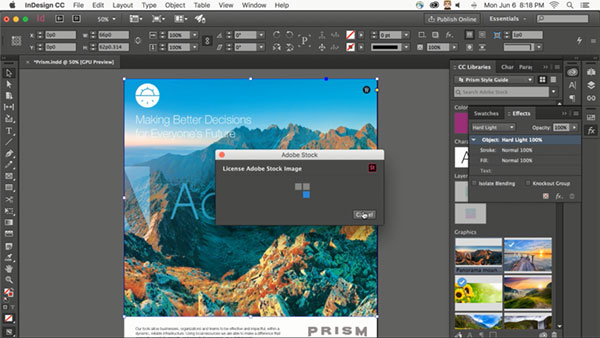
If you want to contribute your own work to the large Adobe Stock library, you can now do that easily through Lightroom, Bridge, Photoshop Mix and Fix, as well as through the web. You'll be able to earn "best in class" royalties for your own work.
Photoshop CC 2015.5: Content-Aware Crop, Face-Aware Liquify and better performance
One of the primary goals with this year's major update to Creative Cloud is to allow people to work faster and more efficiently. This is clear through the integration of Stock, but also through Photoshop's new Content-Aware Crop tool. Suppose that you captured an image that you really like, but the horizon is tilted. Typically, this means you will lose parts of the image when you straighten it out, but Content-Aware Crop hopes to solve that issue by intelligently filling in the blank areas created when you straighten the image. You could manually fill in the blanks, but s many of us know that can be a time-consuming process.
Liquify is a useful tool in Photoshop and the new version of CC aims to make it even better with "Face-Aware Liquify." The software automatically detects and outlines faces in images, allowing you to quickly make changes to the eyes, nose, mouth and face shape without dramatically altering facial proportions.
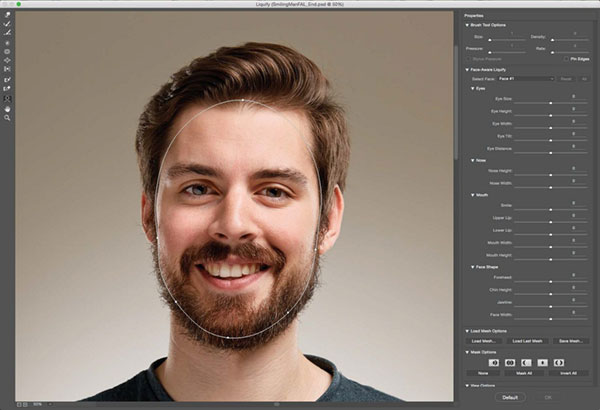
For those of you who use CC software for more than editing your photos, perhaps for working with text, you might recall a scenario where you were viewing an asset and loved the font but didn't know what the font was. This is a problem of the past now. By going to the dropdown menu for "Type" and selecting "Match Font," you can draw around the font in a file and Photoshop will give you results that match.
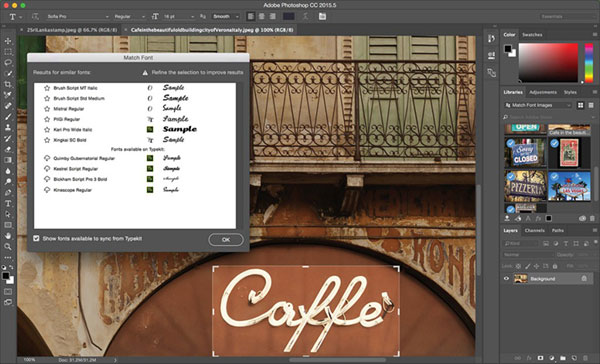
Although not tied to a specific feature, other improvements to Photoshop CC 2015.5 include better selection and masking results and performance improvements. There is a 4x performance improvement when working with the Font Menu and a 3x improvement when using Content-Aware Fill. There is also a new dedicated workspace for making precise selections and masks.
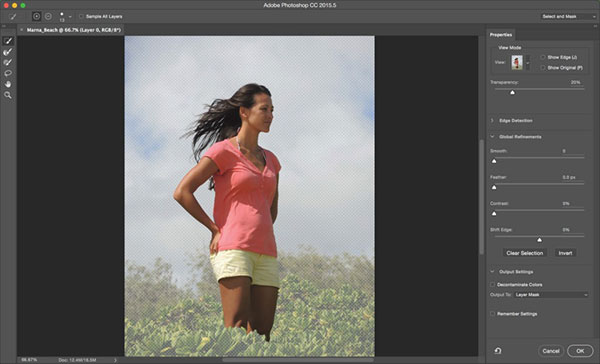
These new features are in addition to the variety of features that Adobe has added to Photoshop (and Lightroom) over the past twelve months, including guided upright, dehaze, boundary warp, improved selection of localized adjustments and new camera and lens support.
Photoshop CC 2016 Available Now
The updates to the Creative Cloud applications are available now. Photoshop CC 2016 is available for $20/month, but you can get both Photoshop and Lightroom together for only $10/month (note that there are perks available with the $20 Photoshop subscription that are not available in the Photography bundle).
See here for more information!