ULTIMATE REFERENCE
Datacolor SpyderCube --
Beyond the Gray Card

By MIKE PASINI
Editor
The Imaging Resource Digital Photography Newsletter
Review Date: June 2009
Someone has probably already suggested you take those furry dice off your rear view mirror (what good have they done you anyway?). But we're here to tell you just what you should have hanging from your rear view mirror instead. It's the Datacolor SpyderCube.
The $59 SpyderCube is a small target you drop into your scene, point at the camera and take a test shot of before removing it and continuing your shoot. The payoff for inviting it to the party comes later when you edit those images.
Datacolor sees it as the perfect guide to navigating those mysterious settings your Raw image editor presents. If you've ever wondered how you should set things like Exposure, White Balance, Brightness and Blacks, this cube will tell you.
But it can be as handy as any gray card for JPEG shooters, too. Especially if you use applications that let you tinker with those advanced editing tools intended for Raw images.
But it's definitely not a gray card. It's a doohickey.

SpyderCube. Chrome ball with an elastic string, small cube, tripod mount on post.
THE PRODUCT | Back to Contents
It is indeed a cube. But it doesn't sit on one of its faces (smart cube). Instead, at the bottom corner there is a brass tripod mount. And at the opposite corner is a chrome ball with an elastic string to hang the doohickey from your rear view mirror or anything else.
So the corners give you some mounting options. It will stand on its own propped up on the tripod mount because it's so light. Or you can mount it on a light stand, a tripod or anything that uses the standard tripod screw size. Or you can hang it from the elastic string.
What you are hanging is the cube. It's made of ABS Cycoloy, a hybrid resin that is not only very durable but is fire-resistant, fade-proof and shock resistant. The colors are not painted on but the actual color of the plastic itself all the way through.

Bottom. The bottom three faces are all black with the black trap seen on the top and the brass tripod mount on the post.
The bottom three faces are all black (representing the shadow values in the scene) but one of them has a half-inch diameter hole in it, revealing the interior of the 1-7/16" box. Datacolor calls it a black trap. It's that proverbial place where no light shines. So you can capture an absolute black even in a high-key scene.
The top three faces of the cube have one solid panel of gray and two panels split diagonally with white and gray. The 18 percent gray on all three faces represents the midtone of the image and its color temperature (or white balance). The white on two faces represents a true highlight value where either spectral highlights are misleading or no real highlight exists in the image.
And that chrome ball has a job, too, showing you the value of spectral highlights in your lighting so you don't confuse those values with your white highlight value.
And the whole thing is spectrally neutral so you can rely on it in any light. That's why you can also use it to color correct your image, in addition to correcting luminance values.

Contents. The box includes the SpyderCube, Quick Start Guide and a protective pouch.
The small 2.5-inch package contains:
- the Datacolor SpyderCube
- a protective pouch
- Quick Start Guide in 10 languages
- one-year hardware warranty
If you buy from Datacolor's online store, you get a 30-day, no-questions-asked guarantee in addition to the standard one-year warranty.
DOCUMENTATION | Back to Contents
The QuickStart Guide included with the SpyderCube really says it all, but it's uncomfortably brief. The online User Guide goes into more detail. We found that comforting.
Even better, the Datacolor site has a few videos that illustrate the SpyderCube's features, how to shoot with it, how to edit a Raw image in Lightroom and in Photoshop's Camera Raw.
In short, there are two steps to using the device: shooting it and reading it in your image editing software.
Shooting it is easy enough. But it's fundamentally different from using a gray card. You are not setting exposure with the SpyderCube (as you would with a gray card). It's really too small for that, although you could manage using spot metering to lock in the reading of the gray face. But you'd want to make a plus half stop adjustment anyway since your camera meters not at 18 but at 12 percent gray.

Close-Ups. For nearby subjects, focus isn't important. But the light is.
Instead, you just have to take one reference shot with the SpyderCube in the same light as your subject.
Outdoors watch out for shadows falling on the SpyderCube (particularly from its elastic string) and setting it beyond middle distance (where its surfaces may become too small to measure). You may find it more convenient to simply hold it in front of you at arm's length to make the reference shot. It doesn't have to be in focus to work.
Indoors consider the location of your primary light and any secondary or reflected light when placing the SpyderCube.

Hold It Up. For distant objects, just hold the SpyderCube in the same light as your scene for the reference shot.
Once you've set the SpyderCube in your scene, turn it so you see three of its six faces. Those would be the bottom black with the light trap and the two white/gray split faces above it. The assumption here is that your primary light is coming from above and either the left or right. Unlike a flat card, the SpyderCube gives you two angles of reflectance.
It can be hard to correctly orient the SpyderCube if you hang it by its elastic string, so for better control, stand it up. On flat surfaces the tripod mount is enough. For other surfaces, you'll want to mount it on some sort of stand.
Make sure the black face with the light trap is not being illuminated directly. Also beware of any reflections from nearby objects, which can show up on the semi-glossy finish of the SpyderCube faces.
In fact, Dave found reflections on the bottom black face common outdoors. "We found we had to watch for reflections from bright foreground objects, which could produce a color cast in what should be a neutral surface. One example was shooting outdoors on a sunny day, on a grassy lawn. Unless we took care to put a shade of some sort beneath the SpyderCube, the green of the grass would show up pretty strongly in our images of the black bottom surface of the cube. The solution to this was to carry a small piece of black cardboard (or plastic, or even a piece of Cinefoil) with a hole punched in it for the tripod screw. This keeps light from bouncing off the ground and then to the black underside of the SpyderCube and greatly helped with getting good black-point readings in brightly-lit surroundings. It only needs to be a couple of inches on a side (the screw hole can be most of the way toward one side of it), so it doesn't add much bulk to the overall solution."
And make sure one of the split white/gray faces is facing your main light. That way your image -- regardless of the subject matter -- will have white, middle gray and black reference points with a specular highlight and an absolute black.
With those values represented in your image, you can eliminate any color shift with the middle gray, set the highlight and shadow values and avoid any spectral highlight as you manipulate the histogram.
The advantage of the SpyderCube is that you are guaranteed to have a spectral highlight, a white highlight, a deep black shadow, an unilluminated pure black, and a middle gray in your image -- no matter what the scene holds.
Take a reference shot with the SpyderCube in the image or in the same lighting conditions as the image (if your subject is not nearby). Then put it away and take the shots you plan to use.
You can use any image editor to edit your SpyderCubed images. The essential adjustments are White Balance, Exposure, Brightness and Black Level. So if your image editor has those adjustments, you're in business.

Test Case. Here's the final image. We walk through the editing process below.
Same for Raw image editors. And working with 16-bit channels in a Raw edit really shows off what the SpyderCube can do for you.
The editing process (either way) involves four steps, which should be followed in order:
Step One: Set the White Balance. Use your image editor's White Balance tool to click on the gray part on the brighter of the two gray/white faces. The brighter face represents your primary light source. Click several times to make sure your White Balance tool isn't sampling too small an area. If the value changes significantly each time you sample the gray area, enlarge the pixel matrix the tool samples (say from 3x3 to 5x5 pixels) to avoid any noise a higher ISO image might have that could throw off the reading. Also avoid clicking in any reflection or shadow from the chrome ball. Step Two: Adjust Exposure. Use any Exposure tool (usually a slider in Raw converters) to adjust the histogram so none of the color channels are clipped. Let those spectral highlights go, though. Hold down a modify key to see what parts of the image are being clipped as you make this adjustment. Step Three: Set the Black Level. True black is represented by the black trap on the SpyderCube. Again, hold down a modify key to see what parts of the image are being turned black (and losing detail) as you make this adjustment. Let the trap go but consider what else in your scene is going with the black face of the SpyderCube when that goes. You might try to set this so you can barely distinguish between the trap and the black face itself. Step Four: Adjust Brightness. The previous adjustment will have shifted the midtones, making them either too light or two dark, so you want to reestablish your midtones by using the Brightness tool. The gray value of the brighter face represents those midtones at 18 percent gray, which should appear in the middle of your histogram.Datacolor recommends doing those four steps in the following order: 1, 2, 4 and 3. Since the midtone can shift in Step 3, we recommend taking them in the above order. Datacolor's David Tobie commented, "There is plenty of justification for nailing both ends and then tweaking the middle; I won't argue with that approach. But whatever order you use, it's best to revisit the others to fine tune once basic adjustments have been made to all."
An Editing Session
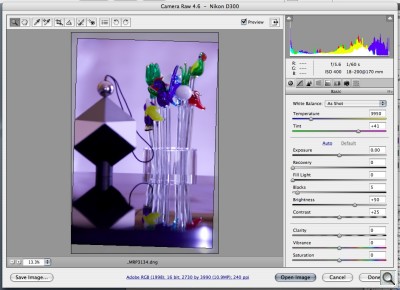
Unedited. Except for the rotation, this is our uncorrected DNG image in Adobe Camera Raw, which was shot with the wrong white balance, a background illuminated by flash and diffused sunlight. Note the histogram.
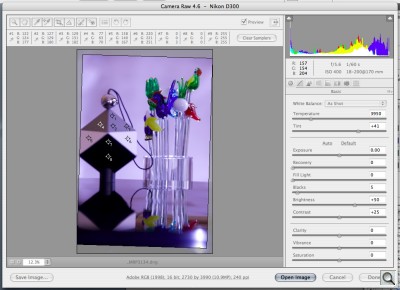
Markers. To make this a little more helpful, we set nine markers on the SpyderCube so you can read their RGB values just above the image as we manipulate the tones. Note #8 is the black trap (0,0,0) and #10 is the specular highlight (255, 255, 255).
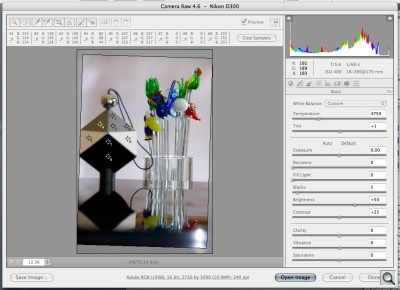
Step 1: White Balance. We used the white balance tool (third from left on the tool bar), clicking on the brighter gray face of the SpyderCube (right about the middle). Color cast corrected.
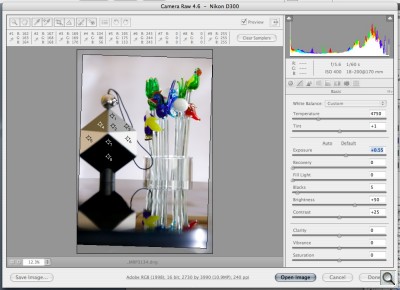
Step 2: Exposure. We used the Exposure slider to shift the histogram to the right, brightening it by half a stop.
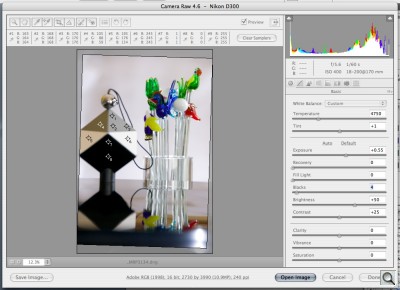
Step 3: Black Level. We diverged from Datacolor's advice, following Camera Raw's order, to set the black level. Here we're starting to show separation from the black face #7 and the black trap #8.
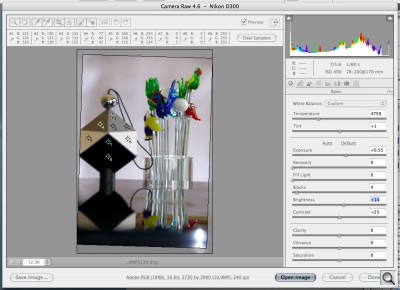
Step 4: Brightness. With the highlights and black level set, we adjusted the midtone. We used the Brightness slider to get our #1, #2 and #3 markers on the bright gray face midway between 0 and 255, adjusting from there by evaluating the image.
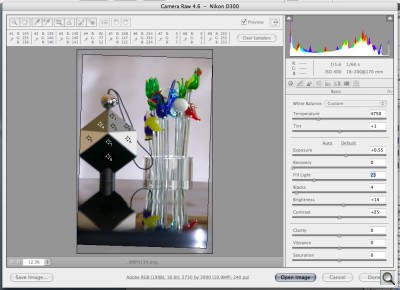
Fiddling. Then we took Tobie's advice and reconsidered our adjustments, deciding to give a little more separation between the flat black #7 (5,7,7) and the black trap (0,0,1).
There's no hard and fast rule for where to set anything after Step One. Only you know what the subject of your image is and how has been lit. These decisions depend entirely on your subject and the lighting, which is why the modifier key trick is very handy. It shows you just what parts of your scene are being changed.
To apply these settings to other images in the shoot, you simply save them as a Preset you can apply to them. You may also be able to just paste these settings to a selection of images, depending on what image editing software you are using. Investigate the batch editing capabilities of your software to learn more.
With a JPEG image and just a basic Curves dialog, you would use the gray eye-dropper to set the white balance on the brighter gray area of the SpyderCube, the black eye-dropper to set absolute black on the light trap and the white eye-dropper to set the highlight on the brighter white area of the SpyderCube. Again, everything depends on your subject and the lighting. Those are just starting points.
MAINTENANCE | Back to Contents
If you need to clean the SpyderCube avoid harsh chemicals. Stick to soap and water, polishing the chrome ball with a soft cotton cloth. Tobie told us any mild cleaning agent should be fine and screen cleaning wipes would be ideal. We suspect but dont' know that scratches and minor dings can be sanded away as they can with the Whibal, which is made of similar stuff.
OTHER PRODUCTS | Back to Contents
Nothing is quite like the SpyderCube. Except maybe the less elaborate basICCaliCube on which it is apparently based. But that doesn't have two split white/gray panels. Or a tripod mount (it has to be hung).
The WhiBal is an interesting alternative, primarily for providing a lighter gray target, optimized for the linear capture of digital sensors. The SpyderCube, in contrast, provides three values (white, middle gray and black) so picking one optimal gray isn't an issue. The WhiBal does have a black and white patch on the printed label. But you'll have to take care to avoid picking up a glare from the primary light source and reflections from nearby objects. The WhiBal has only the one surface that shows up in the image, unlike the SpyderCube's three faces. But the WhiBal is large enough to use to create a custom white balance in the camera. And the WhiBal itself does not include a chrome reference. Practically speaking, both products work well.
That can't be said for a simple gray card (whether it's a pedigree Kodak card, a Macbeth ColorChecker chart or just a microfiber cloth in a handy middle gray). They just don't give you as many reference points.
Nothing but the SpyderCube, though, provides a range of tones from spectral highlight to pure black in a 3D object that reflects the main light at an angle. While it isn't flat like a gray card, it's small and light enough to clip onto or drop into a camera bag.
We used Lightroom, Photoshop (Camera Raw plug-in) and PictoColor's iCorrect EditLab Pro 5.5 to adjust both Raw captures and JPEG images by reading values on the SpyderCube. PictoColor enforces the correct adjustment workflow and made it easy to get good results. Lightroom was the most fun (that White Balance tool is a gas, really). And ACR is the sort of place you could move into for the rest of your life. But with the SpyderCube, they all delivered the goods with ease.
Opening a Raw image can be as intimidating as looking at the cockpit of an airliner. There are a lot of controls and fiddling with them tempts disaster. But with the SpyderCube in your reference shot, you can make a few key adjustments quickly, save them as a Preset and apply them to the whole shoot.
Our test images were shot with a range of different white balance settings and the SpyderCube made it possible for us to return all of them to the same color balance with just one click.
But we really appreciated having reference points for absolute black and a spectral highlight plus a white and black reference point in the image, too. Rare is the image that otherwise contains all that and the lack of one or the other can lead to some poor adjustments. With the SpyderCube hanging from your rear view mirror that doesn't have to happen.