We've all been there - you take a photo, check it out on the camera's LCD and it looks fine. Of course when you get home you notice that whilst almost everything's perfect, a frown on one face that ruins the photo. There's always one person who just refuses to smile for photos, or blinks at the slightest hint of a flash... If you're a dab-hand with Photoshop you can probably fix it, but for the rest of us the photo goes into our digital "trash can". This is where Reallusion FaceFilter comes in - priced at a reasonable $29.95, the program lets you fine-tune facial expressions in your photos in an extremely simple, user-friendly manner.
FaceFilter is a standalone program, and the correction process starts off when you select and open the image you want to alter. You can then zoom in and pan around the image, and define the boundaries of the face you need to adjust (including rotating the selection to account for faces that aren't straight and level. Next, you click on the image to indicate the outside corners of the eyes and mouth, and FaceFilter indicates what it guesses are the locations of the eyebrows, inside corners of the eyes, and middle of the lips. If necessary (it usually is, to varying degrees), you can correct these guesses, before getting to the real meat of the program.
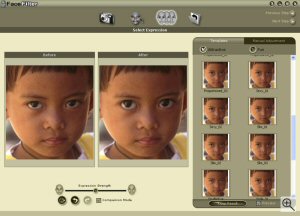
You are now presented with two copies of the face from your image side by side, cropped and levelled as you'd indicated. (If you prefer, you can hide the original image crop and just view the one being altered). On the right of the screen, you can scroll through a list of 24 facial filters labelled as "attractive", and 27 labelled as "fun" - examples of the former being "Kind", "Tender" and "Slim", whilst the latter includes more unusual filters such as "Alien", "Mean" and "Unhappy". Click on a filter, and the result is immediately previewed on your image. A slider-bar allows you to adjust the intensity of the effect, whilst a preview checkbox lets you see thumbnails showing what all the different filters will look like with your image.
Whilst extremely simple, the process is not infallible... We tested the program a little over the weekend, and found that in particular, images where part of the face is obscured by glasses, hair or other objects can be difficult if not impossible to get good results from, as can images where the subject is looking at something off to one side of the camera. In general, the more directly the subject is looking at the camera and the less their face is obscured, the easier the image is to work with. We also noticed that children's faces seemed to be amongst the hardest to get realistic-looking results from, perhaps because their facial structure is quite different to that of an adult.
Still, the results on many photos were extremely impressive given FaceFilter's ease of use. In the hands of a complete amateur, you can expect reasonably convincing results, particularly if you err on the side of caution when adjusting the expression strength. As an example of what can be achieved, we created three quick alterations of the same original image below. The expressions available really span the gamut from quite subtle and realistic, to dramatic and rather humorous. If that's not enough though, you can manually adjust the proportion and width of the entire face, as well as the position, size and orientation of the individual facial features (eyes, eyebrows, nose and mouth).

Original Image | 
"Kind" filter |

"Mean" Filter | 
"Monkey" filter |
When you're done editing a particular face, you can preview the changes in the original uncropped image. You can then save the file, select an output area, copy the image to the clipboard, or opt to alter other faces in the same image.
The only real limitation we came across in testing the program was a limit of 3 megapixels on image size, which seems rather arbitrary and restrictive. (Larger files can still be opened, but the final output will be saved only as 3 megapixels or smaller). It would also be nice to see an option to deselect facial elements you didn't want adjusted when selecting a predefined filter (for example, if the eyes were partly obscured in the photo, the rest of the filter might still be useful to you). One other suggestion to Reallusion is that it would be more intuitive to show the figures being applied by a selected filter on the manual adjustment page, to allow users to fine-tune existing filters rather than having to make new ones from scratch.
All in all though, we're really rather impressed with FaceFilter, particularly given the price. If you take a lot of images of people - family portraits perhaps - this is almost a no-brainer unless you're an expert PhotoShop user.