FaceFilter is a standalone PC-only program that lets you correct something most photographers will be familiar with - that one person who just refuses to smile for photos, or blinks at the slightest hint of a flash. The company has just unveiled an updated version of that program, FaceFilter Studio, and we gave it a quick spin to see what's been changed. After a couple of hours with the program, we found it to offer some pretty useful changes, but still with some curious limitations we'd like to see removed in future versions.

The process of retouching images begins by selecting an image and choosing the area to work on, a process that is largely unchanged (although you can now adjust the color balance at this stage, or opt to have the program try to do so for you). You then fit a "facial mask" to the image, essentially telling the program how your subject's face is positioned. This step has been overhauled, with the program newly able to guess at the facial mask positioning by itself (a bit hit and miss, but it may save a little time over completely manual positioning on some photos). Current users will also notice that there's a new mask item, which outlines the entire face. As with the other items, this can be tweaked to try and match the face as closely as possible.
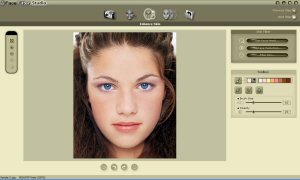
The next step is entirely new in FaceFilter Studio. The "Enhance Skin" screen lets you remove red-eye and skin blemishes, as well as adjusting overall skin tone. You can opt to make manual smudge, smooth or paint adjustments to the image, and a restore brush assists with correcting errors or fine-tuning adjustments.
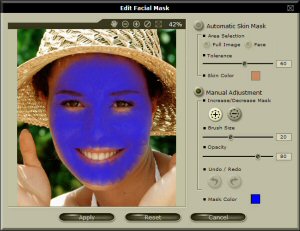
An "Edit Facial Mask" tool lets you alter the mask automatically generated earlier. By default, the area inside the face outline is selected, less areas around facial features such as eyes and mouth. You can fine-tune this mask using a feathered manual adjustment, or by looking for areas of the image that match the selected skin-tone.
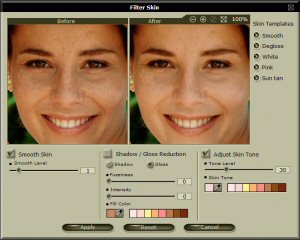
This facial mask is used by the "Filter Skin" tool, where the masked area can be blurred, shadow/highlight areas filled with flesh tones, and the overall skin tone adjusted.
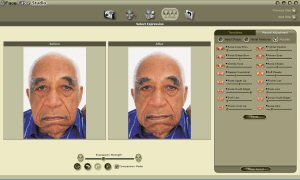
The Select Expression screen, where you can choose from numerous preset facial expressions to apply to your image, is almost identical to that in the original program. A new Manual Adjustment option, "Muscles", is a much more intuitive way to adjust facial expressions manually though, and the ability to save your own facial templates for later reuse is a nice feature.
Image exporting is much the same as the original program, allowing you to copy the results to the clipboard or save them as a new file. Overall, the new features - particularly the ability to remove blemishes and the more intuitive manual expression adjustment - will be worth the upgrade for many users, and likely attract many new users as well. There's not really anything in FaceFilter Studio that somebody with a good knowledge of Photoshop couldn't do by themselves, but that's not the point. FaceFilter is really aimed at users who don't have Photoshop skills, or just want to be able to edit their photos quickly rather than spending time trying to get good results in Photoshop manually. At this, the program excels, and given the pricing (currently $49.95; the original version remains available for $29.95), this is a useful and fairly affordable tool for your digital darkroom.
With that said, some of our comments about the original program remain. One limitation that makes little sense is an arbitrary limit of 12 megapixels on image size (the original FaceFilter being limited to three megapixels). Granted, 12 megapixels is plenty for current consumer digicams, but given that resolution is continuing to rise, this may soon prove more troublesome. It would also be nice to see an option to deselect facial elements you didn't want adjusted when selecting a predefined template (for example, if the eyes were partly obscured in the photo, the rest of the template might still be useful to you). It would be more intuitive to show the values being applied by a selected template on the manual adjustment page, to allow users to fine-tune existing template rather than having to make new ones from scratch (currently, if you first select a template and then go to the manual adjustment page, all of the sliders are set to zero as if the template was part of the original image).
Following are a couple of before/after example images made with FaceFilter Studio. The first shows a more subtle change, slimming the face and spacing the features more vertically, plus adjusting the skin tone. The second image is more strongly edited, using a templated facial expression that was then manually tweaked to make the expression less severe, and with skin blemishes automatically blurred somewhat. Both images were made in a couple of minutes, within an hour or two of first trying the program.: