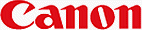 Canon releases updated TWAIN drivers!
Canon releases updated TWAIN drivers!
By
Mike Tomkins
(Sunday, April 8, 2001 - 13:28 EDT)
TWAIN v3.6.1 increases RAW conversion speed, adds standalone RAW converter...
Canon has this weekend posted a new version of its TWAIN drivers on the Canon USA website. The drivers, which support Canon's PowerShot Pro 90 IS, Pro 70, G1, S300, S100, S20, S10, A20, A10, A50, A5 Zoom, A5 and EOS D30 digital cameras feature two changes that we can find, both related to CCD-RAW file conversion.
The first change is an increase to the speed of the conversion process - but if you use the EOS D30 don't look for Canon's software to be in the same territory as Bibble v2.5 speedwise... There is indeed a speed increase, but the change is very slight. Our own tests with a Canon EOS D30 raw file showed an increase of only about 5% over the previous drivers. Conversion now takes about 36 seconds, 2 seconds faster than with the previous drivers on our Pentium III 500 PC with 128MB of RAM and Windows 2000, using ZoomBrowser EX. The increase, percentage-wise, through the TWAIN driver into Paint Shop Pro was similar. We unfortunately missed checking a time for PowerShot G1 raw conversion with the old drivers, but with the newer drivers we recorded a time of about 23 seconds; the update is definitely worthwhile to owners of Canon's consumer cameras with raw file support, however, since Canon's drivers are still the only method of converting raw files for these cameras (Bibble only works on EOS D30 files).
The other change we saw was the addition of a new application to the TWAIN drivers - Canon Raw Image Converter. The converter supports RAW images from all Canon cameras that have this capability, with the exception of the PowerShot 600, and provides a quick and easy way to convert RAW files without needing to use Canon's ZoomBrowser EX or the TWAIN driver through your image editor. Instead, files are converted by clicking on them in the Windows file manager - and batch conversion is supported...
Simply select the the names of the files you want to convert and press enter (or just double-click on a single file), and if you're using the EOS D30 you're prompted to select whether you want the images saved as either an 8-bit or 16-bit file. Next the familiar raw image parameter settings box pops up, asking you to select either to use the default (in-camera) settings for white balance, contrast, sharpness and saturation, or to provide your own (the same settings are used for all images in the batch).
Finally, you're given a dialog requesting a file name - this is a bit confusing however since the extension shown (.CRW) does not match the file type chosen. Ignore this - the file is actually saved with the correct extension... Worse, though, is the fact that the default filename chosen by the converter is shown in 8.3 format and not with long filename support - and once converted the filename will be a bit of an abomination! The 8.3 filename (ending in '~1' or something similar), with '_00001', or a higher number if the filename is already used, appended to it. Canon - if you support long filenames throughout the rest of the process, why not support them in the 'save as' dialog?
If you use a consumer digicam such as the PowerShot G1, you have a choice of either 8 bit TIFF or BMP format. The same applies if you use the EOS D30 and selected 8 bit conversion at the start of the process; if you selected 16 bit conversion then your only option is to save the file as a 16 bit TIFF.
The process of naming the files is definitely confusing and needs polishing, but the rest of the process is simple and allows you to batch-process your RAW files without needing to resort to Zoom Browser EX or a TWAIN acquisition. As an added bonus, we found that converting with Raw Image Converter shaved another 1-2 seconds off the conversion time per image depending on which camera you use! Still not in Bibble territory, but certainly an improvement.
The new drivers are available for download from Canon's website. Note that they did not install properly on our Windows 2000 machine; running the program claimed to have installed the drivers, but checking in device manager we found that the old drivers were still in use. We manually updated the drivers from device manager, and after a required reboot we were running on the new version. However, it took a little while for us to notice the raw converter, which also didn't install by itself. If you decompress the drivers retaining folder structure, the raw converter is in the folder '98_ME_2K/RAWCONV', and can be installed by double-clicking on the setup icon.
|