PIGMENTS & FINE ART PAPERS
Canon PIXMA Pro9500 Mark II
-- Faster 13x19 Pigment Printing

By MIKE PASINI
Editor
The Imaging Resource Digital Photography Newsletter
Review Date: January 2010
Canon designed the Pro9500 Mark II for what it calls "professional printing performance for large archival photos." Those aren't idle words.
The "professional" part of that is reflected in the Pro9500's 10-ink system featuring three blacks for impressive black and white printing in addition to the printer's color printing capability. The company's extensive line of Fine Art Photo Papers takes those inks all the way to the gallery.
The "archival" aspect is reflected in the pigment LUCIA ink system with extended longevity.
And the "large" part of the picture is the 13x19 maximum sheet size the Pro9500 can handle.
The "Mark II" designation isn't to be ignored either. This model follows the introduction two years ago of Canon's first 13-inch pigment printer, the PIXMA Pro9500. Canon claims the Mark II is 1.5x faster than its predecessor.
Canon shipped a review unit to us and we've unboxed it, installed the software and have been printing with it non-stop for weeks. Here's what we've discovered.
FEATURES | Back to Contents
With 4800x2400 dpi in color and pigment ink droplets as small as three picoliters, the Pro9500 Mark II is focused on detail.

Mark II. Seen here aligning the print head.
It's 10-color LUCIA pigment ink system delivers rich color and subtle black and white printing, too. Three black inks -- gray, black and matte black -- enhance the density range black and white printing. Canon claims prints have image permanence ratings up to 100 years on display (not stored in the dark).
And all that at borderless print sizes from 4x6 to 13x19 (although heavy fine art papers require a border). The printer provides a rear photo tray for standard weight sheets and a front tray feeding mechanism for heavier art paper.
Connectivity is via USB 2.0 Hi-Speed and PictBridge. No Ethernet or FireWire.
The Pro9500 Mark II is Energy Star qualified.
SPECIFICATIONS | Back to Contents
The Pro9500 Mark II's specifications include:
- Printer Type: inkjet photo printer
- Features: Auto Photo Fix, Borderless Printing, Document Printing, Grayscale Photo Printing, Photo Printing, Two-Way paper Feeding, 10 Individual Ink Tanks, Advanced Pattern Print, Ambient Light Correction1, Auto Sheet Feeder, Index Print, PictBridge, Fine Art Paper Support
- Print Speed: 8x10 borderless color photo in 4 minutes, 5 seconds; 11x14 photo on 13x19 paper in 7 minutes 55 seconds
- Number of Nozzles: 7,680
- Resolution: Color up to 4800x2400 dpi; Black up to 4800x2400 dpi
- Standard Interface: PictBridge (Cable not included) and USB 2.0 Hi-Speed
- Paper Sizes: 4x6, 5x7, 8x10, Letter, Legal, 11x17, 13x19
- Output Tray Capacity: Auto Sheet Feeder holds 150 sheets; Front tray holds a single sheet up to 1.2 mm thick
- Noise Level: Approx. 36.0 dB(A) in the best quality mode
- Power Consumption: 14W (1.2W in standby, 0.9W when off)
- Dimensions: 26 x 14 x 7.6 inches (WxDxH) when closed; requires 15.7 inches clearance in the rear to print thick fine art papers
- Weight: 33.4 lbs. with print head and inks installed
- Warranty: one-year limited warranty with InstantExchange program. One-Year Toll-free technical phone support
- Software Included: Setup Software & User's Guide CD-ROM, PIXMA Pro9500 Mark II Printer Driver, Adobe Photoshop Elements 6, Easy-PhotoPrint EX, Easy-PhotoPrint Pro, Solution Menu
SYSTEM REQUIREMENTS | Back to Contents
The Pro9500 Mark II supports Windows Vista, Windows XP/2000 and Mac OS X 10.3.9 to 10.5.x7.
The bundled software requires 450-MB on Windows systems and 600-MB on Macintosh systems. A CD-ROM drive is required for software installation.
IN THE BOX | Back to Contents
The retail box includes:
- PIXMA Pro9500 Mark II inkjet photo printer
- Print head
- Ink tanks: PGI-9 Matte Black, PGI-9 Photo Black, PGI-9 Cyan, PGI-9 Magenta, PGI-9 Yellow, PGI-9 Photo Cyan, PGI-9 Photo Magenta, PGI-9 Red, PGI-9 Green, PGI-9 Gray
- Power cord (no brick required)
- Document kit including Adobe Photoshop Elements Installation Sheet Cross Sell Sheet, Getting Started, Important Information Sheet, Safety Environment Information, Setup Software & User's Guide CD-ROM, Warranty Card
You'll have to provide your own USB cable. Canon does not include one.
CONSUMABLES | Back to Contents
The individual PGI pigment ink cartridges are $15.99 each. A value pack including PGI-9 Matte Black, Photo Black, Gray, Cyan, Magenta, Yellow, Photo Cyan, Photo Magenta, Red, and Green is $145.99.
Canon photo papers include a wide selection of sizes and finishes in various quantities. At the high end, 100 13x19 sheets of Canon Photo Paper Pro Platinum is $209.94. Twenty 13x19 sheets of Hahnlemuhle Photo Rag, an acid-free cotton rag sold by Canon, is $69.99. The Digital Art Paper Variety Pack includes five 13x19 sheets each of Museum Etching, Photo Rag, Premium Matte and Semi-gloss.

Ink Cartridge. Note the tiny circuit board at left of upside down cartridge.
So what exactly is fine art paper?
Standard photo papers are medium to light-weight sheets with a glossy or matte surface ranging in size from 4x6 to 13x19. They use either an archival swellable surface that encapsulates the inks or a more transient porous surface which sucks them in (and is often advertised as "instant dry").
Fine arts papers, in contrast, are medium-weight to heavy-weight with a variety of surfaces ranging from canvas to watercolor textures with semi-gloss and smooth surfaces as well, usually in only large sizes. A printing surface is sized on what are often 100 percent rag sheets to receive the ink. They offer a different look for you images, mimicking everything from black and white printing to canvas.
But because they are thicker than standard paper, not all printers can accommodate them. The Pro9500 Mark II can handle single sheets up to 1.2mm thick in the front tray.
The bright, glossy surface of a standard photo paper reflects the most light and therefore delivers the widest density range. Fine arts papers sacrifice that range for special effects that may make more of an impression for some images.
Many companies other than the printer manufacturer offer fine arts papers (with their essential printing profiles), among them Legion Paper and Premier Imaging Products.
Canon offers four 13x19 fine arts papers:
- Museum Etching (FA-ME1) is a 93 lb. sheet 22.4 mils thick with a rough surface.
- Photo Rag (FA-PR1) is a 50 lb. sheet 12.2 mils thick with a textured surface.
- Premium Matte (FA-PM1) is a 56 lb. sheet 11.6 mils thick with a fairly smooth surface.
- Photo Paper Plus (SG-201) is a 69 lb. sheet 10.2 mils thick with a satin, semi-gloss surface. Basis Weight (or Substance) is the weight in pounds of a ream of the paper (500 sheets) in a standard size. When a paper is described as 25 lb., it means a ream weighs 25 pounds. Simple as that.
Paper Handling is more important than generally appreciated. You should always let a new package of paper acclimate to your environment. Printers need a warm room to function properly and your paper should sit in that warm room with your printer for about two days before you try using it. General recommendations are 60-75 degrees F and 40 to 60 percent humidity (if you're comfortable, the paper's comfortable).
When it is time to use it, note any special handling suggestions from the manufacturer. Some heavily textured papers must be brushed free of paper lint before they go through your printer. Any sheets you stack should be fanned to separate them and get some air between them, avoiding doubles and making feeding more reliable.
Try not to touch the printing surface. Swellable sheets will swell on contact with the moisture of your fingertips and porous sheets will actually draw that moisture in.
Store unused sheets flat in the resealed package they came in.
The fine arts papers require using the "(Margin 35)" page size setting when printing on 13x19 paper. That leaves a rather wide unprinted margin of about 1.37 inches. The Advanced Guide suggests printing borderless on the thicker sheets "can affect the print quality or the paper feed position."

Margin 35. Museum Etching textured fine arts paper and the required wide margin.
Borderless printing is supported on Photo Paper Plus Semi-Gloss, Photo Paper Pro Platinum PT, Photo Paper Plus Glossy II and Matte Photo Paper. Printing borderless on any other paper "may reduce the print quality at the top and bottom edges of the paper or cause these parts to become smudged."
The problem, according to Red River Paper is "head strikes on thick media which can curl upward a bit under ink load." Red River recommends using the Matte Paper media setting, which does not enforce a margin.
We detailed front loading of fine arts media in our Pro9000 Mark II review.
A CHOICE | Back to Contents
Canon presents the photographer with an interesting choice, providing nearly identical 13x19 machinery to print either ChromaLife100 dye or Lucia pigment ink. The Pro9000 Mark II dye option or the PRo9500 Mark II pigment option raises the question of how to evaluate that choice.

Color. Two color images from the Pro9500 Mark II.
You might, of course, opt for both, too. But you'd still be sitting there in the best of all possible worlds wondering what the advantages are of each. Let's look.
Pigmented ink has long held a revered status among fine arts photographers for one simple reason: print permanence. Neither light nor ozone gas fading bother them nearly as much as dyes. And despite the advances made by dye inks that bring their dark storage longevity well into three digits, pigments still do better when displayed.
Henry Wilhelm's ratings for the Pro9500 Lucia inks (the same set used in the Mark II model) show a range of 52 years unframed to over 300 years for dark storage for color prints on Canon Semi-gloss paper and 42 years to over 300 years for Canon Photo Rag. More typically, the glass-framed print longevity is 104 years for Semi-gloss and 95 years for Photo Rag, but 190 years for both when framed with a UV filter.
Black and white prints do even better, exceeding 300 years on both papers when framed with either glass or UV filters and as much as 233 years unframed (Semi-gloss) and at least 250 years unframed (Photo Rag).

Black & White. Black and white images from the Pro9500 Mark II.
Pigments also shift very little immediately after printing. Dyes have to dry before you can evaluate the image. Delivered in an ink vehicle that swells the gel layer of the photo paper on contact, dyes change appearance as the vehicle evaporates and the gel shrinks back down.
Pigments are not slam dunk favorites, however. For one thing, pigment particles are larger than dye molecules and scatter more light. They deliver a smaller color gamut than dyes and are noticeably less intensely colored with less deep blacks than equivalent dye images.
And because pigment particles are large (and, unlike dyes, insoluable), print heads tend to clog more frequently (especially with intermittent use) compared to print heads using dyes. To avoid that, pigment printers flush the head much more frequently. With expensive pigment ink.

Pigment v. Dye. The pigments of the Pro9500 Mark II (l) printed a duller version of the same image as the dyes of the Canon MP640 (straight from the card).
There are a couple of more obscure issues as well.
Pigments show a glossy reflection on heavily inked areas (like the shadows) when viewed at an angle. The effect, commonly called bronzing, is almost like a solarization of the image. To avoid the problem, some manufacturers lay a Gloss Optimizer over the image so light is reflected uniformly. Other manufacturers simply recommend not using a swellable glossy paper. Pigments have a hard time on glossy surfaces, where uniformity is difficult to achieve.
In addition, metameric failure (commonly called simply metamerism) is the phenomenon of a color appearing differently when viewed under different light sources. Two ink colors might match under one light source, for example, but be easily distinguished under another. Or, more commonly observed, the print will look fine under fluorescent lighting and appear with a color cast in sunlight. This is not quite the same issue as the gloss problem, although metameric failure can be noticed just by changing the angle of view of a print, too. Generally, this problem has become far less of an issue than when pigments were first offered. But there is no workaround you can employ.
And then, of course, there's the amusing issue of pigmented inks sometimes incorporating dye to get a brighter color.
On the other hand, the best black ink is pigmented, so better black and white printing is pigment black and white printing.
Finally, pigments don't like quite the range of papers that dyes do. The Canon-supplied ICC profiles for the Pro9000 Mark II dye printer, for example, include all of the company's swellable sheets in addition to the fine arts papers. But the pigment-based Pro9500 Mark II offers far fewer options. There isn't a high gloss solution for pigmented inks, although printing on porous glossy paper is as good as it gets. Porous papers with dyes do very poorly for longevity, however, primarily from gas fading.
So that's the lay of the land.
HARDWARE TOUR | Back to Contents
The Pro9500 Mark II is nearly the identical twin of the Pro9000 Mark II. The only difference, from the outside, is the color of the plastic body. The grays of the Pro9000 become the black of the Pro9500. And the PIXMA badge on top is gold on the Pro9500 where it is silver on the Pro9000.

Controls. Same three we've seen on the 9000, 9500 and Pro9000.
So it is possible, fortunately, to tell them apart.
The Power cable (without a brick) connects to the rear left corner of the printer while the USB cable connects to the rear right corner. Wheels at each rear corner make it easy to reposition the printer.
The front panel has just the Power button, Paper Eject button, Front Feed button and PictBridge port on the control panel on the printer's right side. There's no fancy touch screen or menu system on the Pro9500 Mark II. It's designed to do one thing well.

Inks Installed. It's a 10-ink printer.
Like the Pro9000 Mark II, the Pro9500 Mark II fits across the end of a table very nicely until you open it up to print, when it asks a bit more space on either side. The i9900 had a FireWire port that we miss on the Pro9500, which connects only through its USB 2.0 Hi-Speed connection (or the PictBridge port in the front).
INSTALLATION | Back to Contents
We encountered no major issues during installation of the Pro9500 Mark II.

Install Booklet. Very clear instructions.
Hardware installation went quickly. The rollers in the back of the unit made it very easy to navigate the printer to the edge of our utility table. And Canon's cartridge design makes it a snap to install the ink cartridges.
There are quite a few of them, though. Ten, to be precise.
We were surprised to see that far fewer ICC profiles were installed until we realized Canon does not recommend printing on swellable glossy paper with the Pro9500 Mark II's pigment inks. Profiles for all the fine arts papers were provided (Museum Etching, Photo Rag, Premium Matte and Semi-gloss) as well as Canon's Pro Platinum paper, although as a swellable glossy sheet it can't be construed as a recommendation.
But you have no further to look than Kodak's porous instant dry paper for a glossy sheet. We printed on Kodak Ultra in High Gloss with very good results. It stands to reason, after all, because these papers were designed for Kodak's pigment printers. We simply used the Platinum profile, although Kodak recommends the Photo Paper Plus Glossy or Photo Paper Pro profiles for Canon printers (presumably dye-based).
Note also that Canon installs two drivers for OS X 10.5: a CUPS driver with High Dynamic Range (16-bit workflow for each color) and the ability to print from 64-bit application software) and the Canon driver for 10.4.x and 10.3.9.
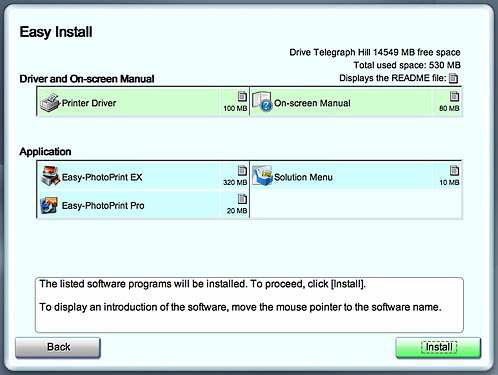
Software Install. The usual Canon culprits.
After installing the software, we did have to restart before we could continue with print head alignment but the installer picked up right where it left off.
Print head alignment took quite a while. The first sheet repeatedly makes four forward nudges before it rolls the paper back. The second sheet seems to confirm the first sheet's changes. You don't do this much, so it isn't an issue, but do allow some time for it.
PRINTING BIG | Back to Contents
Cutting to the chase, the Pro9500 Mark II provided the best pigment printing experience we've had. That includes bouts with Epson, HP and Kodak printers. The real question is whether or not it's still worth the trade-offs to go pigment with dyes having improved so much.

Kodak Ultra. A macro shot in color (l) and black and white on Kodak's high gloss porous sheet.
We had no qualms about the resolution (no dot pattern is detectable under normal viewing circumstances at 4800x2400; you need a magnifier and someone to point out the pattern to you). Color was faithful using the included profiles. The machine was quiet while printing, although it did a lot of ink mixing and flushing (as pigment printers do).
Paper feeding was reliable. We encountered no jams using either the rear or front feeds. Front feeding is identical to the Pro9000 Mark II. We did misalign one sheet but carefully butting the sheet against the side guide eliminates that problem.
Detailed notes follow.
Color. We expected problems with glossy sheets, particularly with bronzing, and we did have them on swellable papers like Canon's Photo Paper Pro lines. But they were hardly worth remarking.
In fact, trying to shoot an illustration of the slight problem with the dark areas on Canon Photo Paper Plus Glossy, we just weren't able to capture it. And viewing the image straight on, you don't see it. It takes quite an oblique angle in strong light to notice at all. And we were looking for it.
It was a little more noticeable on the porous Kodak Ultra paper in High Gloss, oddly. But again, only at an angle, and only because we were looking for it.
More noticeable perhaps is the duller sheen of the pigments on the same glossy sheet as dyes. Swellable papers seemed to recapture their sheen by the next day but porous sheets remained a bit duller than their dye counterparts.
Still, you can tell if a print was made on the Pro9500 or the Pro9000 just by looking for the slight bronzing if you aren't bothered by the duller sheen. And there is a wider color gamut on the Pro9000. So we can certainly appreciate Canon's recommendation not to print on glossy with the Pro9500, although we don't think it need be religiously observed.
Pro9500 II v. Pro9000 II Gamuts
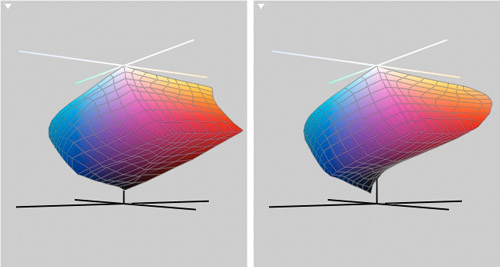
GL1 Gamuts. Note the darker blacks on the Pro9000 (r).

Photo Rag Gamuts. Wider gamut on with the Pro9000 (r) dyes.

Photo Matte Gamuts. Wider gamut on with the Pro9000 (r) dyes.
When we moved to the fine arts papers using the Canon ICC profiles, we had no issues at all. In fact, we began wondering if the world is really a glossy or a matte place. The matte images on the fine arts papers had a richness and warmth we started to miss on the harder glossy sheets.
Black and White. This was particularly true of our black and white prints. It was almost the difference of moving from RC paper to fiber paper. Suddenly the images came alive with texture we hadn't appreciated on the glossy prints. We particularly liked Photo Rag for our black and whites.
The blacks were rich and the tonal gradations very smooth with no discernible dot pattern. Even in large, flat, light skies there was only the effect of a watercolor wash, no dots. We had to look hard at the highlights of a very high contrast print to see any dot pattern at all.
Custom Profiling. Canon's ICC profiles really cover quite a range of papers. As we noted, we were able to use the glossy paper profile reliably with the Kodak porous glossy sheets. And the fine arts surfaces cover semi-gloss, matte, rag and heavily textured sheets.
Canvas was curiously missing but you'd be missing some serious fun (and competitive advantages) not to have a device like the ColorMunki Photo to profile a variety of papers. A pigment printer, after all, is built for printing on porous art paper and while the standard Canon profiles will get you close, there's nothing like a custom profile for a special paper.
Cartridge Usage. We were delighted by how long the cartridges in the Pro9500 lasted. One reason, of course, is the Margin 35 requirement for the heavy sheets we were using. But the mixing and flushing we constantly heard from the Pro9500 worried us that without doing anything at all, we'd have empty cartridges at the end of the week. Not so.

Ink Usage. We'd printed quite a few 13x19 black and whites at this point.
Speed. The Pro9500 Mark II is not the fastest printer on the block. It's methodical and quick but it doesn't shake the table like some printers. Generally, expect it to take about 10 minutes or so for a 13x19 print.
Quiet. Another consequence of its deliberate nature, the Pro9500 Mark II is unusually quiet in operation. You will notice the mixing and flushing, but otherwise it sits silently until you give it something to do.

Print Head. The larger the print head, the faster the printer.
Then it does it quietly. And the soft sound of the print head traversing the width of the paper somewhat calms you down so you can bear the excitement until the print is delivered. Somewhat, yes.
MAINTENANCE | Back to Contents
Because we don't use review units long term, we don't experience maintenance issues. We do, however, make note of maintenance requirements cited in the user manuals.
For the Pro9500 Mark II, Canon explains how to replace an ink tank (which will come as no mystery if you installed them to begin with), how to check the nozzle pattern for clogging, how to clean or align the print head, how to manually agitate or mix the ink in the cartridges so the density remains even (which is also done automatically by the printer), how to clean the feed rollers (which, the manual points out, also shortens their life).
All of those operations can be managed from the printer utility.
Exterior cleaning of the printer should be done gently with a soft cloth rather than with "tissue paper, paper towels, rough-textured cloth or similar materials." The fibers from those cleaning materials can work their way into the printer, clogging the print head, Canon warns.
Inside the printer, a cotton swab can be used to clean up ink.
Though we've never encountered it, the manual does mention the issue and, after a few years use of other Canon models, some readers have reported receiving a "Waste Ink Tank Full" error message. With a pigment printer that does a lot of ink flushing, this is of particular concern so we'll address it here.
The message apparently indicates that the blotter or ink absorber that fills the tray-like bottom of the printer has become saturated. Ink is flushed to the blotter when you clean the print head, for example.
You will get a warning of eight orange flashes to let you know it is almost full. Press Resume/Cancel to continue printing.
The recommended resolution to the problem is to send the printer to a Canon repair facility to have the blotter replaced, although a few clicks around the Web will reveal details of the removal, cleaning and replacement process on older models.
If nothing else, it's a good reason not to buy a used model.
CONCLUSION | Back to Contents
Delivering fade-resistant prints in color or black and white, with an extended black and white tonal range from three black inks and a wide color gamut for pigments with 10 inks, the Pro9500 Mark II delivered the best pigment printing experience we've had.
Ink usage was consistent and contained, with auto mixing of the pigment in the cartridge and regular print head flushing. Paper feeding was reliable if a bit burdensome for fine art papers.
The printer itself is quick if not fast and quiet, requiring little if any maintenance. And Canon supplies profiles for all the papers it recommends for pigment inks.
Pigment printing itself has improved, diminishing the effect of bronzing and metameric failure, while maintaining the stout display properties for which it is prized. But dyes have challenged pigment sufficiently in print permanence that they remain preferred for printing on glossy sheets.
That's the real choice you have to make and, fortunately, Canon provides an exceptional printer either way you go.