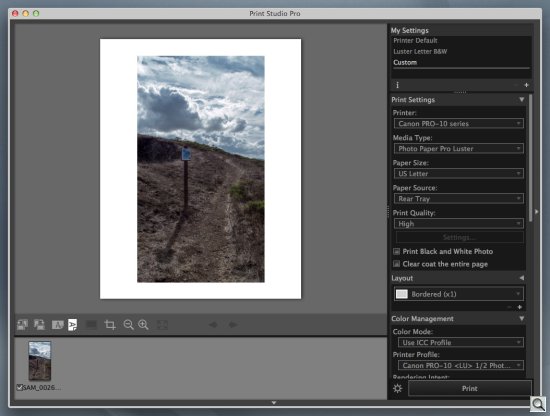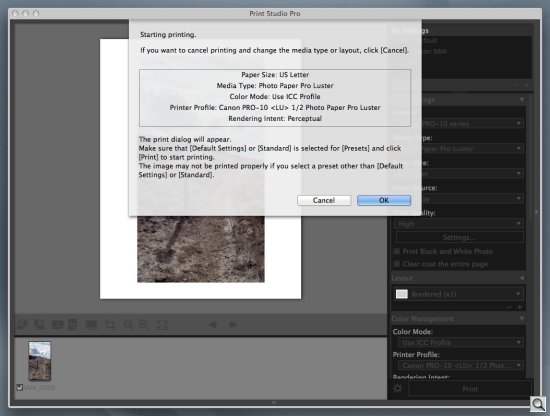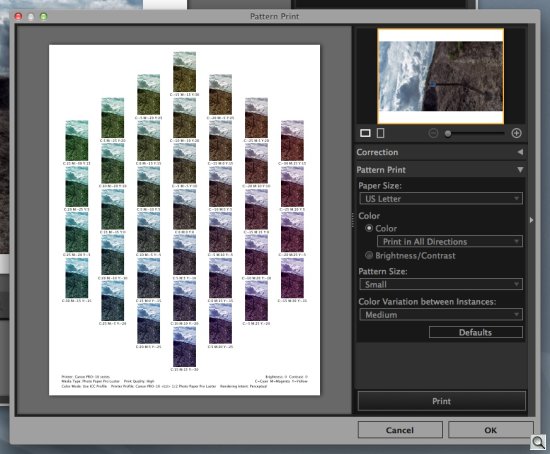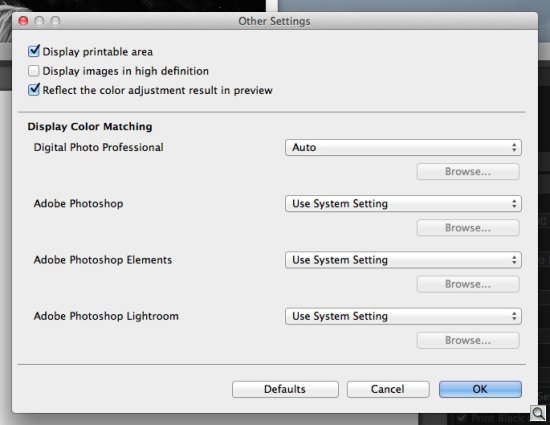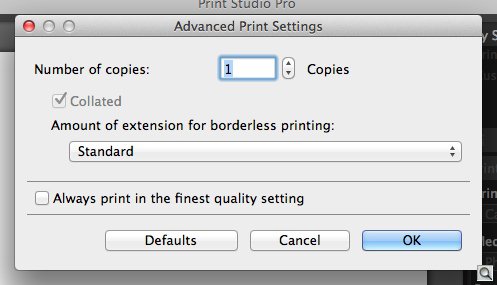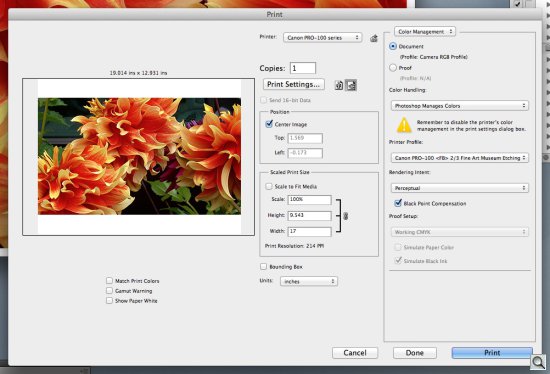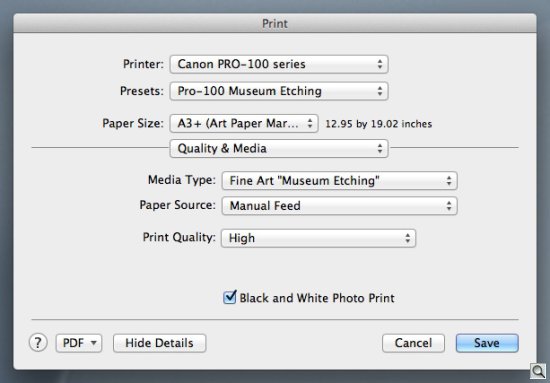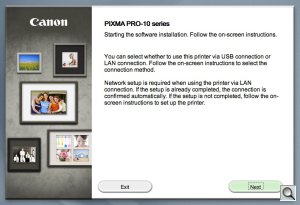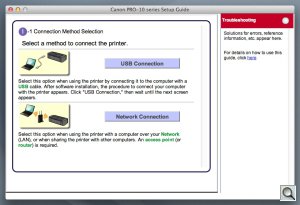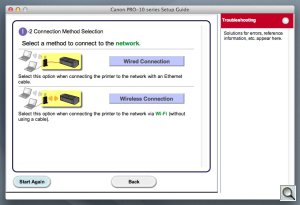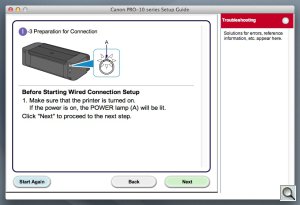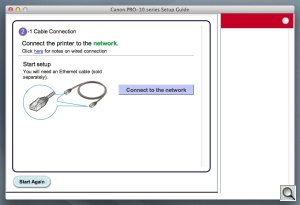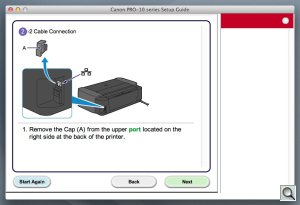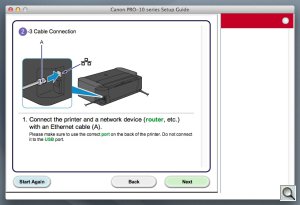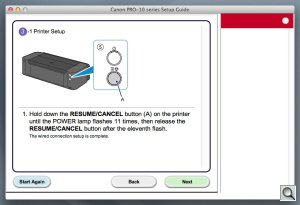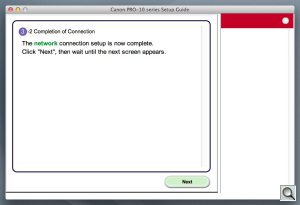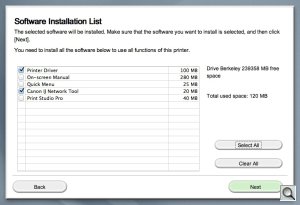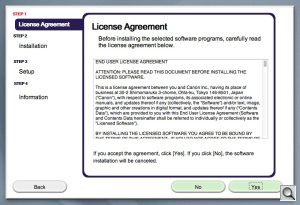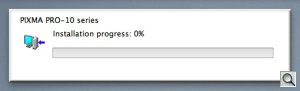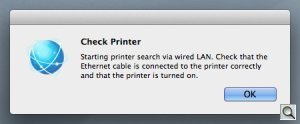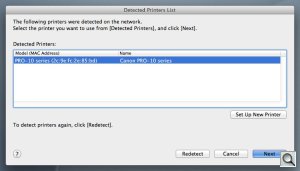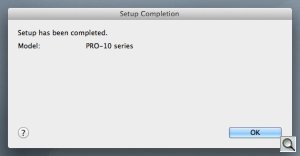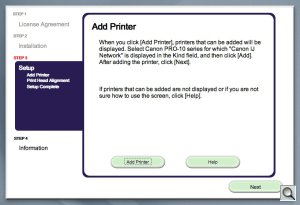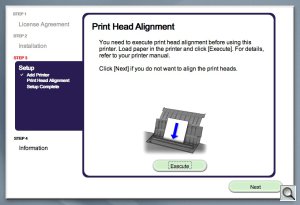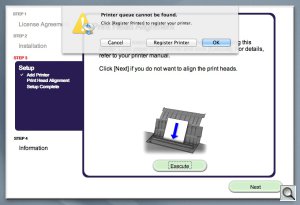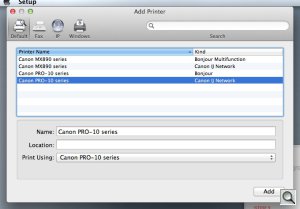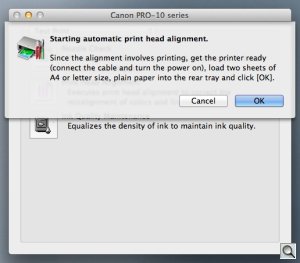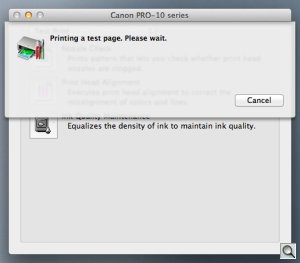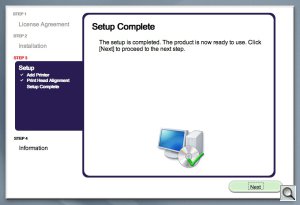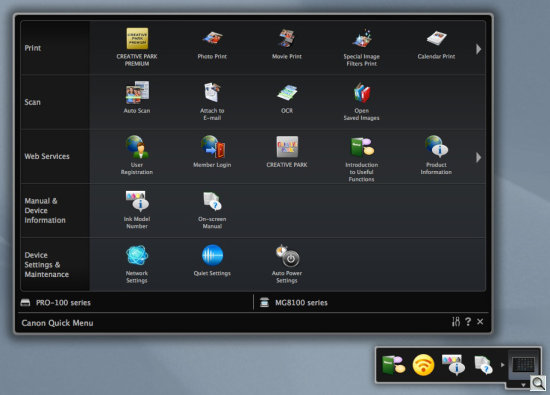THE AFFORDABLE PIGMENT PRO
Canon Pro-10 -- A Pigment Pro
For the Rest of Us

By MIKE PASINI
Editor
The Imaging Resource Digital Photography Newsletter
Review Date: November 2012
The $699.99 Pro-10 uses a 10-ink cartridge system with Lucia pigment-based inks. The ink set includes three monochrome inks, including Matte Black for matte papers, plus a Chroma Optimizer to give a uniform appearance on glossy and semi-glossy sheets.
If the dye-based Pro-100 was something of a hybrid between the Pro-1 and the Pro9000 Mark II, the Pro-10 is more a Pro9500 Mark II updated with a few Pro features for the photographer who doesn't need to make 13x19 prints every day.
You get the improved media handling of the Pro series without the overhead and expense of the tank system on the Pro-1.
And while the Pro-10 does add a gray ink to the stable, it doesn't add two grays like the Pro-1.
If we had one complaint about the Pro-1, though, it was that Matte Black soaked into the sheet too much, resulting in a less dense black than we wanted.
As for speed, Canon claims the Pro-10 can print a 13x19 high-quality color or black-and-white, bordered image in five minutes and 20 seconds.
Canon lists the major features of the Pro-10 as:
✓ Professional quality photos on various media up to 13x19 inches
✓ Canon Full-photolithography Inkjet Nozzle Engineering features a patented print head that enables printing with microscopic droplets and high resolution up to 4800x2400 dpi
✓ The Optimum Image Generating System uses two image optimization technologies first introduced in the Pixma Pro-1
✓ The new Print Studio Pro plug-in provides more "effective printing solutions and can directly hand-over image data"
✓ Two-way paper feeding provides a rear tray for most supported media types and a dedicated manual feed in the back of the printer to load thicker papers
✓ Print on printable CD, DVD or Blu-ray Discs and jackets
✓ Built-in WiFi and Ethernet connectivity plus Hi-Speed USB and a USB PictBridge port
✓ AirPrint for printing from iOS
SPECIFICATIONS | Back to Contents
The Pro-10 specifications include:
- Printer Type: Wireless professional inkjet printer
- Features: AirPrint, Auto Photo Fix II, Borderless Printing, Chroma Optimizer, Optimum Image Generating System, Photo Printing, Grayscale Photo Printing, Wireless Printing
- Print Speed: Up to 3:25 for an 8x10 image on A4 with a border; up to 5:20 for an 11x14 image on A3+ with border
- Number of Nozzles: 7,680
- Maximum Resolution: 4800x2400 dpi
- OS Compatibility: Windows 7/7 SP1/Vista SP1/Vista SP2/XP SP3 32-bit; Mac OS X v10.5.8, 10.6, 10.7
- Standard Interfaces: Wireless LAN (IEEE 802.11 b/g/n), Ethernet, Hi-Speed USB, PictBridge
- Ink Compatibility: PGI-72
- Ink Droplet Size: 4 picoliters
- Ink Capacity: 10 cartridges
- Paper Sizes: 4x6, 5x7, 8x10, Letter, Legal, 11x17, 13x19
- Paper Compatibility: Plain: Plain Paper, Canon High Resolution Paper; Super High Gloss: Photo Paper Pro Platinum; Glossy: Photo Paper Plus Glossy II, Photo Paper Glossy; Semi-Gloss: Photo Paper Plus Semi-Gloss, Photo Paper Pro Luster; Matte: Matte Photo Paper; Fine Art Paper: Fine Art Musem Etching; Other Fine Art Papers; CD/DVD: Printable CD/DVD/Blu-ray Disc
- Maximum Paper Size: 13x19
- Output Tray Capacity: Auto Sheet Feeder: 150 sheets of plain paper, 20 sheets photo paper (4x6); 10 sheets (letter/8x10); 1 sheet (A3+) manual feeder: 1 sheet of photo paper (all sizes)
- Noise Level: Approx. 33.9 dB(A)
- Physical Dimensions: 27.2 x 15.2 x 8.5 inches (WDH)
- Weight: 43.9 lbs.
- Power Consumption: 17 watts (2.3 watts standby)
- Warranty: One-year limited warranty with InstantExchange Program. One-year toll-free technical phone support.
- Software Included: Setup Software & User's Guide CD-ROM, Pixma Pro-10 Printer Driver, My Image Garden: Full HD Movie Print, Creative Park Premium, Fun Filter Effects and Image Correction/Enhance are accessed through My Image Garden Print Studio Pro, Quick Menu
The retail box includes:
- Pixma Pro-10 inkjet printer
- CD/DVD disc printing tray
- Manuals and other documents
- Setup CD-ROM
- Setup ink cartridges
- Power cord
- Print head
- USB cable

Opening the box |

The contents |
|

Well packed |
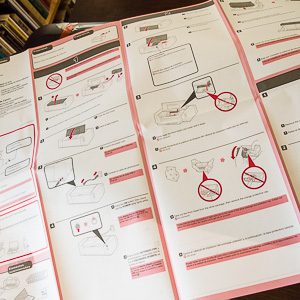
The installation guide |
CONSUMABLES | Back to Contents
The 10-ink Lucia pigment-based ink set includes Matte Black, Photo Black, Cyan, Magenta, Yellow, Photo Cyan, Photo Magenta, Chroma Optimizer, Red and Gray inks. A set of setup cartridges is included with the printer.

Ink. Cartridges (on top) not tanks. That's a Pro-1 tank under the Pro-10 cartridge.
It's interesting to compare the Lucia ink sets of the Pro-10 and Pro-1.
On the monochrome side, the Pro-10 uses Matte Black or Photo Black (depending on the paper) and Gray. The Pro-1 uses Matte Black or Photo Black also but adds Dark Grey, Grey and Light Grey for a richer palette.
On the color side, the Pro-10 adds to black a Cyan, Photo Cyan, Magenta, Photo Magenta, Yellow and Red. The Pro-1 adds to black a Cyan, Photo Cyan, Magenta, Photo Magenta, Yellow and Red.
Both also use a Chroma Optimizer.
Replacement cartridges are $14.99 each directly from Canon. A complete set of inks runs $149.90, purchased individually. But Canon typically bundles replacement catridges at a discount, although no such package was available at launch.
Because the Pro-10 can print varied images on a variety of surfaces a page cost is not feasible to calculate. It will vary with the cost of the paper you run through the printer. And the Pro-10 can, like the Pro-1, handle a lot of different kinds of paper.
The Pro-100 can handle those sheets too but because it's a dye-based ink set, you won't get quite the same longevity printing on porous matte sheets as you will printing with pigment inks on the Pro-1 or Pro-10. Although, we hasten to add, you'll do very well on swellable gloss and semi-gloss sheets.
PRINT STUDIO PRO | Back to Contents
Print Studio Pro is a new printing plug-in from Canon. It's compatible with Canon's Digital Photo Professional (version 2.1 or later), Adobe Photoshop CS (but not CS6), Adobe Photoshop Elements and Adobe Photoshop Lightroom.
The new plug-in is designed specifically for Pro-series printers, Canon told us. The company interviewed "a wide range of photographers at various professional levels to help determine what users want out of a printing application."
Print Studio Pro consequently provides "a simple and seamless photo printing solution from a number of applications such as the Canon Digital Photo Professional and Adobe's Photoshop, Photoshop Lightroom and Photoshop Elements." The user-interface has been designed "to maximize ease-of-use with a number of options to adjust the page formats and layouts, accommodate for different user preferences and manage a number of variables including color management and printer settings."
We installed it and worked with it from Photoshop CS5 where it appears under the File, Automate menu. It didn't handle a PSD file but worked fine with a JPEG. It's a nice attempt to work around what's often a confusing print dialog box, standardizing it in your photo applications for Pro printers.
Just below the image there is a toolbar which allows you to change the orientation of the image on the sheet, rotate the sheet and image together, change the print or Exif information (although that was grayed out), crop the image, zoom in or out, display at 100 percent and display the next or previous image in the filmstrip below the toolbar.
In the Print Settings section, we set it up to use Canon's Photo Paper Pro Luster, letter size from the rear tray with High print quality. We also checked the Black and White option to print the image in grayscale without converting the color image in Photoshop.
In the Layout section, we selected Bordered (x1), which means a one-up bordered image. Options go up to x4 but the preview didn't display the image four-up.
There's also a Color Management section with four settings: Color Mode (use either an ICC profile or Pro mode, which circumvents the rest of this), Printer Profile which displays all installed ink/paper profiles), Rendering Intent (Perceptual or Relative Colorimetric) and Color Matching Method (which was grayed out). There's a Black Point Compensation check box as well.
In the Correction section you can adjust color cast, darken white areas in a photo (apparently to let pigment printers print uniform gloss optimizer), set color balance sliders for cyan, magenta and yellow, plus use a brightness and a contrast slider as well. You can also get a Pattern Print that shows and prints variations of these settings in a nine-row, five-column grid of images.
And once you've got everything the way you want it, you can save the setup.
It's no secret that print dialog boxes are easy to get lost in. Print Studio Pro doesn't hide the complexity from you. You still have to know what you're doing and check all the boxes, although the defaults will take you pretty far. But it does order them intelligently so you don't skip something important. And it does enforce a single interface to the printer from Photoshop, Photoshop Elements and Lightroom.
If you're using printers from other manufacturers, though, it doesn't really represent any advantage. You'll still have to navigate the print dialog box for your non-Canon gear, so you might as well master it. But mastering it is easier said than done and we applaud Canon for trying to make life a little easier. They have.
And just for the record, Pro-1 owners will need to update their driver to use this package.
HARDWARE TOUR | Back to Contents
From the outside, the Pro-10 (like the Pro-100) looks like a smaller Pro-1 with a bit of a flare on the front panel. The paper feeds on the back are very similar to the Pro-1, as is the output tray in front.
Inside, however, the printer resembles the Pro9500 Mark II. The ink cartridges are not the large tanks of the Pro-1 and they ride in the print head itself rather than sit in separate compartments.
A walk around the printer shows the USB and Ethernet connections in the right rear and the power connection on the opposite side (which was oddly a little wobbly), just as on the Pro-1 and Pro-100. Under the front panel is a shallow storage bay for the CD holder, a nice touch. The holder has a small lip at the end to make it easier to pull back out.
Hardware Tour |
||

Power cord |

Ethernet, USB Hi-Speed |
|

Controls |

Output tray |
|

Manual feed tray |

Rear tray |
|
The controls are all on the right side of the printer: A Power button with a white LED, a Resume/Cancel button with an orange LED, a blue WiFi lamp to indicate a wireless connection and the covered PictBridge port.
The output tray drawer opens to reveal a two-step extension and, in the printer itself, the inner cover hiding access to the CD printing tray slot.
The hood itself opens for access to the ink cartridges and print head.
Two paper trays are available on the back of the printer. The multi-sheet tray opens with one extension and the heavy paper tray has two small extensions.
The paper guides are coordinated so when you move one in or out, the other moves in or out as well, centering the paper in the feed slot. There are fingers on the guides that retract for small paper sizes, a nice touch.
A common mistake when using the rear tray is forgetting to close the inner cover. This will return an error with the amber Resume LED flashing until you flip the cover closed and press the button to continue.
INSTALLATION | Back to Contents
Unlike the Pro-1, the Pro-10 is pretty easily handled if not exactly light. There are no wheels to roll it into position but we walked it to the end of our work table without any trouble.
Hardware. Canon's wonderfully clear installation chart made it easy to set up the hardware. Connect the power cord. Wait for the printer to signal it's ready with the small white LED on the Power button, open the hood and install the print head.
Installation |
||

Lock Lever (light gray) |

Lever opened |
|

Print head nozzles, circuit |

Print head in working orientation |
|

Print head installed |

Cartridge packaging notch |
|

Cartridges installed |

Print head aligned |
|
The print head, which resembles the Pro9500 Mark II head, just drops in after you open the Lock Lever. Locking the lever back into place, though, requires a good healthy push. It will actually click into place, parallel to the table. Don't be shy.
Then you're ready to install the software.
Software. As with the Pro-100, our software install wasn't straight-forward. But we'd learned from our mistakes.
We made a wired connection to an Ethernet switch connected to our router, first of all. While the Pro-10 supports a wireless connection, a wired connection gets the data there quicker.
Software InstallationRead from left to right |
||
Our wireless router provides all the wireless connectability we need from other machines on the network. Once the Pro-10 is on the network, they can easily find it and print to it. Our test machine is wired to the router and the router to the switch and the switch to the Pro-10, avoiding wireless.
The installer confused us about whether or not it had found the Pro-10 on our Ethernet network, though. It's just poor software design, we figured, because it did find it, it was just terribly confused about telling us. We ran through a few screens about using a cable to connect and how to do it, but in the end, the installer did admit it had found it and we were able to "register" it with our operating system. And without the AirPrint hassles we had with the Pro-100 installation.
We may have had a pre-release version of the installation CD because, as with the Pro-100 CD, a few things were missing. Like Easy-PhotoPrint software to print CDs or it didn't install the Pro-10 manual either. That's very unusual. We were able to download it from the Canon Pro-10 page, however.
One thing that is included, however, is Quick Menu. Quick Menu pops up with every possible option you can think of, much like Canon's Navigator. When we selected CD printing from the options, it launched Easy-PhotoPrint EX v4.0.0, which we already had installed.
One of the design goals of the Pro line, according to Canon, was to get a good print right out of the box. That means that your first print, after tweaking the image in your image editor, should be no surprise, even a delight. If you're making prints for sale, that's more than a convenience.
And with the Pro-1 and Pro-100 we did indeed find that to be the case. It was not, however, with the Pro-10. And the problem we experienced delayed this review as we tried to discover what the difference was.
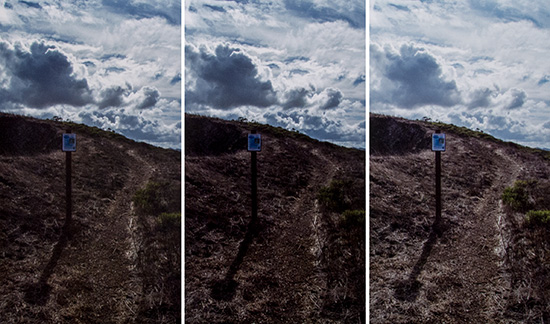
Dark by Default. Left to right: Photoshop CS6 with ICC profile, Print Studio Pro with ICC profile, Photoshop CS5 with manual lightening.
The problem, in short, was that the prints were almost always significantly darker than what we were expecting. That's a common problem, of course, but it isn't one here. There are certainly differences between the screen image, made of transmitted light, and the print, made from reflected light, but they are credible ones. The darkening we saw wasn't correctable even with significant lightening of the on-screen data.
We made prints on Canon Lustre using the Pro-10 profile supplied by Canon. Both color and black and white images from Photoshop CS6 were too dark.
We made 4x6 color prints on Kodak instant dry paper designed for pigment inks using the Canon Platinum Pro profile (as we'd done for the Pro-100) and got usable prints a bit darker than we expected.
Our best result was with Moab Entrada printed with the Moab profile for the Pro-10 and that sheet. We got exactly what we were expecting.
At first we suspected that the images we were printing suffered an exposure point issue. These were Samsung Raw files processed in Adobe Camera Raw. But when we printed a 35mm film scan and still had the print darkening issue, we realized it wasn't the Raw conversion.
Our best prints were all from Olympus Raw files, oddly enough. They matched the Pro-100 output.
Print Studio Pro isn't a solution for this problem because it also relies on either the ICC profiles or letting the printer manage color. All it does it organize the various settings in a top-to-bottom flow to make it easier to cover the bases. And it isn't available in CS6.
We'd suspect a problem with the ICC profiles even though we had the problem across several Canon-supplied profiels. The simple thing would be to let the printer manage color but that really flies in the face of what you'd do when selling a print.
Still it was worth trying. We used DxO Optics Pro 8, which now includes a Print command but does not use ICC profiles itself, relying on the printer to control color. We did identify the glossy Canon paper we were using in the driver, of course.
The print was acceptable but significantly darker than what we had tweaked on screen again. DxO's automatic edits left us with a less saturated image, which we preferred, so there wasn't a match with what we had gotten in Photoshop CS6. But whether we used ICC profiles or let the printer manage color, we had significantly darker prints than our screen edits led us to suspect.
With that issue out of the way, let's discuss a few other quality points.
Black and White. Our Moab Entrada Natural image of the Golden Gate Bridge printed very nicely from the Pro-10. In fact, we thought it printed better than the Pro-1, despite the use of one less gray ink, because the matte black didn't soak into the sheet quite as much.

Golden Gate Bridge. Left to right: Epson R3000, Pro-10, Pro-1. All pigment ink systems.
Is it a different matte black? We can't say. But we can say it behaved differently.
How did it compare with the Epson R3000 print? We preferred the Epson print. It's just a better black, period. But the Pro-10 got much closer to it than the Pro-1, although have one less gray did matter.
Our smaller black and white prints on both Canon Lustre and Ilford Galerie Prestige Smooth Pearl showed more of a dot pattern than the Pro-100 prints, which were very hard to distinguish. Pigment picoliter sizes are larger than dye sizes as a rule, so that's no surprise. The Pro-10 has a 4-picoliter droplet while the Pro-100 uses a 3-picoliter droplet, in fact. A detectable difference? We doubt it.



A Scanned Print. Top image shows the slightly darkened print (compared to the screen edit) with a 1200-ppi/inch detail of the dot pattern in the pop sickle stick below. Bottom image is a 1200-ppi/inch scan of a Pro-100 black and white print.
There are other factors at play in the complex world of laying ink to paper. Like the encapsulation the dye and evaporation of dye vehicle versus the pigment's application on the surface of the sheet.
Whatever the reason, it isn't a significant issue. It can't be seen by the unaided eye. These are all, for normal viewing purposes, continuous tone prints.
Color. Color work on the Pro-10 was difficult, as we noted above. By lightening our on-screen image to a ridiculous degree we were able to get results we liked, but that's no way to work.
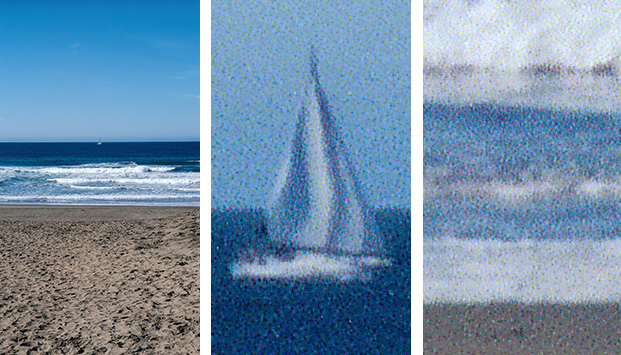
Pacific Ocean. The full image (left) is a bit too saturated in the Photoshop CS6 print using the Canon Luster ICC profile. Detail of the sailboat and surf at 1200-ppi/inch.
One clue to the issue was revealed under analysis with a loupe. We noticed a good deal of black used to "draw" detail in a seascape. Because the printing primaries when combined don't deliver a good black as they theoretically should, the areas of the image in which they combine are stripped of the primary colors and replaced with black ink (more or less). Normally, with this gray undercolor removal, we'd see black used for shadow detail and very, very little of it if any in the highlights. And that trend generally did hold for the Pro-10, although we felt more black was used than we would expect.
Our print of a Rouault painting, which itself was low key, looked identical to the Pro-100 print. This was not only low-key but also only represented the limited colors of Roualt's palette, not the rich range of a scene from real life.
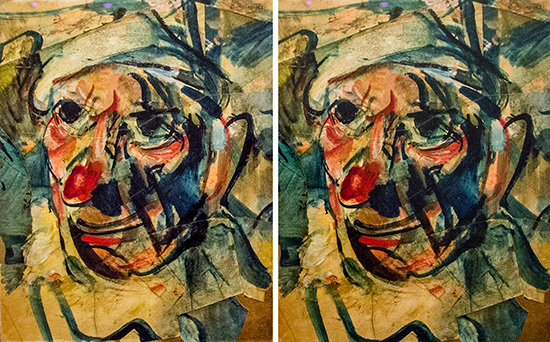
Clown. The Pro-10 print (left) is slightly darker than the Pro-100 print but this was a pretty close match.
Our 4x6 knock off prints (and who doesn't have to do these every once in a while) were acceptable. By which we mean, No complaint. A bit darker than we expected but not muddy. On the other hand, we still drool looking over the 4x6 family portrait 4x6 we printed on the Pro-100. But we attribute the difference to the dye inks.
CD Printing. Our experience printing discs on the Pro-10 was identical to our pleasant experience on the Pro-100 and Pro-1. In the end.

Loading the blank to the marks |

The printed CD |
It did take Easy-PhotoPrint a very long time to find all our Pro printers (only one is online at a time, so two must have had to time out). And then it took a very long time to switch from the Pro-100 to Pro-10 in the popup menu.
But printing itself went exactly the same and, to our surprise, the Pro-100 CD and the Pro-10 CD were identical. The Pro-10 CD was not darker.
Update. When we were able to get the results we expected, we were pleased with them. But that took more work than usual and we haven't answered our own question why that is the case. So we'll update this review with any further discovers as we continue to test the printer.
Note also that the 1200-ppi/inch detail scans are themselves compromised by JPEG compression and the inevitable scan sharpening. We avoid them in printer reviews for that reason but think that they show both remarkable detail and make an interesting comparison with the Pro-100 scan. which itself was notable. But looking through a loupe, the dot patterns are not quite as speckled as the JPEG representations here.
MAINTENANCE | Back to Contents
The Pro-10 doesn't appear to require any special maintenance. The manual does mention cleaning the paper feed foller, accessible from the Rear tray, and the small "protrusions" inside the printer along the paper path using a cotton swab.
The normal caveats apply to cleaning the exterior and anything you can see in the interior (although it isn't very accessible). Turn off the power, don't use volatile chemicals and stick to a microfiber or cotton swab. At least there's no piano black finish to scratch with ordinary cleaning cloths (use a microfiber cloth on piano black).
The driver's utility function provides several routines using letter-size paper:
- Cleaning the print head, with a Deep Cleaning routine if the lighter doesn't work
- Plate cleaning
- Roller cleaning
In addition you can check the print head nozzles by printing a nozzle check pattern. If there's a problem, you run the cleaning routine above.
You can also align the print head using two sheets of plain paper.
And you can check the current ink levels.
But there doesn't appear to be any routine maintenance required.
PRICE & AVAILABILITY | Back to Contents
The Pro-100 lists for $699.99, the same as the Pro9000 Mark II, $200 more than the dye-based Pro-10 and $300 less than the Pro-1. Canon tells us they are available now.
Canon told us the Pro-10 did not officially replace the Pro9500 Mark II.
The Pro-100 added dye printing to Canon's new Pro line of printers. The Pro-10 provides a second pigment option in the lineup. It brings the Pro-1's paper handling and CD printing to the simpler cartridge/print head design borrowed from the Pro9500 Mark II. That, we feel, is ideal for the photographer who isn't printing 13x19s every day.
The Pro-1, with its ink tank system, takes longer to start up and expects to be printing. The Pro-10 is quicker to start up and clean its nozzles and get to work. It doesn't have the capacity of the Pro-1 but that's not a problem with infrequent use.
While the Pro-10 delivered the Pro experience in paper and CD handling with a pigment ink set, we were troubled by the much darker than expected prints. We felt the Pro-1 did a better job on everything except black and white printing on matte paper. And, as we said in our Epson R3000 review, we felt the R3000 beats the Pro-1 there.