NIKON D300 DIARY
Setting Up the D300
 By MIKE PASINI
By MIKE PASINIEditor
The Imaging Resource Digital Photography Newsletter
SAN FRANCISCO -- Nikon offered to loan us a D300 on the (optional) condition we spend 10 hours with them to learn how to use it. We remember no such clause in Mephistopheles' deal with Faust, so we jumped at the chance. We even got them to send it before Macworld so we could bring it with us to the Expo (see our Tuesday and Wednesday coverage).
|
|
When FedEx dropped it off on Saturday (we never take a day off), we opened the box to find two gold Nikon boxes: the D300 body and an 18-200mm VR II zoom lens.
We're familiar with the 18-200mm zoom. It's what we use on our D200. It's so good, we only take it off to put on a macro lens. And we really miss its range when we leave the bunker with our Canon Rebel XTi with the 18-55mm kit lens.
You might say we're familiar with the D300, too, inasmuch as it resembles the D200. But exactly how much is that? Same body size, similar controls (if not identical) but a whole new chemistry under the hood. That's how much.
In our two part diary, we'll confine ourselves to discussing your setup options in the first installment and leave the 10 hour total immersion report for the second. This report is accompanied by an 18-image gallery showing the D300, D200 and even an FM2 in comparison.
The smaller the camera, the more aggravating the box. That's our theory anyway. Some boxes actually require you to flip the documentation out to get to the camera. Clever origamists.
The D300 has a sanity about its box that was refreshing right from the start. There are just two compartments. The larger back one holds the camera body wrapped in plastic and suspended in an egg carton sandwich. The front one holds the documentation and the accessories.
The documentation appears to have been written by Leo Tolstoy. The User's Manual alone is a 422 page tome. It seems to have inspired the svelte 40 page Quick Guide. Forty pages for a Quick Guide? In a word, yes.
But there's work to do before we curl up with the User's Manual.
Like unpacking the camera and accessories. The camera was quick enough, but the accessories took some time. We quickly popped the battery into its charger before doing anything else. There is a charge on it when it arrives, but we wanted the full four bars. That took nearly a couple of hours. It takes two and quarter hours to do a full charge of an exhausted battery, according the manual. We peeked.
While the battery was charging, we calmed down. It's undeniably exciting to get your mitts on a new dSLR and if we could have crammed a couple of AAs in it to take some test shots, we just might have. Instead, we distracted ourselves with the accessories.
ACCESSORIES | Back to Contents
They are few. And there's something Zenlike about that. The included accessories are:
- The aforementioned battery and charger (which unfortunately is U.S. only and requires a long power cord)
- A shoulder strap (which we eschew in favor of a wrist strap or, as Peter iNova recommends in his eBooks, a simple cord)
- An eyepiece cover to block light from the sensor on long exposures
- A USB cable (which again we have no use for, preferring a card reader or the tentacle like USB cable we always leave on our hub)
- And an AV cable (although note that the D300 has an HDMI port so you can cable your HDTV to it with one simple connection)
The lens has its own two compartments. In the accessory box on top, you'll find the lens hood (bravo for including one) and soft pouch. The lens itself is wrapped in plastic and surrounded by papers.

Lens. The 18-200mm VR II as shipped.
It's also worth noting how the lens ships. VR is set to the Off position. The floating lens element is, therefore, locked during transport, something to consider before you get on the plane.
We took a soft watercolor brush and dusted off the lens and the camera body before mating them. The less stuff in the air when you expose the sensor, the better.

Wrist Strap. We prefer a simple wrist strap to the included shoulder strap.
In a minute or two, we had managed to attach the lens to the camera body and enabled VR. We then put our wrist strap on the body.
ABOUT THAT MANUAL | Back to Contents
It wasn't actually written by Tolstoy. It's in English, for one thing. And very nicely done, for another. But we can't help stealing a paragraph from our second installment to reveal Nikon's Lindsay Silverman's secret manual-wrangling trick.
Lindsay, who is charged with knowing all about the new features of every Nikon dSLR and Cooplix digicam, tags their manuals with Post-it notes. Sure, that helps him find things -- but so does an index. What it really does is help him learn things. He tags the sections that describe new features, the things he doesn't know about.
It turns out there's a hierarchy of those things. There are things you need to know right now, things you need to remember all the time and things you need to know some of the time. And Lindsay reads the manual in that order, rather than from front to back.
He also uses colored tabs to identify different subjects he's interested in like flash settings or operating modes.
He doesn't spend much time with the Quick Guide, though. They really don't tell you how to customize the camera to suit your shooting style. And that's one of the first things you want to do.
CUSTOM SETTINGS | Back to Contents
As Lindsay says, custom settings make the camera yours. So there's no point in putting off a discussion of them. You should evaluate them while the battery is charging.

Diopter. You need the battery.
We did.
The very first custom setting that we focused on was the diopter adjustment. You can't do this without the battery, however. The D300 focusing screen, like the D200's, appears as just a plain ground glass until it has some power. Then it displays whatever targets you've enabled and you can set the diopter so they (and the autofocused scene) are in focus.
That viewfinder display is really very nice. Nothing is etched on the glass. All the composition aids and focus indicators are drawn electronically. And they are quite unobtrusive.
All right, we can now see. We've got a lens with VR enabled. But there are a few things we're used to on the D200 we want to migrate to the D300.
The first is to enable the grid display in the viewfinder. We have a tough time leveling shots and having a grid display of horizontal and vertical lines helps us line up the shot.
Of course, some "custom settings" are prerequisites. You have to select your language and set the date and time (and time zone) before fooling around with the other custom settings.
SHOOTING OPTIONS | Back to Contents
Then we were ready to dig into the Menu system to program the camera to behave as we expect it to. For the most part, this means setting things that do not have buttons associated with them. So ISO, image size and quality, white balance are things that we like to change on the fly and do not alter the personality of the camera itself.
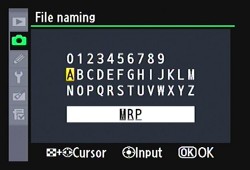
Folder Name. In lieu of cuff links.
We're also not going to discuss settings like Saturation, Sharpening and Color Mode. Whether you like to tweak these or leave them alone is a personal preference. They will alter your camera's personality, but we've got no recommendation. For what it's worth, we leave them all untweaked.
Folder Name. The three-character prefix for a folder name can be changed on the D300 (like the D200 before it). There are several reasons to do this. You may, like us, never get tired of looking at your initials, whether they are on cuff links, handkerchiefs or every image filename.
Or you may want to set up the D300's shooting banks (collections of settings) to handle different shooting conditions (portraits, landscapes, sports, etc.). Part of that customization can be the filename, which can be set differently for each bank (POR, LAN, SPO, ETC).
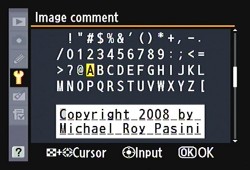
Comment. Works for us.
Comment. We are among the secret society of shutter button pushers who attach a comment to the Exif header of every image we take. This comment is always the same. It's a copyright notice. The D300 makes it pretty simple to key in a copyright notice (our name is so short we can even spell out "copyright" but you may have to resort to "(c)"). Just remember to update it every year. Or just upgrade your camera at Christmas.
This also makes an excellent excuse for never handing off your camera to those busy bodies who offer to take your picture with it. We just haven't found a polite way of putting it.
Auto Image Rotation. We like this on even though the data itself isn't rotated. But it does write the correct orientation to the orientation tags in the Exif header so we can see the image normally during slide shows.
Color Space. Our workflow uses AdobeRGB as the color space, so we set the D300 from sRGB to AdobeRGB. We handle everything here ourselves, but if you like to use a service for prints, you might prefer to leave the camera set to sRGB.

Focus Modes. There are three. Single point (bottom), 9-point (middle) and 51-point (top). We learned to trust 51-point.
Focus Mode. We'll have more to say about this in the next installment, but we're happy to tell you that you can set the D300 to focus on one spot that is, by default, at the center of the frame. You can move it around with the Navigator if the situation requires it, but you need learn no new tricks to autofocus with the D300. That may not have been where we ended up, but that's where we started.
We should also point out that the 18-200mm zoom can be focused manually after it sets focus automatically. If set in the M/A focus mode on the lens itself (rather than just M for Manual), you can adjust focus with the focus ring after half-pressing the shutter button to find auto focus.
With our antique primes and even some ancient Nikkor zooms, we can only focus manually (as we always have). And there's a great deal to be said for the pleasure of manual focus. Nikon never takes that away from you.
Release Mode. Our old FM2 was never without its MD-12 motor drive but with the cost of film, we always left it on Single mode. When we're making friends with a new camera body, we still set the release mode to Single rather than one of the Continuous modes. After a little practice, we move up to Continuous, which is how we use every digicam we shoot with, oddly.
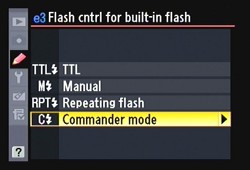
Flash Control. Four options.
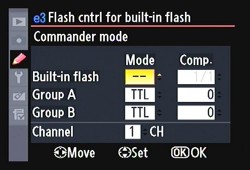
Commander Mode. Control two remote groups.
Flash Mode. We use two Flash modes. In the bunker we take our product shots using a Photoflex Starflash monobloc that we trigger with a very low-powered flash from the pop-up flash on the camera in Manual mode. When we're on the road, we use an SB-800 and the dSLR's wireless flash Commander mode. Sort of a split personality there and one we check before shooting with either flash setup. But in the next installment we'll get into detail on how we use the SB-800 and Nikon's Creative Flash System. It's really more like play than planning, very easy to use and adjust for results you might not were within reach.

Standard. You can control just how standard Standard is.
Picture Controls. It's important to note that the D300 has Picture Control settings of Standard, Neutral, Vivid and Monochrome. You can also adjust each of these to your liking. They resemble Canon's Picture Styles (which we've covered in the April 27 and May 11 newsletters last year).
Our personal preference is not to manipulate the image data in the camera. No doubt there are occasions that call for it, but our default setting is Standard.
D-Lighting. But we did take advantage of the D300's built-in D-Lighting control. One problem amateur shooters have with dSLRs (and digital cameras in general) is adapting to the linear nature of a digital capture (yet another topic we've discussed at length in the newsletter).
"Why are all my pictures underexposed?" is the usual lament. Because half the data is devoted to the highlights is the usual answer. So do you overexpose and risk blowing out the highlights? Or expose and shoot Raw so you can recover the highlights? Or go back to your digicam, which processed the data so you never knew you had this problem?
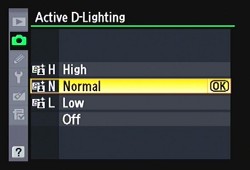
Active D-Lighting. Four options.
Nikon has cleverly offered a better alternative, at least for your JPEGs. You can enable Nikon's Active D-Lighting feature, which salvages detail in the shadows and highlights. There are four options: Off, Normal, Low or High. D-Lighting is still available in Playback mode as an Edit option but in the D300 it can be active. In fact look for it in the index as Active D-Lighting, rather than D-Lighting (which will take you to the Playback enhancement).
With D-Lighting set to Normal, we got very nice histograms on our JPEGs and never worried about underexposure. It's more digicam-like behavior, certainly, but that isn't always a bad thing.
Non-CPU Lens Data. One reason we bit on the D200 was it allowed us to use our old Nikkors while metering through the lens. It does that by asking you to tell it the focal length and widest aperture of the old lens you are using. You can then use Aperture Priority or Manual mode, the camera setting the shutter speed in Aperture Priority mode.
With the D300, you can still do that (and in just the same way) but the camera can store 10 settings not just one. All you have to do is enter them once and then select which one you want when you mount the lens. A small but nice convenience.
Our first shots with the D300, in fact, were taken with a 50mm f1.4 Nikkor. It was a breeze to set up.
Live View. What gave us the temerity to think of using the D300 to shoot Macworld Expo was Live View mode. When we shoot on the show floor, we rarely have the camera at eye level. We're usually angling the camera over the crowd or down low close to the product. You can't shoot that way with a dSLR unless it has Live View, which lets you compose from the LCD rather than the viewfinder.

Live View. Just another mode.
The D300 has two ways of using Live View: hand-held and tripod. A menu option determines which is active when you move the Release mode dial to Live View, so we found it and set it to hand-held. We'd had a quick lesson at the Pepcom event before CES from Lindsay on the difference.
Hand-held, he explained, is for the Hail Mary shot. You're in a crowd, holding the D300 up over your head, hoping to get the shot. With a traditional SLR, you zoom out to wide angle to make sure you cast a wide enough net to capture your subject, aim down and press the shutter.
But with Live View in hand-held mode on the D300, you press the shutter button all the way down to raise the mirror and display the live scene on the LCD. With a very wide 170-degree angle of view on the gorgeous 3.0-inch LCD, you can hold the camera over your head and still see what's going on. In fact, at Macworld, we were able to zoom to compose our shot, too, a great time saver later.
To focus (which is really optional in Hail Mary mode), you half-press the shutter button or press the AF-On button. The mirror will flip down, the camera will focus and when you release the shutter button, you can check focus.
Once you've got your prayers said, you simply press the shutter button all the way down to take the picture. And thanks to that LCD again, you can evaluate the results instantly.
Working quickly on the show floor, we switched to Live View mode on demand, pressed the shutter button down before we hoisted the camera up, half pressed to focus on the scene so we could see it sharply in the LCD and waited for the right moment to depress the shutter button fully again. There wasn't really much shutter lag, although it wasn't as fast as Single or Continuous mode. But it did the trick. We never hesitated to use it when we needed to compose with the camera at arm's length.
Tripod mode, on the other hand, uses a different focusing method, contrast detect. So it can focus with the mirror up. While you are viewing the scene, in other words.
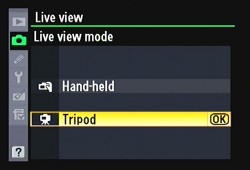
Live View. Two modes, which you can shoot in Single or Continuous release modes.
You can get a head start on focusing by framing your shot in the viewfinder and pressing the AF-On button. But you press the shutter button all the way to lift the mirror and see the scene on the LCD. YOu can then focus with the AF-On button. As long as you hold it down, the D300 will focus using contrast detection. Press the magnifier button to see an enlargement up to 10x of the focus area (the OK button cancels it).
And you can move that focus point anywhere you want in the scene.
To take the shot, press the shutter button all the way down. The mirror will drop and the shutter will be released.
Lindsay said he uses this mode for macro shooting. You get two benefits. You can see the actual depth of field without pressing the DOF button to stop down the lens so you can see what's in focus. And you can see what you're focusing on.
There's also a second setting in the Live View menu option for the Release mode. You can select Single, Continuous low-speed or Continuous high-speed. With one of the continuous modes you can actually follow your subject as they move through the scene. And if you have 51-point autofocus in gear, all the better.
Our initial D300 report called Nikon's implementation of Live View "the most useful and usable dSLR Live View mode yet." Took the words right out of our mouth.
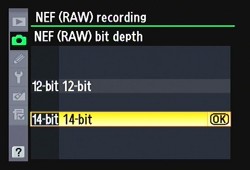
Bit Depth. 14-bit reduces frame rate to 2.5 fps.
NEF Bit Depth. The default bit-depth setting for NEF or Raw captures is 12-bit, like the D200. But the D300 can also record 14-bit channels. Our 12-bit captures ran about 11.1-MB while our 14-bit captures were about 13.7-MB. Nikon says you can expect an increase in file size of 1.3 times. You get more color data, but the maximum frame rate drops from 6 to 2.5 fps.
GPS. While you can enable or disable GPS recording (capturing your location in the Exif header) with a Menu option, you actually need to cable connect a Garmin GPS device to the D300 to get that data from the satellite. The Garmin eTrex and geko series devices connected to the D300's 10-pin remote terminal do that.
One thing you don't have to set is the D300's automatic correction for chromatic aberration. Any zoom with the range of the 18-200mm VR II lens is going to have some of that and the D300 takes care of it automatically for you.
PLAYBACK MENU | Back to Contents
There are a few settings in Playback mode that we set, too.
Image Review. We always check to make sure this is on. It saves battery life to dispense with it, but the D300 gets great battery life and we always like to check the histogram of our images.
In fact, that's one of the display options we set by pressing the Down arrow key until we get a display with a histogram. It tells us a lot more about the exposure than looking at the image.
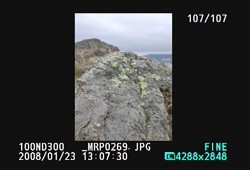
Playback. Rotate Tall is on.
Rotate Tall. If you want to see all your images in the correct orientation without rotating the camera, enable Rotate Tall. This has the disadvantage of making portrait oriented images only as tall as the LCD is wide rather than full frame.
But if you plan to display your images on your HDTV through the D300's HDMI port (which works very well, BTW), you'll want Rotate Tall on.

Center Button. Configurable for both Shooting and Playback modes.
Navigator Center Button. A number of the camera's buttons can be reassigned or set with custom functions. Remember that if you find yourself often digging through the menus. The one button we like to assign is the center button on the multi-selector.
In Playback mode, we like to press that button to zoom in to a 100 percent view of the image to check focus. You can also just press the magnifier button to zoom in bit by bit. But with the center button, you can select low, medium or high magnification and get there in a jump. Other options include Thumbnail on/off, View histogram and Choose folder. And yes, you can assign a function for shooting mode, too (Select center focus point, Highlight focus point).
SETTINGS MANAGEMENT | Back to Contents
You may be a little annoyed with us for not listing the menu location for all these settings but don't be. The D300's menu system is superbly laid out. There's a lot to look for and wrong turns are not unknown, but everything is really easy to find. One thing Nikon gets right is menus.
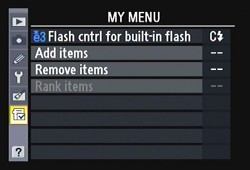
My Menu. Add, remove, rearrange.
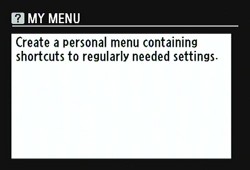
Help. At any screen, just press the ? button.
My Menu. In fact, in the D300 they get it righter than the D200, which introduced the fabulous Recent Settings list that tracked the last few things you changed, making it easy to reset them. Instead of Recent Settings (which we do miss), the D300 uses a My Menu menu to which you can add, delete or rearrange frequently accessed menu items.
Want to explore Active D-Lighting without being a slave to it? Add it to My Menu and quickly enable or disable it.
Managing Settings. And just to ice the cake, the D300 lets you save your settings to the memory card so you can reload them or share them. This is a binary file (although we can see our Comment clearly) stored in the root directory of your CompactFlash.
In our next installment, we'll describe our day with Nikon during which we explored Auto ISO, White Balance tweaking, 51-point Autofocus, Live View, using Wireless Flash, TransferNX and even archiving. You should be able to read it in 20 minutes or less, a tremendous savings over our 10-hour investment.
Stay tuned!
