CANTO CUMULUS
Covering Your Assets
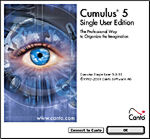 By MIKE PASINI
By MIKE PASINIEditor
The Imaging Resource Digital Photography Newsletter
Review Date: September 2001
"Plastics," was the one-word career advice of The Graduate. But back then Alfa Romeos and Simon and Garfunkle were hot stuff. In this era of scooters and Britney Spears, we'll propose a two-word update: asset management.
|
C O N T E N T S |
As we studied Canto Cumulus Single User Edition ($99.95 for the full version, $49.95 for an ugrade), it occurred to us that a person might get an advance degree in it. And with the rapid expansion of digital content, there will no doubt be scholarships offered shortly by Fortune 500 firms. The Lucille and Rickie Packard Fellowship in Asset Management, say.
Cumulus holds a wide lead over its competitors as the asset management software of choice at the places that worry about this kind of thing the most. Major publications, for example.
They use the workgroup version of the program that enjoys another layer of complexity than the single user version we test drove. But the single user version is no scooter. It took us a few times around the (excellent and indispensable) documentation to get comfortable behind the wheel.
Even though our acquaintance with Cumulus goes back several years to version 2.0. When Kodak discontinued development of their Shoebox image cataloging program, they arranged with Canto to provide users (like us) with Cumulus. That version was a little restrictive (you couldn't define database fields and adding keywords was discouragingly labor intensive).
We were delighted to learn the current version 5.0 is a lot easier to use and even includes AppleScript support on the Mac OS and OLE automation for Windows. The feature set for both systems is identical, although the interfaces differ a bit.
It may even come bundled with your digital camera.
This review was originally published in two parts in the Imaging Resource Digital Photography Newsletter. Those articles discussed version 5.0.7, but this review has been updated to cover version 5.0.10.
SYSTEM REQUIREMENTS| Back to Contents
On the Macintosh, Cumulus 5 requires a PowerPC running System 7.1.2 or later with 6-MB of RAM, 20-MB free disk space and a CD for installation. Canto recommends a G3 running Mac OS 8.6 with 12-MB RAM and 30-MB free space.
The Windows requirements are a Pentium running at 90 MHz on Windows 95/98 or NT 4.0 SP3 (SP5) with 20-MB RAM and 20-MB free space and a CD drive. Canto recommends a Pentium III at 450 MHz with 30-MB RAM and 30-MB free space.
On either platform Cumulus will run with just a 640x480 256-color display, although 24-bit color is recommended. And the more screen real estate you have, the more thumbnails you can display.
Cumulus runs fine on systems that meet the minimum requirements. It's database software, essentially, not image processing software. And while a recommended system will process the data faster than a minimal system, you don't have to upgrade to enjoy what Cumulus can do for you.
INSTALLATION| Back to Contents
On the Macintosh, it's a simple drag and drop of the application folder to your hard drive.
On Windows you run setup.exe and pick one of three possible installations: Compact, Typical or Custom.
On either platform, Canto points out that registering Cumulus is part of the installation and it makes it easy to do immediately over the Internet. Registration via email, fax or regular mail is also possible.
Registration gets you access to the Customers section of the Canto Web site at http://www.canto.com and an activation key. We don't usually register products we review, but it really was required in this case.
RULES OF THE ROAD| Back to Contents
Until an advanced degree in Cumulus can be devised and awarded, users should probably have to take a drivers test. This powerful program is not intuitive and makes no apologies about it. So our review will also be something of a tutorial. Let's begin with a little vocabulary.
You probably think you have a bunch of files on your hard disk, CDs, floppies, Zips, SyQuests and other media.
No, what you have are uncataloged assets, my friend.
Each file is an asset. No matter if it is an MP3 of Howling Dogs or a Quark XPress Birthday card document or a shot from your digicam. It is not just a file to Canto, but an asset.
Frankly, we like that way of thinking. It flatters us.
The problem Cumulus solves is organizing them. So you can find them without looking too hard for them. We compare this (in the summer) to mowing the lawn and (in the winter) to shoveling snow. It's never much fun but doing it regularly provides the most bang for your effort (although it may seem otherwise just as you are about to start cataloging each time).
But with Cumulus, you at least get a power mower or snow blower. Being able to automate the program nearly makes the whole thing fun.
Assets are recorded in catalogs. Cross-platform catalogs in Cumulus' case. As many as you like, they can proliferate like file cabinets. Don't let them. As Canto advises every now and then, plan. You might, for example, want to catalog your software assets (every program you own) in one catalog and your correspondence in another and your images in yet one more catalog.
That wasn't too tough. But things get trickier.
Cumulus calls any particular view of your data (what we call reports in ordinary databases) a collection. Collections can be any selection of the data (just the images of Disneyland) and how it appears as well (which fields in what fonts with what background, etc.).
And to create these collections of your catalogued assets, Cumulus relies on categories that, like manila folders, organize your assets. Categories can be arranged hierarchically (just like directories on your disk). We're tempted to compare them to the categories and keywords of other organizers, but it's probably wiser to forget everything you know about other organizers.
Each asset is represented in a catalog by its own record. The record, like any database record, is simply a collection of fields of information about the asset. Fields may include voice annotation, thumbnails and global positioning system coordinates (among the more exotic) as well as file size, location, date and dimensions (among the less). Custom fields using any of the kinds of data Cumulus supports may also be included.
Cumulus can read a lot of file formats. It pulls this off by using filters. If the proper filter for reading JPEGs is installed, for example, Cumulus will be able to read the exposure information and store each tidbit (like the f stop and the shutter speed, if your camera records them in the JPEG header) as a field in the asset's record.
Of course, to do that, you have to do a little work yourself. Because even though Cumulus can read that information, it won't store it unless you add the fields to the catalog. And even then you won't be able to actually see the data until you include those fields in the information window Cumulus displays for each record when you request information for any particular asset.
Pretty heady stuff. No wonder these guys named the program after a cloud.
GETTING TO WORK | Back to Contents
Take a minute to go over Canto's terminology again. It's a prerequisite for the adventure that follows.
And an adventure it is. You may want to consult your physician before proceeding <g>. Feel free to skip around (it's good for your heart).
EXPOSURE INFO | Back to Contents
Our first serious look at Cumulus was version 5.0.7. We carried on a long email discussion with Canto support at the time about cataloging exposure data that most digicams write in the header of each JPEG image (see the Exif specification at http://www.pima.net/standards/it10/PIMA15740/exif.htm).
We'd hoped to capture that data but Cumulus version 5.0.7 wasn't quite up to it despite Cumulus filters that list several of the fields and also despite a Kodak DCS filter that could parse exposure information for DCS files (but only as raw TIFFs).
We wanted to automatically retrieve fields like Camera Manufacturer, Camera Model, Exposure Compensation, Aperture, Flash Compensation, Flash Mode, Focus Point, ISO Speed, Shutter Time, Focal Length, White Balance Mode, Self Timer Time, Exposure Program and a few other tidbits it would be nice to know about any image. They're all named in the Cumulus Metadata Support module, but the program simply didn't know how to grab them. We were told then by Canto support that it would, shortly.
Well, this sort of thing happens to us a lot. We see a lot of software and have all sorts of ideas on how to improve it and are always told we'll see just the thing we asked for "shortly." Sometimes we do and sometimes we find ourselves still waiting for a definition of "shortly."
Our request was made in September 2000. By December, Canto released version 5.0.9 with JPEG Exif support. That release also included new or improved filters to better handle PDF, InDesign and Illustrator files.
We think this little episode is a fair illustration of Canto's development tenancity. There are regular improvements, new filters, updates (the current version is 5.0.10 as we write). Not speedy, perhaps, but Canto does deliver the goods.
THE LAUNCH | Back to Contents
Let's get started on a real project. Launch the program and you'll see that, well, Cumulus' behavior on launch may seem a little unusual.
It remembers the last database you used and by default opens it -- or asks for it if it can't find it. You can, fortunately, launch the program by clicking on the database document itself (previously that opened two windows on the database, but that's been fixed in the current version).
We'd prefer Canto just provide a program preference to open the last database, nothing, or prompt for a database using the standard file dialog. We often discard the test database we were working on or simply don't want to do what we were doing last time. A preference would adapt Cumulus to our working habits, rather than the other way around.
THE DRILL | Back to Contents
Setting up a Cumulus database beyond the default arrangement (which may be fine for your needs, but we were after gold) requires you to perform the following dance steps: create a new file, configure it to understand your files (JPEGs, we presume here), configure it with the fields you want to track and configure it to display those fields in at least one of two places.
Here's the dance, step-by-step, in detail:
- Start Cumulus and create a New Catalog. If it's the first time, you'll get a dialog box that lets you create a new database. Otherwise close the open database and select New Catalog from the File menu. This lets you name and create a Catalog file anywhere you want.
- Set up your Cataloging Options under Catalog. General options, Assets options and the critically important Asset Formats options (wherein you tell Cumulus what kinds of files you are tracking).
- Set up your Catalog Properties. Same menu, a bit father down. Properties (you might think of them as program behaviors) include General properties, Asset Location properties, Sharing properties, Record Fields properties and Category Fields properties. This is, essentially, where you add fields like Compression to the database. And where you tell Cumulus you'd like it to create an index for searching on a particular field. It's also where you remove fields that have no use to you, to create a more efficient Catalog. Very important stuff.
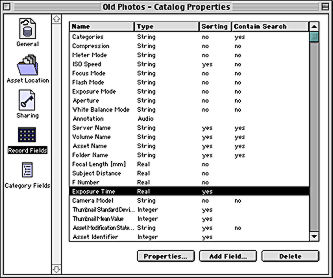 |
| Setting up Catalog Properties |
- View Customize is optional but handy. This menu option lets you determine exactly what Cumulus displays when you look at the database in either Thumbnails view (the pictures, in any of three sizes) or Details view (the data in columns). You can pick color, size and font for the text and move fields up or down.
- Drag and drop one of your Assets (an image file, in our case) into the Records pane of the open Catalog window. You need one for the next step.
 |
| Information For each asset (or image) |
- Under Asset, select Information. (Here's a tip: under Edit Preferences you can tell Cumulus that a double-click on a record can pull up the Information display rather than Preview the Asset (or, in our case, display the image). Information is a separate program (seamlessly integrated) that chews up a bit more memory all its own.
- Edit Customize to add your new fields (from Step 3 above) to the display. Otherwise, even though Cumulus will catalog them, you'll never see them. You can also rearrange things (well, move a field up or down in the display) and play with your fonts. Close Information.
- Back in Cumulus itself, Catalog New Empty Copy to make a nice blank for safe keeping. And if this is the way you plan to live with Cumulus, Set Default will make your setup somewhat permanent.
Cumulus has a Backup command, but we caution you that any application-based backup scheme is half-baked. Strong feelings here. You want to back up your entire environment.
Plan all you like (and plan you will after a few drills), you'll want to refine your Catalog as you work. And Cumulus lets you. It's easy to add fields later, or change which fields are displayed. Just remember to manually Update all the records after adding or removing fields.
There are a few maintenance functions (Compress and Rebuild) to be aware of (which become more important as you use the Catalog), but not glamorous enough for us to spend your time on here.
Sorting (on any field) and sort order (ascending or descending) are simple menu selections.
ON FIELDS | Back to Contents
Cumulus records some information (like Thumbnails) without any help. But to track other information your images may contain (like Compression), you have to Add the field to both your Catalog and the Information display.
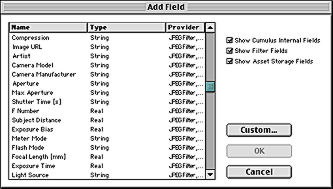 |
| Adding Exif Metadata to the Catalog |
Adding involves activating a Cumulus filter that knows about the field you want. For our Exif data, this would have been a JPEG filter that could read Exif data. Cumulus ships with three JPEG filters but filters are not documented. To see what one does, you can snoop at its Properties, but that doesn't always help.
Canto recommends changing the order of the filters if the program isn't cataloging what you want. And order does matter. If Cumulus finds Compression with one filter it isn't inclined to look for it with another, although by changing the Properties of the field itself, you can alter that behavior.
Filters are marvelous things, and Cumulus ships with many, including a Generic Filter for any Asset that doesn't have a filter of its own. But since a filter's job is to dig out the details of the particular file format you're cataloging, you are really relying on Canto and friends to develop them. As we saw with our Exif experiment, it's easy to be disappointed. That data has been around for years, many image display programs support it, and yet there's no Cumulus filter for it.
Somewhere between here and there are custom fields you can build yourself from Cumulus's extensive data types. Automatic entry of this information, of course, is limited to dragging and dropping or selecting from a pull-down list or using a default entry. You can always keyboard the information, of course, but that isn't automatic. A typical example of a default entry might be copyright information (although that should properly be pulled from the image by our mythical Exif filter).
To actually see fields you add, remember to tell Information about them. Edit Customize will do it.
CATEGORIES | Back to Contents
While Cumulus will use your (well-named) directory structure by default for its category names, don't feel constricted by that. You'll miss most of the fun of using categories!
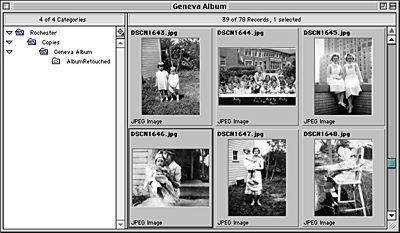 |
| Thumbnail View of a Catalog Default category names mimick directory names |
You can tell Cumulus not to use directory names at all and even develop a complementary category structure. The tutorial develops three complementary categories.
In the example below we added the names of everyone in the album, assigning the correct name category to each picture in the catalog.
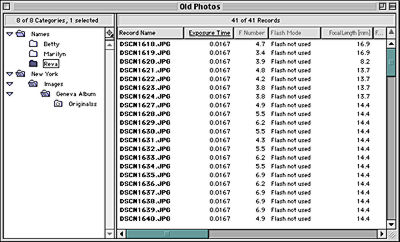 |
| Detail View of a Catalog With custom category names added |
Why bother? So a record can be found by looking for it in any of several ways: by Asset type (images, movies, sound), by project (non-profit, corporate, private jobs), by subject (aircraft, animals, clouds, trees). By client, perhaps, or by content. By who's in the picture or what event was photographed. Lots of reasons.
In our example, we can simple tell Cumulus to retrieve all the pictures with Reva in them and -- don't blink -- there they are!
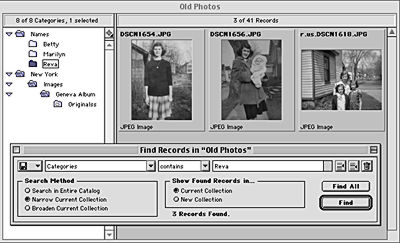 |
| Searching a Catalog We've only used one search criteria, but they multiply like rabbits |
This is feasible because you can assign these categories to records (and records to categories) by dragging and dropping one to the other, either way.
ON WITH THE SHOW | Back to Contents
After all your hard work planning, designing and building your Catalog, there has to be some tangible benefit, a payoff, some fun. Let's try a slide show.
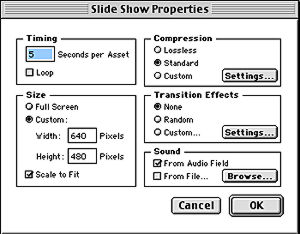 |
| Setting up a Slide Show Be sure select a few records first |
Just as the record information display window is a separate application (Information), so is Slide Show (under the Collection menu). It depends, however, on QuickTime (3.0 or later). But that isn't quite as annoying as it sounds. Unlike other applications that perform slide shows, being able to create one means you can email it (Cumulus will do it for you) and save it to disk. And since you can annotate your Assets with sound notes, your slide show can even include commentary. Slide Show also permits you to record audio from a separate file (music, maestro).
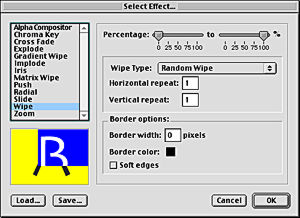 |
| Slide Show Transitions |
In addition to image and sound, Slide Show offers a number of special effects. The transitions are pretty wild. Cross Fade seemed like a safe choice for our images. Even if a few should be Exploded.
While it doesn't quite produce a full-blown presentation, it does make a more useful slide show. Unfortunately, it has some overhead (you are building a slide show, not just running one), so your basic image viewer slide show is not yet obsolete for flipping through a few images.
LEARNING SOMETHING | Back to Contents
The point of a database isn't to make your executor's life easier. It's to learn something about your craft. And consequently make your heirs richer.
That's why it's important to be aware of the data you are cataloging with your images and to use that data to learn about your photography.
Which is why we're so delighted we can extract the Exif data.
You can sort all your images by shutter speed. And be able to tell in a flash where hand holding gets shaky for you just by scanning the thumbnails. And what if you cataloge the Camera Model with your images? You might find you can hand hold at 1/30 second with one camera but not with another. Get the picture?
IMPORTING, EXPORTING | Back to Contents
There are those who worry about proprietary database formats, which is what Cumulus Catalogs are. They aren't dBASE files or Paradox files or FileMaker files. We don't worry (a lot) about that because when a product is a market leader, usurpers are obliged to write conversion utilities to be taken seriously. With Cumulus, there are a number of export options that should cover any contingency (including a script to export your records to FileMaker, and menu functions to export a Cumulus Record Export file or Category Export. Everything or just a selection.
Those exports are designed to be imported by, uh, Cumulus. They serve as archives, according to Canto, as well as cross-platform Catalogs supporting 8-bit character code translation. So the dingbat you use on your G4 will be the same one displayed on your Dell.
Our sense of this is that it's a nice option to have but not required for ordinary use. Even copying records from one Catalog to another is just a matter of drag and drop -- unless you only have one of the Catalogs and the import file.
HTML | Back to Contents
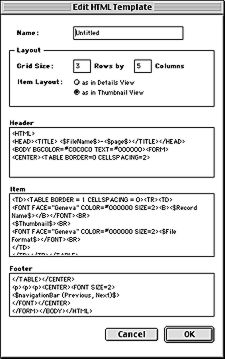 |
| The Default HTML Template You can roll your own very easily |
Yep, Web pages. Automatically. Any Collection of your Catalog you like. With the option to create a JPEG from the original image suitable for Web display (which Canto calls a Thumbnail) automatically linked to a JPEG preview (which is what the rest of the world calls a thumbnail). You can also just link to the original, if you prefer.
You don't need the optional Web Publisher for this. You only need Web Publisher if you are running a server and want an online Catalog to be updated live. For which Canto provides a very neat, cross-platform package including the server software, CGI scripts and HTML pages. Generating an HTML page of your images, however, is built in to Cumulus.
AUTOMATING | Back to Contents
Do a little cataloging and you start fantasizing about job-related injuries. This is repetitive, boring stuff (did we mention shoveling snow and mowing the lawn?). We salute Canto for its cross-platform support of scripting.
On the Mac OS, it's AppleScript and on Windows it's OLE automation. And on either, it's all of Cumulus. Scripting fans (like ourselves) know that a lot of software that touts automation delivers only the basic required suite (rarely useful). We have to celebrate a product that implements its entire command structure.
So if you use AppleScript, OneClick or Frontier on the Mac, or Delphi, Visual Basic, Visual C++, Powersoft or Frontier on Windows, you've got scriptable Cataloging under your fingertips. AppleScript examples are provided as editable files. Visual Basic examples, however, have been compiled.
|
MENU FUN In fact, we had a little problem with Cumulus' configurable menu system. Slide Show (which turns out to be an alias) simply would not activate whether we had assets selected or not. We happened to notice that the scripts below it were just two of several in that menu folder. It turns out we had a broken alias to a script whose name alphabetically preceded Slide Show. When Cumulus couldn't resolve that problem, it ignored the rest of the items in the folder. You can quickly test any menu problem, though, by simply moving everything from the problem menu folder into a temporary folder outside it. Put the items back, one by one, restarting Cumulus each time, until the problem recurs. That's the culprit. |
Cumulus itself relies on the technology to implement a number of its own functions. That's proof in the pudding. Look in your Cumulus directory and you'll see a folder called Menu Commands that mirrors Cumulus' menu bar. Inside? Scripts for each item on the menu bar. Add your own, move them around, whatever you like (see the sidebar Menu Fun for more).
You can assign a selection of records to a selection of categories (and vice versa) using one supplied script. Others assign a status to any selection of records, update the location of records on a renamed remote or removable drive, count file formats with a tally of the number of Assets in each, remove a category from a selection of records (and vice versa), export to FileMaker [M] or Access [W], find records based on selected categories, set up a hot folder and much more.
THE WEB SITE | Back to Contents
As sites go, the Canto site at http://www.canto.com/ is a simple but slow one. It's also somewhat trying to navigate. The search option returned nothing, for example, when we searched for something as elementary as "filters" -- which the manual suggests you do every now and then.
We've been by a lot in the past few months and found one or another thing just not working (like email support that, after we located ourselves on the globe, failed at the time to provide an email form or address for us to get help -- that would be support@canto.com, by the way).
When we got desperate (trying to find the Web Publisher option, for example), we looked for the Customers link. That was where we found things.
In the months since we first began thrashing around on the site for one update or another, some things have improved (an email support form now shows up) but others are just as quirky.
CONCLUSION | Back to Contents
Because Cumulus at last reads Exif data, we're clicking our heels in the air. And Cumulus' scripting power has always brought music to our ears. So we're dancing with this partner. And though it may step on our toes now and then, it's better to be dancing than never to have cataloged at all.
NOTE: The Cumulus Single User edition mentioned on this page has been significantly updated since the publish date of this article, and is now sold under the brand name MediaDex. For more information on MediaDex, please visit http://www.mediadex.com. For information on multi-user Cumulus systems (client/server network systems), please visit http://www.canto.com.