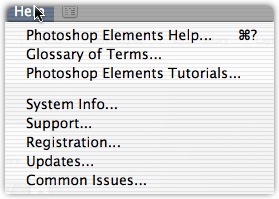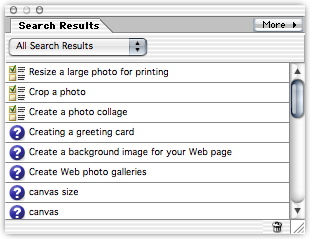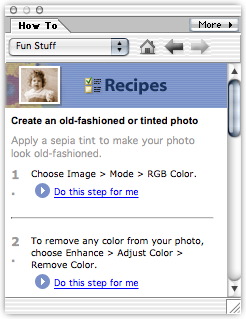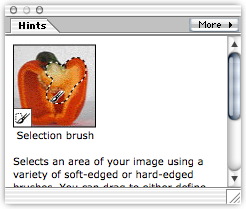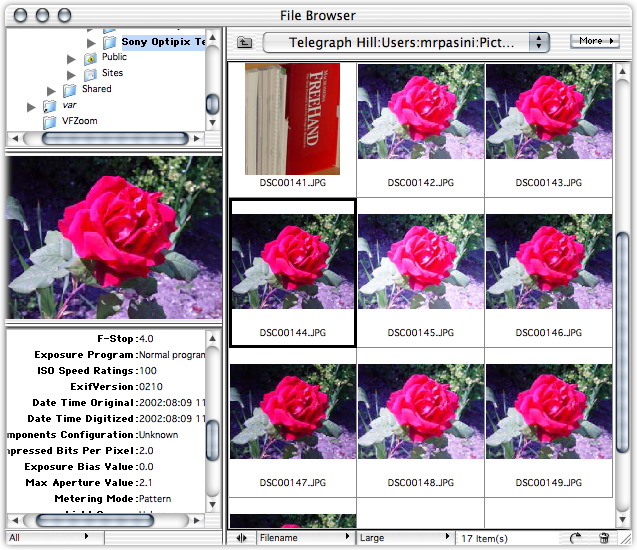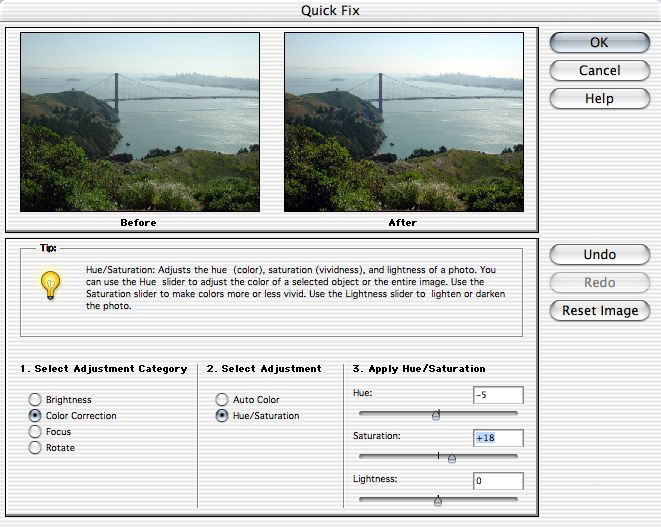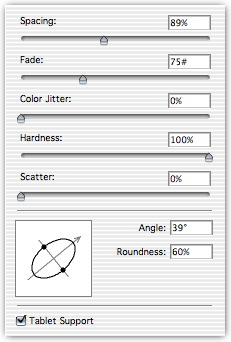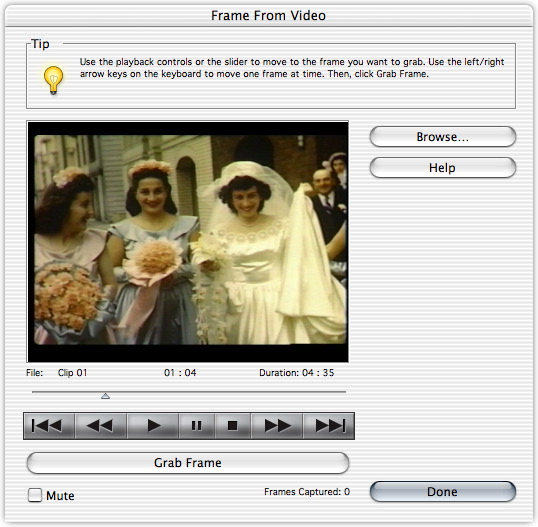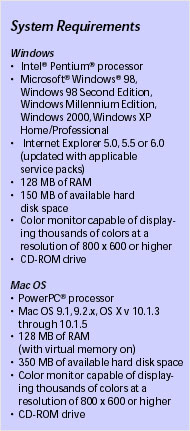INHERITING PHOTOSHOP 7 FEATURES
Photoshop Elements Turns 2.0
By MIKE PASINI
Editor
The Imaging Resource Digital Photography NewsletterReview Date: November 2002
Elements may be at version 2.0 now but this puppy counts years differently. Based on Photoshop code (which is now up to 7.0), Elements (http://www.adobe.com/products/photoshopel) behaves a lot older than other version 2.0s we've known.
Help Fortunately, the things we really liked about 1.0 are as strong as ever. Like the online help system. No matter what image editing software you own, we continue to recommend Elements heartily for its outstanding HTML Help and Tutorials on image editing.
HELP THAT HELPS
That comprehensive but concise Help is like a Global Positioning System for the rough terrain of image editing, making it a lot easier to navigate. Plus Elements continues to ride shotgun with Recipes for specific situations and context-sensitive Hints.
And Help has become even handier in 2.0 with a search field built into the shortcuts bar. Just type a keyword in the search field and a list of links is displayed in a window of its own. Click on an option and you're in the Help system -- right where you need to be.
The Help Search Field ... .. and the Results Learning how to edit your images -- not just what to do but what not to do -- is complicated by the many different ways of getting the same job done. Sometimes there are tradeoffs and sometimes there really aren't. But without an expert at your side, how can you tell?
Elements Recipes can take you step by step through a number of common tasks. And more can be downloaded. Recipes are easily searched and guide you through some complex maneuvers.
The Recipe Window The Hint Window But you don't have to beg. In the Elements Hints window you'll see an explanation of any tool you mouse over, not just its name but what it does and how to use it.
BROWSING THAT FINDS
While Elements Help remains the single biggest reason we recommend this program, we're glad to see some Photoshop 7 technology in Elements 2.
The File Browser The File Browser, which was our best excuse to upgrade to Photoshop 7, is now part of Elements. It makes it about as easy as it's ever going to be to preview and open your images. The thumbnail display and familiar directory tree navigation are complemented with Exif data about your exposure and a preview. And the renaming options we raved about in Photoshop are here, too.
So count that as an excellent excuse to upgrade from Elements 1.0 to 2.0.
QUICK FIX
OK, the guy in charge of naming things at Adobe needs to turn off the TV. The Healing Brush was bad, but Quick Fix is really bad. This kind of thing can lead to Elements Anonymous and 12-Step Color Correction. Somebody take this guy to Keppler's Bookstore (http://www.keplers.com) for lunch.
But a rose is a rose. Quick Fix organizes Elements' power into simple choices. Open an image, click on the Quick Fix tool and you get a before and after thumbnail on top with correction options in three panes below.
The Quick Fix Window The first pane offers Brightness, Color Correction, Focus or Rotate radio buttons.
The second pane offers different options for whatever you pick in the first pane. Select Brightness in the first pane, for example, and the second pane shows Auto Contrast, Auto Levels, Brightness/Contrast, Fill Flash and Adjust Backlighting radio buttons. And each of these options is explained in a help panel just above the panes. You are never too far from help in Elements.
Pick one and the third pane displays whatever controls the option has (slides or maybe just an Apply button). Play around to see the effect in the preview thumbnail.
Not only can you hit the Undo button to unplay around, but you can Reset the image to square one when things get way out of hand. You learn by making mistakes. But Elements makes sure you don't have to pay for your mistakes.
A NEW TWIST ON SLIDE SHOWS
Tucked into the Automation Tools option on the File menu is a new trick: PDF slide show. You can't play these on your DVD player but with Acrobat Reader in general circulation (and free for those backward manufacturers who don't install it by default), a PDF slide show provides cross-platform playability with no hassle.
The documents can be quite large, however, so you may not want to email them. Each image takes a page of the document.
And while you can't add music, you do get a choice of transitions.
To play back the slide show, just double-click it and Reader will open it, black out your screen and go through the images at the interval you selected in the Elements dialog window.
That works pretty well. There isn't the control you might get with a QuickTime export (no forward/back/first/last buttons), there's no sound and you can't email it but it does work.
THE EMAIL ISSUE
Your camera takes glorious images but it doesn't have to transfer them over the Internet. And if you send one of those glorious images to a buddy who connects to the Internet by making a phone call, you are less one buddy. It will take forever to download your glorious image.
The solution has been to resize the image before emailing it. But this solution mystifies many people because resizing requires an advanced degree in calculus. Do you resample? Do you constrain? What's all this mean?
Elements Help will explain it all to you (yes, resample and constrain), but Elements will just do it for you. Under the File menu is a new command called Attach to Email.
Select that and Elements tells you that your glorious image is really too large to send over the Internet. Elements lets you Send Anyway, but it now offers to Resize. And once Elements resizes the image, it actually attaches it to a new email message in your preferred email program. You just have to enter the recipient.
It was a little scary but we took one for the team. Zip, bang, boom -- there was our resized image in the body of our email message. Wow.
A BRUSH WITH A MASK IN MIND
Making corrections or improvements to your overall image is one thing (global corrections, by name). Making them to just a part of the image is another (local corrections). To affect just part of your image, you generally have to become skilled in making selections.
There are lots of tools to help make all sorts of selections, but it is never very easy.
In olden times, you'd dip your brush into photo maskoid and paint over the parts of the picture you wanted to preserve. Then you'd airbrush the unprotected parts. Photo masking 101.
Brush Options Elements lets you do the same thing with its new Selection Brush. You can use the tool to paint either what you want to preserve (Mask mode) or what you want to expose (Selection mode). And you can set the 'hardness' of the edge, too. Which is pretty important in making realistic edges.
BRUSHES
But that's just a hint that Elements has inherited some new brush power from Photoshop.
You have, first of all, your choice of the Brush Tool or an Impressionist brush.
The Impressionist brush blurs your image in amusing ways, making it look like it was painted. Sort of. Changing the size of the brush makes the strokes more or less detailed. It's fun but there are more sophisticated ways of getting there if that's what you want to do.
The Brush Tool, however, has all the sophistication of a NASA machine shop. A small window provides a preview for the More Options palette where you'll find more controls than you know what to do with (Color Jitter and Scatter among them). But that's why the preview comes in handy.
GRAB A VIDEO FRAME
You may have tons of it lying in heaps all over your house, decaying day after day. Maybe you've started transferring it to your new computer, the one with the FireWire port and video capture software.
If so, you've probably discovered you don't get a second lifetime to watch what you did in the first one. Which is why everything was lying in a heap to begin with. Next to those shoeboxes of Jumbo prints you never have time to look at.
Grabbing a Frame But you can do with video what you do with prints: pick a few to live with, print them, frame them, hang them up and walk by them from time to time until you get tired of them and replace them.
Elements makes it not just easy but fun to open a video file and scrub through the frames until you find the one image where everyone's eyes are open at the same time. The usual video controls are available, but so is a small frame indicator that's easy to grab and drag to the perfect frame. No stepping required.
Then you just hit the Grab Frame button and you've got the still in Elements ready for enhancement. And not only that, but the dialog stays active so you can grab another frame or six to compare them side by side. Very smart.
System Requirements Under the Filters menu you'll find a Video fly-out menu which holds a De-Interlace filter to get rid of the scan lines and an NTSC Color filter to correct color. That's almost too easy.
PACKAGED PRINTING
Another valuable inheritance from Photoshop 7 is Picture Package Printing. This lets you efficiently lay out several prints of various sizes on that expensive photo paper you no doubt prefer to use with your inkjet printer.
Which gives you another excuse to upgrade from the earlier Elements.
SINGLE COMPLAINT
Our only disappointment -- and it remains a big one in 2.0 -- is the lack of a Curves command. There are some things that can only be done in curves and a lot of things that are best done in curves. Even by beginners. But Adobe seems to think tricks are for kids and Curves for professionals.
We won't belabor the point, except to point out that it is the chief weakness of this product. Until Elements has Curves, you'll want an image editor that does.
System requirements are also pretty steep for a beginner, we must remind you. A Pentium running Windows 98SE/ME/2000/XP with Explorer 5.x and 150-MB hard disk space or a PowerPC running Mac OS 9.1 through X with 350-MB free space. Either platform requires 128-MB of RAM.
CONCLUSION
While we've highlighted the new features that make Elements 2.0 welcome on our hard disk, we haven't mentioned how good it looks, how solid it feels and how well it performs. We had no trouble with anything we tried. And we had a lot of fun trying things.
Priced at $99 with a $30 rebate for registered users of version 1.0, Elements is also bundled with some new cameras and scanners.