|
On the other hand, you can't keep a sparkler from dazzling. And that's just what we've found. A product that dazzles in cataloging your images. It's Rune Lindman's QPict for Mac OS.
No, it doesn't run on our Commodore 64, but it's a significant product because it makes it both easy and pleasant to catalog your images. Which means you're actually likely to use it.
Most catalog programs still sting from the smoky air of some database programmer's cubicle (no offense, we're one of them). The rest of the world can't see through that stuff. QPict 4.5.1 seems to come from another world, where they breathe design, elegance and usability. Others would do well to emulate this approach, so we're hauling out the trumpets and blasting away.
About This Review
Subscribers to our newsletter were treated to an earlier version of our review of QPict.
This expanded version of that review includes a number of screen shots -- which have an interesting story of their own. They were indexed in QPict, renamed from their "Picture X" name to a descriptive one and batch exported as JPEGs. Only where we had to resize an image did we use another program on the images you see here.
Installation & System Requirements
You drag. You drop. You're done. Except you might want to applaud. Maybe even weep with joy.
We don't much care for the kind of installers that seem inevitable with the complex products sold today. They make assumptions about our system that don't quite account for all its idiosyncrasies. Even when they leave a log behind, we're afraid to read it.
QPict's simple installation also means [toot the trumpets] that the program runs on old systems. Like a 680x0 Mac running System 7.5.3 with QuickTime 2.5. Not even Steve Jobs can say that.
You can find the software at http://www.qpict.net/.
QPict's documentation is an Adobe PDF file that includes a table of contents to speed up navigation. The program has a help menu that augments the documentation with links to the QPict Web site.
![]() There are some system requirements. Like 3.2 megabytes of
disk space. And you do need some RAM, but just four free megabytes.
QPict displays exactly how much RAM is free at the bottom of any
index file window.
There are some system requirements. Like 3.2 megabytes of
disk space. And you do need some RAM, but just four free megabytes.
QPict displays exactly how much RAM is free at the bottom of any
index file window.
Four megabytes of RAM "limits" you to cataloging 1,000 images at a time since QPict does its work in RAM. But even at that, you can view index files with twice that many images. And if you've got 20 megabytes free, you can rule the world.
Indexing Your Images
If you know how to use the Finder, you know how QPict operates. Did we mention drag and drop? Drag and drop anything onto the QPict icon in the Finder. A whole CD of images, for example. Or a folder of images. Your hard disk, say. Or a SyQuest. How about a Zip? Or a stack of Zips? QPict can handle it.
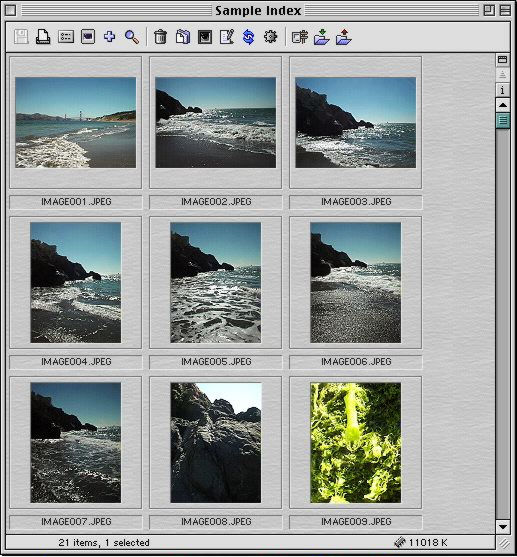
You can also launch the program by double clicking the program icon and then dragging your images into the empty window it displays, much as you spread out slides on a light table.
There's more than one way of working with QPict. It's flexible by design. And powerful. However you get your images into QPict, it creates an index of them, reading the image headers for data and creating thumbnails to store in the index. If you like, it will optionally create a thumbnail to store with the original file, too.
An index has some settings of its own. You can password protect it, lock it, have it open with a slide show or a comment.
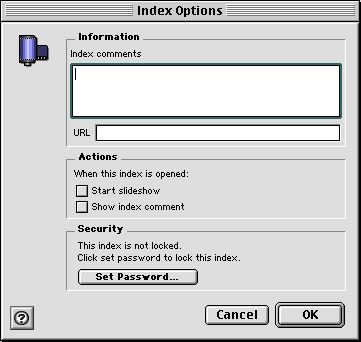
Throwing images at a program and having them automatically indexed is one of our lifelong dreams.
Getting Clever
Well, we're not quite that easy to please. Creating an index is one thing, but organizing it is another.
Say we have two floppies of seascapes and three Zips of moss growing on rocks. We index them by dragging them onto QPict. Great, now we aren't mounting and unmounting disks to find the seascapes. But we don't want to look through all the moss pictures just to find a seascape.
We have to organize our collection. And that's the dirty work. Categories, keywords, yikes! You could be at this a long time in other programs. QPict really makes it a breeze.
Open an index and you see rows and rows of thumbnails. (We've got rows of seascapes and moss pictures in our hypothetical collection.) We want to separate the seascapes from the moss pictures. So we select the seascapes by drawing a marque around them or holding the shift key down and clicking on them, just like making a selection in the Finder.
Then we tell QPict to add the keyword "Baker Beach" to every seascape picture in our selection, or just add "Golden Gate Bridge" to the bridge seascapes. We don't have to do it at all. QPict will do it for us.
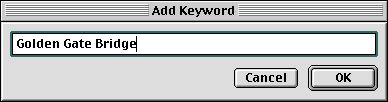
With all our seascapes selected we simply pull down the customizable Scripts menu and select Add Keyword. Type the keyword into the dialog box that pops up and in the blink of an eye, the selection has the keyword added. You can remove a keyword just as easily.
Categories work the same way. And, similarly, you can add comments, filenames, and quite a few other notations.
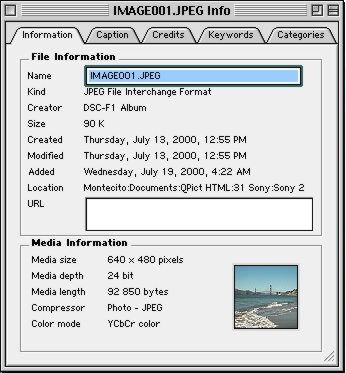
QPict rolls its own database functions (it does not require FileMaker or 4th Dimension) that reads and writes American Newspaper Publishers Association notations to assign categories, keywords, captions and credits to your image files. Adobe Photoshop and Canto Cumulus both understand ANPA notation, so your QPict work won't be wasted in those programs.
Here's an example of some of the available fields:
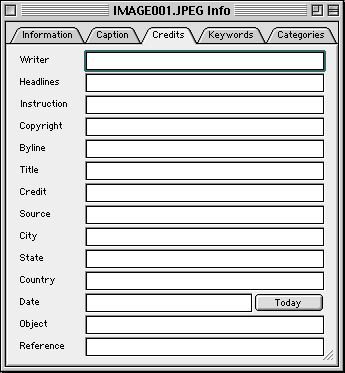
You can, of course, just select one image and fill in each field like in any other database. The Edit Item Information option (illustrated above) neatly tabs the various groups of information into categories of its own: Information, Caption, Credits, Keywords and Categories.
Batch It
And by using Batch Processing (which looks a lot like Find File or Sherlock), you can simultaneously apply or remove categories, keywords and annotations like Date Created, Copyright and Title (even if they're embedded in the image itself).
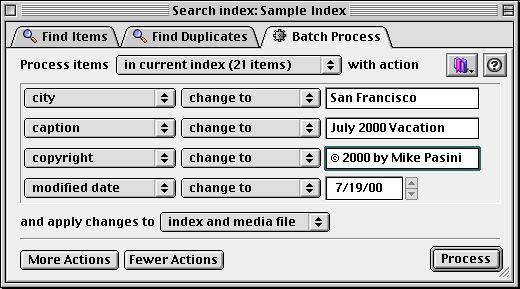
Power like that is dangerous, of course. Because it is, by nature, undoable, you can destroy your index or lose critical information in your image if you are careless. But changes can be applied solely to the easily duplicated index file, if you prefer to play it safe.
Views
![]() You can view your index either as if it were slides on a light table
or index cards. A simple click of an icon just above the vertical
scroll bar (illustrated at the right) switches between views.
You can view your index either as if it were slides on a light table
or index cards. A simple click of an icon just above the vertical
scroll bar (illustrated at the right) switches between views.
You can change the order of the images by simply dragging them around. A double click opens the image in a window of its own.
You can show or hide the toolbar (which sports some of the clearest icons ever painted), change the sort order or show extended item information (in which the thumbnail is accompanied by a card showing the most important data stored with it, like keywords), all with just one click.
The toolbar is organized into three groups that quickly let you:
![]()
- Save Index, Print Index, Open Preferences, Start Slideshow, Add files and folders, Find items;
- Move selected items to the trash, Reveal location in Finder, Create thumbnails, Edit item information, Export items, Batch process items; and
- Add Internet location to index, Download remote files, Upload files to remote site.
The alternate information view gives you quite a bit of information for each image, but can't show all the fields QPict uses:
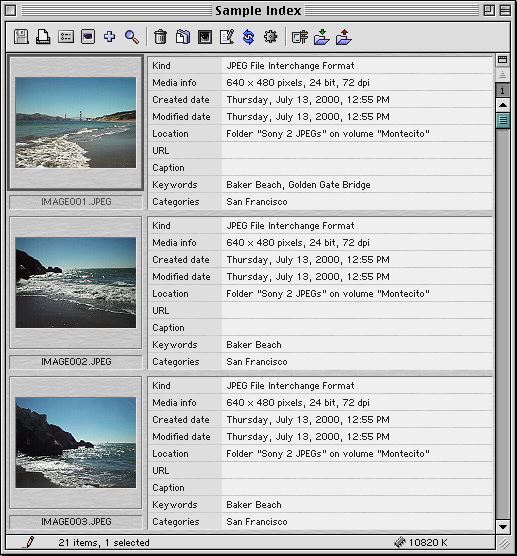
No image editing tools are provided and the Rotation script wasn't functional in the version we tested. But Lindman told us "I'm working on an (free) update that will be released shortly that will fix this. The rotation is lossless. The image is rotated at the same moment it is being shown and the actual media file is never changed."
And, yes, you can run a slide show. Not the most full-featured slide show, but a solid basic slide show in which you can vary the order and delay between images. You can pick a background, but QPict doesn't do dissolves or tiling. During the show, a control window lets you pause and reverse direction.
Printing a contact sheet can be done either from the program or the Finder.
Searching
Index files are independent of the images themselves. You can catalog CD after CD, Zip after Zip and store the originals at Fort Knox while keeping the index files handy. In fact, you can create a single, large index file to track all your images. Assuming you can actually find what you may one day be looking for.
QPict makes that simple. The multithreaded search engine can test your collection for several criteria at the same time -- and run several searches simultaneously. When you use it, you'll find it looks just like the Batch Processor (in fact, it's just another tab in the same dialog box).
You can tell QPict to look in the current index or just among the images selected in the current index. You can tell it how to handle the results, too. Move them to a new index, copy them to a new index, remove them from the current index or simply select them. Or you can have QPict display what it finds, run a slideshow, show the original file or open the info window. And, finally, you can run Batch Processing on the results.
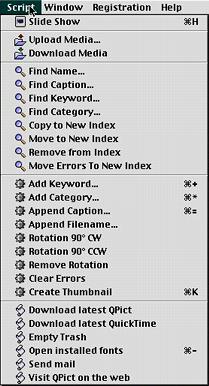 You can store any search criteria you've built in the search dialog
box under the Scripts menu. And you can even add a shortcut key
to it.
You can store any search criteria you've built in the search dialog
box under the Scripts menu. And you can even add a shortcut key
to it.
AppleScript
That's possible because QPict is AppleScriptable. The application supports revert, SetTellTarget and Select commands in addition to the required suite. Pretty rudimentary (and undocumented at the moment), but an encouraging development.
But Lindman has already harnessed the power of AppleScript for you in the very easy to use interface to the Search and Batch Processing commands. Anything you do with either of these commands can be stored in the Scripts menu (as we pointed out) and also in the dialog box for either command via a little pulldown button.
You can build more generic versions of any Search or Batch Processing script by including the criteria but leaving the value blank. When you select the script, QPict will prompt for any blank values.
Image Conversion
QPict recognizes common still, movie, animation, fonts and QuickDraw 3D formats which are all displayed in an index with their controls. The list of formats includes both QuickTime 4 and some internal formats. Visit http://www.glunet.se/qpict/supported-images.html for the full list.
QPict can also convert files it recognizes into the following formats: SGI, Photoshop, BMP, JPEG, PICT, PNG, MacPaint, TIFF, TGA and QuickTime Image. Depending on the format, QPict will let you set some compression or color mode settings. If you choose JPEG, for example, you can select a target size in addition to the quality setting.
Customizable Interface
In addition to the some rather extensive Preferences settings and the previously mentioned Scripts menu, QPict is fully Appearance Manager compatible, so you can dress it in your favorite Kaleidoscope theme.
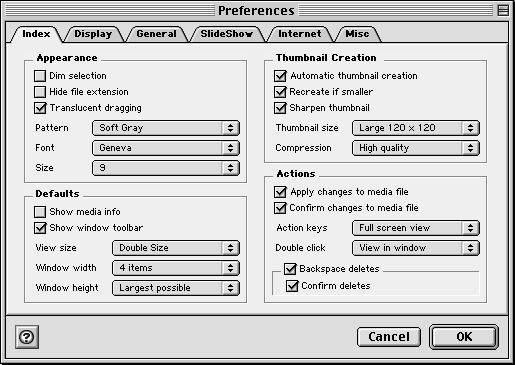
Internet Accessible Index Files
QPict knows about the Web, too. One of the properties of an image can be its uniform resource locator or URL. Like http://www.imaging-resource.com/ (to name an example off the top of my head).
So you can distribute perfectly functional QPict index files without the overhead of distributing the full images and leave it to the recipient to download any image that interests them, by simply double-clicking on the image.
QPict makes it easy to upload the images, too. There's a script, as you might have guessed, to do it.
But Wait...There's More
Lindman is hard at work on the next version of QPict. It will, he said, include the following enhancements:
- Support for Reopen Apple Event
- Compiled with CodeWarrior Pro 5 and PowerPlant 2.0
- Fixed a redraw problem when using huge thumbnails
- Batch processing 10 times faster (in some operations)
- Improved export operation
- Two new index themes: Aqua & Aqua lite
- Fixed a bug that caused index to open outside the screen on some multiple monitor configurations
- Paste thumbnail adds the thumbnail to media file (if choosen in preferences)
The new version will include a complete new media display engine. And that new engine will provide its own improvements:
- Menubar available in full screen mode
- Display movies in full screen mode
- Print single media files
- Zoom in/out
- Rotation & Flip for media display
- Scroll in full screen mode
- Multiple active slideshows
- Multiple monitor support in full screen view
Conclusion
The more time we spent with QPict, the more impressed we were. There's depth and elegance to its design. The depth means you won't quickly outgrow it. The elegance means you will actually use the program. We suspect you won't even have to develop the habit. It will be as routine and indispensable as copying images from your camera.
For More Info:
 QPict
-- Catalog Software That Sparkles
QPict
-- Catalog Software That Sparkles