'FASTEST PHOTOSHARING ON THE INTERNET'
Qurio Reinvents Photosharing
 By MIKE PASINI
By MIKE PASINIEditor
The Imaging Resource Digital Photography Newsletter
Review Date: October 2004
Online photosharing is free -- in theory. The big problem is that you have to upload those high resolution images to your preferred provider's server, someplace like Ofoto (http://www.ofoto.com), that is. And that can take a while. So (dirty little secret), you often just don't bother.
Does it have to be that way?
What if you could just email your friends and family to let them know you've just copied some new pictures to your hard drive. To enjoy them, they'd just have to click on some link in your email. Their browser would launch and in a second or two they'd be watching a nice slide show of your images.
Qurio (http://www.Qurio.com) turns that imaginary scenario into reality. And to their credit, they do it in a safe, secure way.
The trick to it is using your computer (which, after all, is where the images are stored) and a broadband connection (DSL or cable modem) to serve your images. By serving your own pictures, you avoid the drag of uploading high resolution images.
That approach might remind you of one or another peer-to-peer hacks like Limewire or Kazaa. But Qurio isn't a peer-to-peer solution in which you and anonymous guests are directly linked. In between your computer and the people you invite to see your images stands Qurio like a virtual bouncer with no aspirations to higher office. If visitors aren't on the list or aren't dressed right, Qurio's network server doesn't let them in.
Qurio's Instant Photo Server is only one piece of the company's imaging software, though. The company also provides Qurio Home Photo Center, free album software that resembles Apple's iPhoto with easily ordered photo products that includes prints calendars, photo books, greeting cards and more.
SYSTEM REQUIREMENTS | Back to Contents
Let's start at your friend's end of the connection. To view your images, visitors should be running their monitors at 1024x768-pixel resolution. That's small type for older eyes, but fairly standard for Web image viewing.
They must also have Microsoft Explorer 5.2 or higher, although the company said it's "working to improve guest page browser compatibility." Macsters who prefer Safari will be glad to know that using Safari Enhancer to enable the Debug menu and changing the User Agent to MIE 5.22 also works. So, Windows or Mac, your audience only needs Explorer to see your images.
Yes, it's too bad you have to pretend, especially for a browser-based solution that relies on Java Server Pages. Naturally, we prefer cross-platform solutions that don't require a specific browser. But at least Qurio is free.
When we groaned about this to Qurio's Rick Thompson, vice-president of marketing and sales, he told us something we hadn't heard before. "On being cross platform, you may find it interesting to know that our core development team is all from Apple. So, they have an interest in being cross platform too. The challenge for the first release of our product is that 94 percent plus of the market is Windows-based and Apple has iPhoto which is a very nice product and would be hard to displace. We will soon be addressing browser compatibility so all Apple users can view Qurio Online Albums."
At your end of the connection, you need Windows XP or 2000 and about 60-MB of disk space for Qurio plus whatever space your images require.
What you don't need, though, is any network configuration or setup. Considering what a nuisance Microsoft has made file sharing, this should get a Nobel prize.
INSTALLATION | Back to Contents
After you download the Qurio package from the company's server, run the installer. You'll be required to restart to activate some special features included in dynamic link libraries installed with the program.
These include a Right Click to Import option for easily importing a folder of images into Qurio, an auto-detect feature that senses when you've mounted a flash card or CD and provides an Import to Qurio option. And the editing tools (crop, red eye, brightness, etc.) need a restart to work at optimal speed.
To actually share your images, you have to do one more thing: choose a Qurio ID. Since the Qurio server is protecting your system from unwanted intruders, it has to know about you. You make up an ID and the server assigns a Web page address for your public albums.
If you choose something like "aguthrie" for a user ID, your Web page address would be http://aguthrie.quriophotos.com. Visit http://shutterbug.quriophotos.com to see a real Qurio installation as a guest.
After registering an ID, you'll get a confirmation email right away.
GETTING TO WORK | Back to Contents
Launching Qurio Home Photo Center actually launches Explorer. As a Java Server Pages application, your browser runs the show. Once upon a time, all software was expected to become browser-runnable. Qurio is.
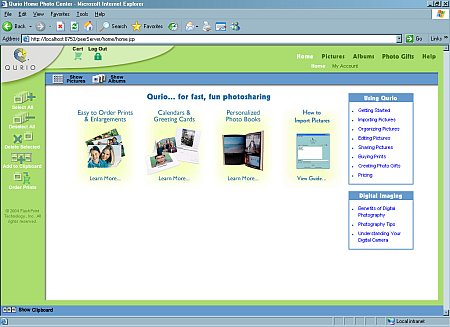 |
| The Home Page |
The layout is easy on the eyes, but there are a lot of things going on. By the top left corner logo are icons for your Cart and a Log Out (soon to disappear). Cart takes you to Qurio's Shopping Cart page where you can order products. Log Out, a holdover from a previous version that required you to log in, just returns you to your Qurio home page ("my Qurio").
At the top right is what would normally appear in a File menu: Home, Pictures, Albums, Photo Gifts, Help. These are Qurio's primary functions, each elaborated with a submenu displayed below as you mouse over them.
In addition, the shortcut bar at top of the main work space below the menu system has two icons for Show Pictures and Show Albums. And at the bottom of all this is another row running the width of the browser window with an icon to Show Clipboard.
Beneath the logo on your home page are icons for working with Albums, including Select All, Deselect All, Delete Selected, Add to Clipboard and Order Prints.
Add to this your right mouse button and various widgets like checkboxes to select an item and arrows to display item menus and you nearly have a photo video game. It all sounds more confusing that it actually is, though, because 1) the interface is deployed consistently and 2) you can proceed pretty much as if you're at any Web site. You know what to do without being told.
The Home menu item provides access to your Home page and My Account.
The Home page displays a wealth of information. Large icons are doors to ordering prints, making calendars and cards, designing photo books and importing pictures. There's also a box with links to help with Getting Started, Importing Pictures, Organizing Pictures, Editing Pictures, Sharing Pictures, Buying Prints, Creating Photo Gifts and Pricing. Finally, the Home page displays a box with more general imaging links covering Benefits of Digital Photography, Photography Tips and Understanding Your Digital Camera.
All this support material is unillustrated text and installed on your hard disk.
The My Account page displays your Qurio ID, name and email address. These aren't editable, just a display. Next to that display is a box of links for Show Public Albums (with a count), Edit My Account, My Preferences, My Cart, My Orders and Reset Server (which deletes all your images and albums).
Edit My Account lets you change your contact information for Qurio orders. Your name, email address, mailing address and phone are all here plus two other options. The Qurio.com Listing is an option to include a link to your public albums in Qurio's online photo gallery. News & Offers is an option to receive news and special offers from Qurio. Qurio promises on the page not to sell any of this information to third parties, using it solely for processing your ecommerce orders.
My Preferences sets either a List or Table default view, limits Search Results (200/500/1000/No Limit), sets items per page display to 10/25/50 and provides a checkbox to let visitors download your full-resolution original images (which isn't something you can do at, say, Ofoto.com).
Speaking of which, it's time to import some pictures.
IMPORTING IMAGES | Back to Contents
Imports can be triggered automatically using Qurio's auto-detect feature or they can be done manually, navigating to a folder or image and right clicking on it to bring up the Import to Qurio function.
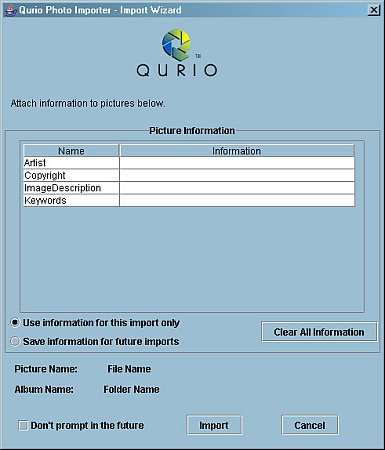 |
| The Import Wizard |
The Import Wizard lets you select keywords and photo information (artist, copyright, image description) to be attached to any import. In addition, if you select a folder with subfolders of images, the images will be organized into albums named after the subfolders. Before you know it, your images are organized.
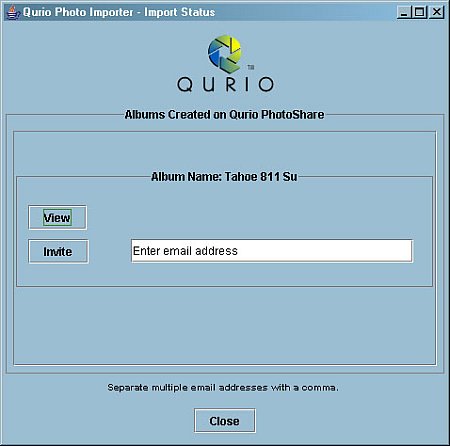 |
| Import Status |
We're big on keywords. Qurio provides a set of fixed keywords: Family, Friends, Pets, Work, School, Organizations, Birthday, Vacation, Wedding, Sports, Holiday, Graduation and Reunion. A popup menu lets you select whichever are appropriate. When you subsequently search on keywords, checkboxes let you select the ones you want.
That's nice, but spoiled reviewers that we are, we want to make our own keywords, of course.
There's more, though. If you launch Importer from your system tray, imports can be further customized, selectively importing pictures one at a time or in batches.
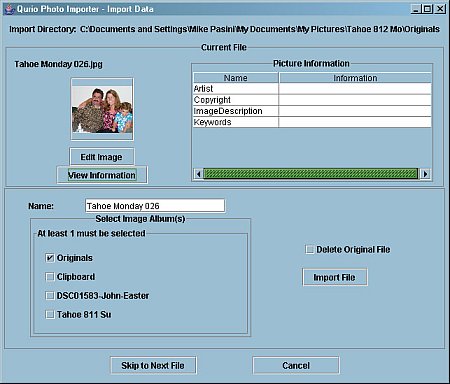 |
| Custom Import |
Once images have been imported, the Importer lets you View the album and Invite others to view it from your hard disk, too. You simply enter their email addresses (separated by a comma).
With a Subject of "You are invited to view [album name], a Qurio online album," your invitees get the following message:
"[Your name] has invited you to view a Qurio Home Photo Center online album named, '[album name]'. To view the album and see a slide show, please click on the following link: [link]
"Explore the album and learn how you can download pictures order prints and buy photo gifts.
"To get the 'the fastest photosharing on the Internet', visit http://www.qurio.com and download a FREE copy of Qurio Home Photo Center."
All they have to do is click on that link and if your computer is running and your broadband connection is up, they can view your album.
"Sharing photos with Qurio is 10 to 25 times faster than sharing with email or online photo sites," Thompson told us. "For example, I have a Canon Digital Rebel and I can import 25, 6.3-Mp images from a flash card and share them over the Internet in less than one minute."
Just as we were going to press, Qurio added real time Album stats to the package. On the Home page, a Dashboard of stats shows you:
- Visitor hits: the number of visitors today, yesterday, past week, past month
- Album counts: the number of total albums, public albums, private albums, total pictures
- Album hits: a list of hits for all the albums
- Top 25 pictures: a list of the top 25 most popular shots and their hits
- Visits by day: the number of visitors you have had each day over the last 30 days and also the total number of visitor you have had by day of the week since you started using Qurio
- Visits by hour: the number of visitors by hour over the last 24 hours and the total number of visitors by hour since you started using Qurio
| Real Time Stats |
| Rankings |
| Top 25 |
PICTURES | Back to Contents
The Pictures menu item gives you a global view of all your images from which you can search for particular names or descriptions and sort using four criteria. The menu attached to each image also lets you switch to the Album view of your collection.
The Album menu item gives you a view of All Albums, lets you Search or Sort Albums and gives you the option of creating a new album. But the real magic is hidden in the Menu option of each item object.
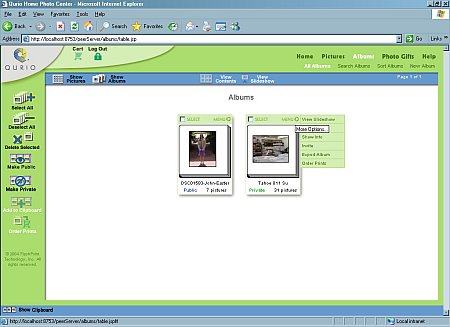 |
| The Album Page |
There you can View Slide Show, Edit Album, Show Info, Invite, Export Album and Order Prints. Yes, the blue Shortcut bar above adds View Contents and View Slide Show while the left-hand icons add Order Prints, but the little Menu option has all the options that make Qurio special.
This duplication of function and scattering of options may sound aggravating. And we've spoken often against confusing interfaces and the need for simplicity. But Qurio has a different philosophy. You know what you want but not where it is, so they put it in more than one place (like the Shortcut bar) to make it easier to find. Most programmers like to put it in one place and make that as obvious (to them anyway) as possible. Don't think you're doing it wrong in Qurio. You can do it any way that works. And it works because the designers have been pretty clever in thinking about where you're going to look.
SLIDE SHOWS | Back to Contents
Browser-based slide shows are a few laps behind their standalone counterparts. Options like transitions and audio are just not feasible. In fact, getting a Browser-based slide show to automatically switch to the next image is a feat of software engineering.
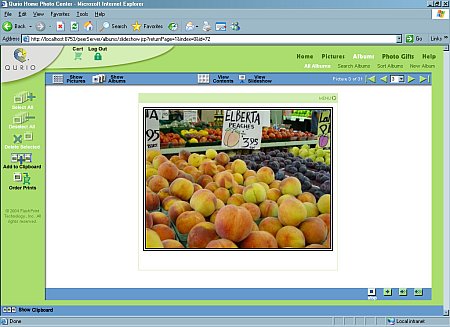 |
| A Slide Show |
Qurio offers a manual First, Back, Forward, Last and Jump to Number slide show on the Shortcut bar. But on the blue bar at the bottom of the slide show pane, there's an automated show that includes three speeds: Slow, Medium and Fast. There's also a Stop button.
Double clicking on an image displays the full size image, resized to fit your screen with a resize button to show it at full resolution or fit-to-screen. If you've enabled full-resolution downloads in Preferences, your guests can download the original image with a right click of their mouse.
The Image menu offers Edit Picture, Show Roll List Albums and Get Full Size options.
IMAGE EDITING | Back to Contents
Editing tools include Brightness & Contrast, Auto-Fix, Sharpen, Crop, Rotate 90 Clockwise, Rotate 90 Counter-Clockwise, Fix Red-Eye, Mirror Horizontal an Mirror Vertical. From those options, you can see how indispensable some editing is and we applaud the inclusion of these tools.
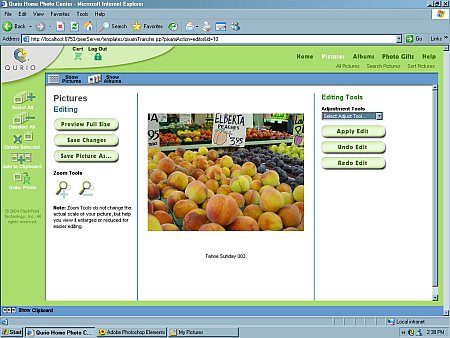 |
| Image Editing |
Select a tool and sliders may appear to let you adjust it or it will just be applied when you click the Apply Edit button. You can Undo or Redo the Edit, too. So there's no penalty for trying.
PHOTO GIFTS | Back to Contents
Qurio makes it easy to get prints from 3x5s to 8x10s in glossy or matte finish (as little as 25 cents a print for 4x6s), 5x7 greeting cards printed on card stock with an optional frame on your image and personalized greeting inside, 12- or 18-month calendars that highlight special dates (like your birthday) and photo books.
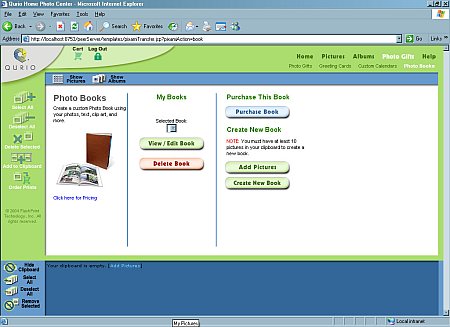 |
| Making a Photo Book |
Best of all, you don't have to buy them yourself. Your visitors can order their own.
So with all this capability, you may be thinkikng there must be some sort of catch. Well, there is. To share your albums, you have to leave your computer on. This doesn't bother NASA or Shutterfly or eBay, but it may bother you.
But that's about all that will bother you. Qurio makes it easy to import images, organize them into useful albums, share them instantly and even turn them into sophisticated products after a few essential edits. And it does all that using the familiar interface of a browser, albeit only one browser.
Give it a spin. You'll turn some heads.