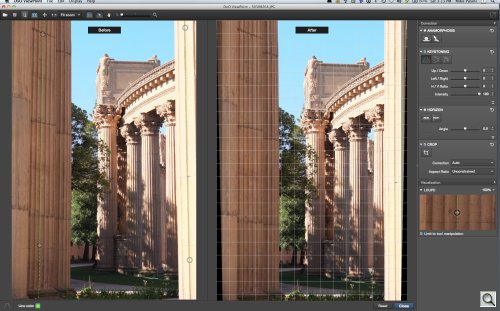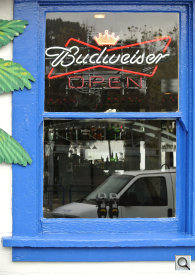GEOMETRIC DISTORTIONS CORRECTED
DxO ViewPoint Straightens
Everything Out

By MIKE PASINI
Editor
The Imaging Resource Digital Photography Newsletter
Review Date: September 2012
Once in a while, a golden egg drops out of the sky. Without shattering into a sticky mess, either.
That pretty much sums up our smile as we sat through a briefing on DxO Labs' new tool to fix some distortions we've all had to live with for a while.
The most common distortion is one you may not even be bothered by: converging verticals. You're standing in front of a famous building, you whip out your camera and, point up to include the roof line, you shoot. Unfortunately all the verticals that are obviously parallel in real life, converge almost comically in your photo as they rise.
If you do that to people by shooting from a low angle, their heads are ridiculously tiny compared to their hands, say.
But the one no one laughs about is becoming increasingly common as zoom lenses get wider and wider. That's the distortion of things at the left and right edges of the image. If it's a group of people, the guys on the end will have their heads reshaped in grotesque ways. Ugh.
If you dare try to correct these geometric distortions in your image editor with a Perspective control, say, you probably didn't dare twice. It's notoriously difficult to successfully correct them. Even if you happen to get it right, it looks disturbingly unnatural. Better to blame the camera than you.
DxO's ViewPoint makes it simple to fix these things and keep them looking natural. The software is easy to use and, based on technology that's been in the company's flagship product Optics Pro, very reliable.
SYSTEM REQUIREMENTS | Back to Contents
ViewPoint runs on Mac OS X version 10.5 through 10.8 and Windows XP/Vista/7. DxO expects it to be compatible with Windows 8 when released, as well.
The plug-in, which is included with the standalone version, works in Photoshop CS3 to CS6 and Lightroom 3 and 4. It warns you that you're leaving your main application to use ViewPoint. A subsequent Save command in ViewPoint returns you to your main application.
INSTALLATION | Back to Contents
We installed a beta version of the software, both the standalone and plug-in flavors. And we also installed one update.
We had no issues with the installation or update. In fact, we were pleased to see the installer found our plug-ins folder and recognized which applications we could use ViewPoint in.
And we were glad ViewPoint alerted us to the update, too. That all worked as it should in the modern world.
WHAT'S IN A NAME | Back to Contents
DxO told us the name has a double meaning reflecting the changes the software can make to an image.
The first meaning of ViewPoint is the meaning of a photo. The second meaning is the photographer's position.
By changing perspective, ViewPoint does indeed seem to move the camera position. And that can, in fact, change the meaning of the image.
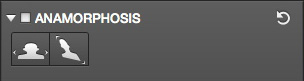
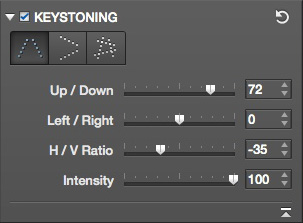
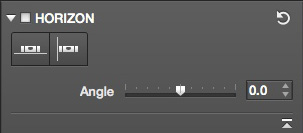
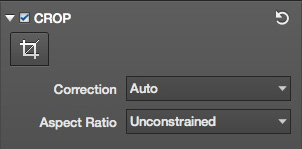
TOOLS | Back to Contents
ViewPoint brings a few tools to the party:
- Anamorphosis Tool. This tool corrects the geometric distortion caused by a wide angle lens on object at the far edges of the image. The typical example is a group of people. If the guys on the ends were holding plates, they wouldn't be circles but ovals. This tool makes them circles again (almost instantly). And restores the shape of their heads, too.
- Keystoning Tool. Pointing your camera up at the front of a building causes the vertical lines in the image to converge near the top. The Keystoning tool corrects that convergence. And if you are not standing square to the building, the horizontals will converge as they run away from you. It corrects that problem, too. You can correct each problem individually or both at one time. The correction takes a bit of time to process the image.
- Horizon Tool. Straighten the image either horizontally or vertically.
- Cropping Tool. The keystoning corrections require a crop to return the image to a rectangular format. Some applications make this crop for you automatically but ViewPoint lets you see your options so you can make a manual crop. That's a welcome feature because you can fill in corners with modern image editing software so you don't have to live with a tight crop.
STRATEGY | Back to Contents
So to correct an image, you have three options:
Anamorphic corrections just require a click for the kind of correction you want to make. The two options correct a horizontal stretch and a diagonal stretch.
Keystoning offers three options: vertical, horizontal and both simultaneously, which is great for windows and artwork. In addition, there are four sliders to adjust the effect. Up/Down shifts the image vertically. Left/Right shifts it horizontally. H/V Ratio changes the ratio of horizontal to vertical. And intensity fades the full effect back toward the original.
Horizon actually straightens the image either horizontally (as in a horizon) or vertically. You an also fine tune the effect with the Angle slider, which has an editable numeric readout, too. In the beta, at least, we found this a little unpolished. Changes were reflected so sluggishly, we couldn't really use the slider.
Cropping occurs automatically, but you can reveal the whole image canvas to manually crop the image.
The standalone version handles JPEG and TIFF images but does not process Raw files. You can however process Raw files in any other application and save the image as a TIFF for subsequent handling by ViewPoint. You can also just use Adobe Camera Raw to process your Raw file in Photoshop or Lightroom and then use the ViewPoint plug-in to process the image. So you have some options.
INTERFACE | Back to Contents
There isn't a lot going on in the interface, but we found one aspect of it confusing at first.
Menu Bar. The options are all right in front of you all the time.
It was simple enough to open an image, of course, and the three main controls where obvious in the right-hand column.
The Anamorphic Tool is about as straightforward as it gets. Just click on one of the two options and the correction is applied to your image.
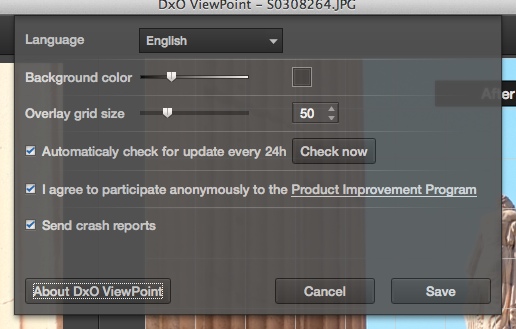
Preferences. Checking for updates worked on the beta.
But when we selected the Keystoning control and moved the handles, we weren't sure what to do to get ViewPoint to process the image. What you do, it turns out, is click the control again. You can alternately, click the Close button below the image pane.
Then, of course, you save the revised image as a JPEG in the standalone version or simply Save the image in the plug-in version to return to Photoshop or Lightroom.
VISUAL AIDS | Back to Contents
There are a few visual aids to help you make the most of the handles, which really are the only thing you manipulate in ViewPoint.
The first is a color chooser so you can change the color of the handle guides, which are, by default, a bright blue. That won't work in skies, for example, so you can easily pick something that will.
The second is a grid overlay on the modified image. This is a lot more helpful than you might at first suspect because the modification can be perfectly parallel and yet look strangely overdone. The grid helps correct this illusion.
You can also display both the original and modified images at the same time with a Before/After option. This is certainly handy but worked better for portrait images because the two image are displayed side-by-side rather than one on top of the other.
Finally, to help precisely place the handles, there's a loupe in the right-hand column that shows an enlargement of the cursor location. You can change the magnification and limit it to tool manipulation.
A GALLERY OF IMAGES | Back to Contents
We processed quite a few images with ViewPoint. They represented not just color and monochrome images but a variety of aspect ratios as well. Narrower aspect ratios require more severe crops but they work fine.
Cropping resulted in unique aspect ratios, although a few of the corrections were close to the original.
Here's our gallery of before and after images. We didn't have an anamorphic image of our own, so we lifted one from Dave's review of Optics Pro 4.0. For extra credit compare the results.
|
A GALLERY OF IMAGES |
||
|
Volume Anamorphic |
||
TECHNOLOGY | Back to Contents
Much of this technology has available in DxO Optics Pro, the company's more complete workflow solution. So we asked DxO what the differences are in ViewPoint.
DxO confirmed that while ViewPoint contains the same technology as in DxO Optics Pro for anamorphic and keystoning corrections, it packages them differently. The same algorithms, the company said, have been "totally redesigned to have an even more efficient tool."
In addition, DxO ViewPoint also includes unique tools like the Keystoning corrections intensity slider, full canvas availability when cropping and the loupe.
The anamorphic correction is itself based on two factors, DxO told us. They include the focal length of the lens, which is recorded in the Exif header, and the sensor size.
So ViewPoint doesn't need the body and lens modules that Optics Pro uses.
PRICE & AVAILABILITY | Back to Contents
DxO expects to ship ViewPoint in the middle of the month for $79, which gets you both the standalone and plug-in versions. Both a downloadable version from the DxO Labs online store and a boxed version at photo resellers will be available.
CONCLUSION | Back to Contents
These geometric distortions caused by your angle of view or focal length are maddeningly difficult to correct. We have the problem whenever we have to photograph an LCD screen for a printer review (there's no other way to capture the screen). We can never get things perfectly square with the camera, software helps but cropping hides the inevitable imperfection.
But ViewPoint does what no Perspective control can. It knows how to correct for wide angle distortions and it can credibly recast your image after you indicate just which lines are converging.
And it does more, letting you fade the correction back to something that looks a bit less like an isometric drawing and chose a different crop. Those are two very nice touches that make the product not just useful but beloved.
You know if you need this. You've hungered for it. But now, at least, you can make that omelette. With a nice golden egg.