Portraiture 3 Review: Imagenomic’s new version of Portraiture is a great portrait plugin for Photoshop
posted Tuesday, June 6, 2017 at 9:26 AM EST

Introduction
Portraiture 3 is the latest version of Imagenomic's popular plugin. The new version includes many improvements to features, performance and the user interface. I have had a chance to try the plugin for myself and it's certainly an impressive piece of software.
Key Features and Specs:
- Precise masking
- Automatic skin masking
- Time-saving presets
- Extensive user control
- Improved performance compared to Portraiture 2
- Works right inside of Photoshop
User Interface
Portraiture 3 is very easy to use thanks to its well-organized user interface. Along the left side of the plugin are your controls, which are handled via sliders. You can enter values for the sliders manually as well if you don't like dragging them back and forth.
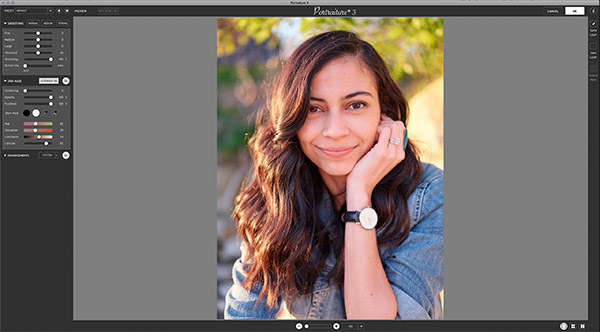
There are three primary sections: Smoothing, Skin Mask and Enhancements. By default, the first two are visible whereas Enhancements is collapsed. You can collapse and expand each section, though. The interface has been improved for use on high resolution monitors and on my own monitor, the text was easy to read and the interface looked nice.
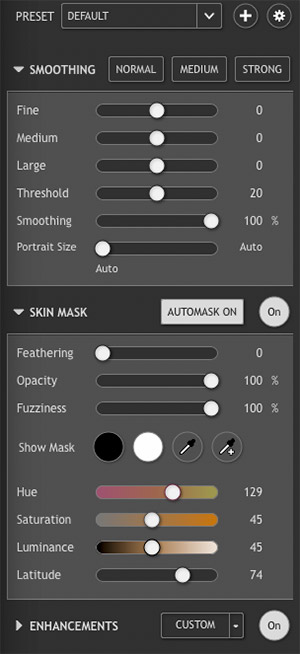
Along the bottom of the window is a slider for zooming in or out, although you can also select from a dropdown menu of percentages. Because the software renders smoothing and other effects when you zoom in, it is not a seamless process to go from the default best fit to viewing your image at full size or beyond. When working with large TIFF files from the Fuji GFX, the plugin was a bit slow. To see if it was a combination of high-megapixel files with my admittedly aging computer or the plugin itself, I opened smaller files from other cameras and the plugin was quite a bit faster. Depending on your files and computer, your experience may be very quick. In any case, the software does have work to do as you zoom in and out, so don't be surprised if there are delays here and there. I spent most of my time zoomed in to 100%, so it wasn't a big issue.
A great feature is the before and after comparison options available in Portraiture 3. You can view before and after comparisons side by side in either landscape or portrait orientation and it's a useful way to see what the software has done. A lot of skin smoothing adjustments are subtle - which is a good thing because the results look more natural - but that sometimes makes it difficult to see in real-time what you've done when you move a slider a small amount.
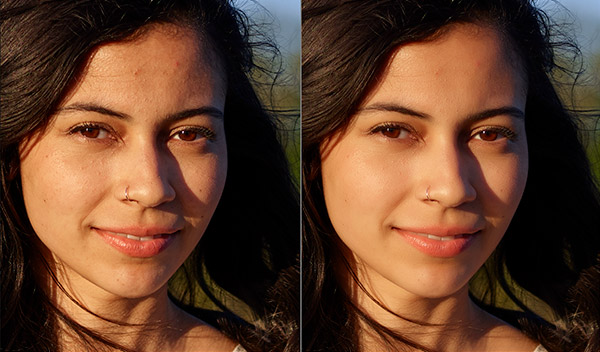
Overall, I'm a big fan of the user interface. It's clean and very approachable. But don't let its streamlined appearance fool you, as this is very powerful software as we'll see in the next section.
Performance
The big draw of Portraiture 3 is not its user interface - as nice as it is - but rather it's skin smoothing performance. By default the software creates an auto mask based on natural skin tones and the particular image you're working on. By and large, the software does an awesome job with its auto mask.
Of course, you can create a custom mask as well, which is easy to do. There is an eye dropper tool you can use to select different skin tones in the image and there are hue, saturation, luminance and latitude sliders to fine-tune a mask. You can preview the mask with black or white underneath, which does a pretty good job of showing you where adjustments are being applied.

While the auto mask works well and there are tools to fine tune a custom mask, I do wish there was a brush within the plugin you could use to quickly eliminate areas from the mask, such as hair and fabrics. But you can output your adjustments directly to a new layer from the plugin, which can then easily be adjusted as you see fit with a layer mask and your preferred selection methods.
I found that the skin tone mask does not work well if your subject is lit with unusual colors. For example, I tried to work on an image where my subject was half-lit by an early evening sun (very warm light) and the other half of her face fell off into shadow (blue) and I could not create a custom mask that would let me edit her shadow skin because it wasn't within the range of colors the plug-in considers for skin tones.

Moving back toward what you can do within Portraiture 3, the smoothing works very well. I found that the default settings produce very natural results which do an excellent job of smoothing skin without making it look fake or like plastic. I don't want to remove fine details from a person's skin or make them look like someone else, I just want to enhance their best qualities. Portraiture 3 does exactly that without reducing other detail in the face, like eyes and eyebrows or lips.
You have control over fine, medium and large smoothing. Further, you can control threshold (I found that I got more natural-looking skin by increasing the threshold to maximum). You can also control smoothing on a percentage basis and portrait size, which defaults to "Auto." There are no perfect values for the sliders because every image and subject is different, but I have some comparisons below at 100 percent to show the different impacts that minimum and maximum smoothing slider values have on skin.







There is also an "enhancements" section which includes presets, such as "glamour," and various sliders, including sharpness, softness, warmth, tint, brightness and contrast. You might like the sliders, but I believe there are better ways to make all those adjustments within Photoshop outside the Portraiture 3 plugin. It's good that they're there for people who want them, but the real draw here is the skin smoothing performance. That said, it may be nice to make subtle tweaks to those enhancement sliders that are selectively applied to the skin mask area. It's up to you and your personal workflow.
Overall, there are alternative ways to manually smooth skin and there are other software methods you can use, but Portraiture 3 offers excellent, natural-looking results.
Pricing
Portraiture 3 costs just under US$200 for new users. There are discounts available when purchased in a bundle and for owners of Portraiture 2, the upgrade to Portraiture 3 is free.
Conclusion
Portraiture 3 is an excellent plugin for users who desire an easy, streamlined way to retouch portraits and smooth skin without giving up fine-tuned control when it's desired. Further, it is fully compatible with a non-destructive Photoshop workflow, which is important to many photographers.
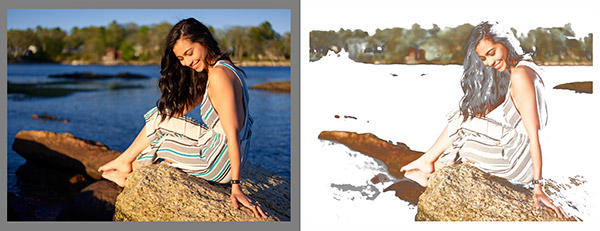
With that said, although Portraiture 3 is a fast, easy way to get great portrait retouching results, it is also fairly expensive. Whether it is worth the investment depends on a lot of factors, including how many portraits you regularly need to retouch and how important it is to you to save as much time as possible in your workflow. If you're on the fence, you can download a free trial in the link below.
What I like:
- Easy to use
- Great results
- Natural-looking skin smoothing
- Customizable masking
- Can be part of a non-destructive Photoshop workflow
What I don't like:
- Applying edits and previewing large files can be slow
- Fairly expensive
• Click here to learn more and download a Portraiture 3 free trial •
For the purposes of this review, I was provided a copy of Portraiture 3. No other compensation was received.