The best photo editing software available in 2022
posted Tuesday, May 3, 2022 at 4:00 PM EDT
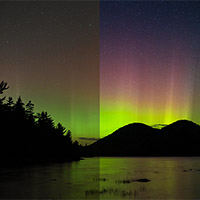
Modern digital cameras are fantastic at capturing the tones, color and detail of any subject or scene. However, if you shoot RAW – which you absolutely should – there's so much more flexibility and nuance to your image files than you can see on the back of your camera. But when you first open a RAW file, it can usually look a bit flat or dull. It needs a bit of digital massaging to bring out its best. That's where photo editing software comes in.
Most camera brands have software of their own, like Canon's Digital Photo Professional software and Nikon's NX Studio. While brand-specific photo editing applications can work great, they don't have the versatility or popularity of options from third-party vendors. If you want to purchase a photo editing application, which one is best?

There are so many photo editing apps available out there. It can be daunting to determine what will work best for you, your skill level, budget and the results you hope to achieve. That's where we come in. We will break down the best available options and tell you a bit about each one, including its unique selling points and its strengths and weaknesses. We'll also say what each app costs and whether there's a free trial available. Even though we haven't reviewed the latest versions of each app on this list, we have used recent versions of each of them. Further, the list isn't a ranking, so just because an app is near the top or bottom doesn't mean it's better or worse.
The Adobe Photography Plan: Adobe Lightroom and Adobe Photoshop
We're going to kick things off with Adobe, a company that's had a monolithic presence in the photo editing space for decades. The first version of Adobe Photoshop came out in February 1990, so it's safe to say that Adobe has a lot of experience making photo editing software. Over the 30-plus years that Adobe has been working on photo editing software, Photoshop has developed many key technologies and earned a reputation as one of the most versatile and capable image editing apps. There's nothing out there quite as powerful as Adobe Photoshop, although, as we'll see, other apps can still do a lot and, for many photographers, often offer more than enough.
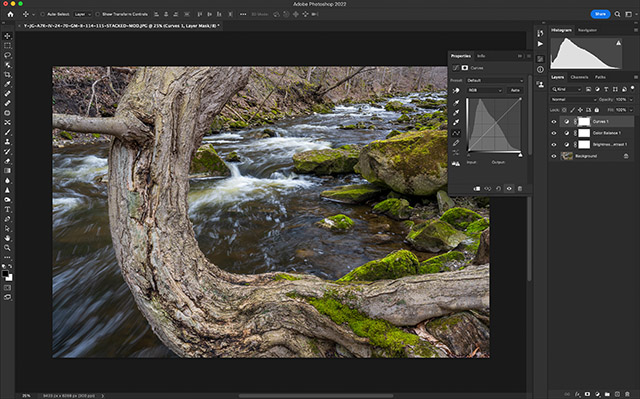
However, while Photoshop is great for editing images, Adobe Lightroom Classic is nearly as powerful while delivering excellent media organizational tools. Where Photoshop is purely an image editor, Lightroom is an all-in-one app. It allows you to import, organize and edit your photos. Many photographers swear by just Adobe Lightroom for all their photo editing and organizational needs.
Recent updates have only made Lightroom more powerful, with incredible new masking tools to make selective editing easier and more useful. Even sophisticated tools like masks are quite easy to use within Adobe Lightroom's relatively straightforward user interface. Many key editing tasks, like exposure, color and contrast adjustments are performed using simple sliders.
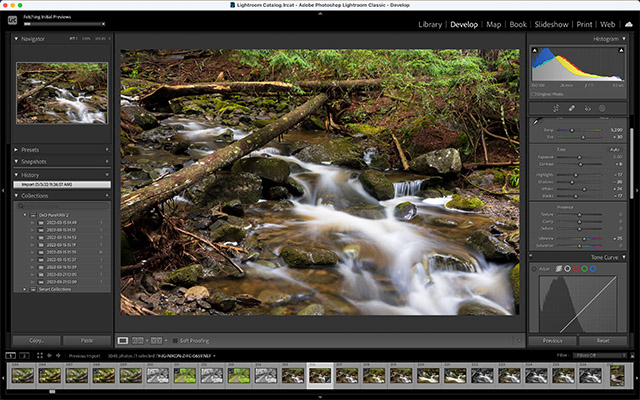
There's also a cloud-based, simpler version of Lightroom that's simply called 'Lightroom.' However, when photographers say 'Lightroom,' they're usually referring to Lightroom Classic. Adobe's other Lightroom works well on desktops, smartphones and tablets but lacks some of the more powerful editing features of Lightroom Classic. Lightroom Classic is the go-to choice for organizing and editing photos for most enthusiasts and nearly all pros.
While extremely popular and very good, Adobe's software isn't perfect. The issue that receives the most attention is that Adobe's software is subscription only. While many agree that the Adobe Photography Plan offers good value at $9.99/month (20GB of cloud storage), it's still a common frustration that you must pay for the service every month to use Adobe Lightroom and Photoshop. When software is as ubiquitous as Adobe Lightroom and Photoshop, there are bound to be vocal detractors. With great popularity comes additional scrutiny.
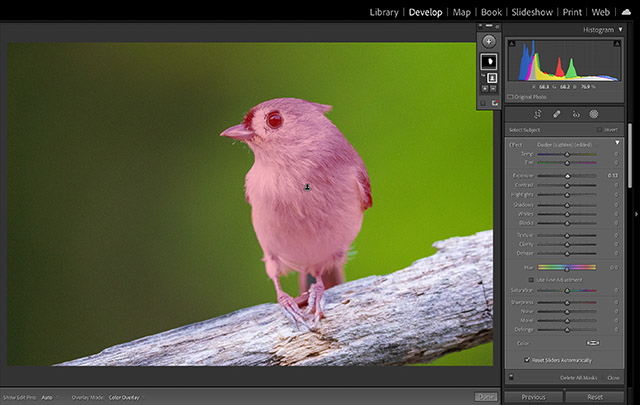
However, there are good reasons why many photographers use Adobe software. It's powerful software that receives regular updates, supports basically all cameras and lenses, and is relatively easy to use. The software's ubiquity also means countless tutorials and guides are available to help photographers learn how to use Lightroom and Photoshop to perform nearly any photo editing task.
Reasons to use Adobe Photoshop and Lightroom
- Good RAW processing with a lot of camera and lens support
- Lightroom offers easy editing and powerful organization
- Photoshop has excellent non-destructive editing and layers
- Works with many plugins
- Lots of educational resources
Reasons to avoid Adobe Photoshop and Lightroom
- Subscription only pricing structure
- Useful amount of cloud storage costs extra
- Lightroom, while faster than ever, can still feel a bit sluggish
Buying options: Subscription only with plans starting at $9.99 per month. Free trial: Yes, 7 days and requires billing information. Available on: macOS and Windows
Capture One 22
Just because Adobe Lightroom is the most popular organizational and editing app doesn't mean that it's the best at everything. If you're a more advanced photographer looking to get the most out of your RAW image files and edit color with even better fidelity, then Capture One 22 is well worth checking out.
Capture One 22 is a bit more sophisticated and thus a bit harder to learn than Adobe Lightroom. That said, Capture One has stepped up its educational content over the last few years, and there are many fantastic tutorials available directly through the app to help new users learn all about the software and its capabilities. It's also a popular choice for many pros, so there are educational resources aplenty.
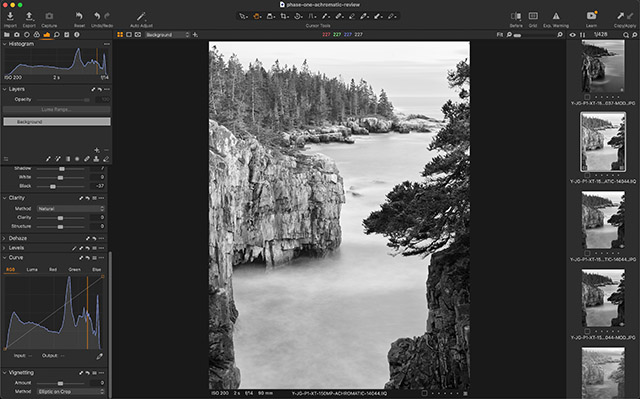
Speaking of capabilities, Capture One 22 introduces new HDR and panoramic merge features, two editing tools that have long been lacking in the editor. Capture One also includes many ways for those used to the Lightroom 'look' to feel right at home in Capture One, including specific workspace settings to recreate the typical Lightroom user interface within Capture One. Switching to Capture One has never been easier. Plus, looking ahead, an iPad app is in the works.
But why would you choose Capture One over Lightroom in the first place? Capture One's RAW processing engine and color editing tools are highly respected by professional photographers. Capture One works extremely hard to deliver fantastic RAW conversions for cameras from every major manufacturer, including the traditionally challenging files from Fujifilm's X-Trans image sensors. Thanks to a strong partnership between the two companies, you can even work with Fujifilm's famous Film Simulations within Capture One. For studio photographers using any camera brand, Capture One also offers the best tethering tools.

Like Photoshop, Capture One includes a layers-based workflow. Like Adobe's software, Capture One also works with many popular plugins. Capture One isn't quite as popular, although there's no shortage of tutorials, plugins and presets available for Capture One 22.
Capture One may not be a full replacement for every feature offered by Lightroom and Photoshop, but Capture One offers much of the best of both while delivering fantastic image processing technology and editing tools. It may take you a while to learn how to take full advantage of Capture One, but once you do, it'll be hard to imagine using anything else for most of your photo editing needs.
Reasons to use Capture One 22
- Excellent RAW processing
- Industry-best color editing tools
- Non-destructive editing and layers
- Now offers HDR and panorama merging
- Good plugin support
Reasons to avoid Capture One 22
- Expensive
- For some tasks, you still need another app or two in your workflow
Buying options: Lifetime license is $299 with free updates until the next major release comes out. Subscriptions cost $24/month or $179/year with all available updates if you're subscribed. Click here to see your purchase options. Free trial: Yes, 30 days and no credit card required. Available on: macOS and Windows
DxO PhotoLab 5
This is the first of three straight sections covering DxO software solutions. Starting with PhotoLab, DxO PhotoLab 5 is DxO's alternative to Lightroom. PhotoLab 5 separates itself from Lightroom through DxO's fantastic RAW processing tools and optical corrections. DxO develops lab-tested profiles for its supported cameras and lenses, resulting in the best corrections and most detailed RAW images we've seen.
DxO's processing approach combines RAW demosaicing and noise reduction processes into a single, simultaneous step thanks to its AI-powered DxO DeepPRIME technology, and the results are outstanding. There's a way to get these same great processing results inside Lightroom, which we'll discuss in a bit.
While PhotoLab's specialty is processing and corrections, it includes powerful all-around photo editing tools and an easy-to-use photo library. You can organize and edit all your images within PhotoLab 5, much like you can with Lightroom and Capture One. PhotoLibrary, which is PhotoLab's 'Library' or 'Catalog' equivalent, isn't quite as sophisticated as what you find in Adobe and Capture One's offerings, but it should still do the trick for most users.
Another way that DxO PhotoLab 5 separates itself from the pack is through its local editing tools. DxO purchased Nik from Google a few years back. The purchase included Nik's excellent U-point editing technology. U-point allows you to make precise localized adjustments to any part of your image using selective editing features. It's as simple as placing a point on your image and moving sliders. Don't let its simplicity fool you; U Point is extremely powerful. A lot is going on under the hood. You can completely transform an image through U Point technology in just a few minutes. It's one of the most intuitive, easy-to-use localized editing tools available.
Reasons to use DxO PhotoLab 5
- Delivers excellent RAW demosaicing and noise reduction thanks to DxO's DeepPRIME technology
- Excellent lens corrections
- Latest release now supports X-Trans files
- U Point offers powerful, easy-to-use localized editing capabilities
Reasons to avoid DxO PhotoLab 5
- PhotoLibrary isn't as capable at organizing your photos as Lightroom and Capture One
- Comes in two versions, but you will likely want the more expensive 'Elite' version
Buying options: A perpetual license is $139 for Essential Edition and $219 for Elite Edition. See the differences here. Free trial: Yes, 30 days and no credit card required. Available on: macOS and Windows
The Nik Collection by DxO
This software is a little different. So far, we've been discussing photo editors, and except for Photoshop, editors that offer some sort of photo organization capability. The Nik Collection by DxO is a suite of plugins rather than a strict photo editor. However, we consider these plugins to be the very best in the business. Underpinned by the fantastic U Point technology featured in DxO PhotoLab 5, the Nik Collection by DxO delivers incredible presets and localized adjustments across a wide range of plugins, covering just about every possible editing scenario.

The Nik Collection by DxO comes with six plugins, including Nik Viveza, Color Efex, Silver Efex, HDR Efex, Perspective Efex, Sharpener and DFine. Let's break each of them down.
Nik Viveza lets you adjust brightness, color and tonality. The general editing plugin allows you to use U Point technology to adjust any aspect of your image across your standard range of editing tools, like brightness, color, contrast, and more.
Nik Color Efex offers color filters, presets and creative effects.
Nik Silver Efex is a powerful, highly-customizable black and white conversion plugin. It's one of the best black and white conversion tools.
Nik HDR Efex lets you perform tone-mapping and HDR processing.
Nik Perspective Efex lets you perform optical corrections and adjust perspective in your photos. You can even perform creative perspective adjustments, like a miniature effect.
Nik Sharpener is an output sharpening tool. It's a good choice for preparing images for your website or printing.
Nik DFine is a noise reduction plugin, although it doesn't yet use the same noise reduction tech found in PhotoLab and PureRAW.
Not all the plugins have been recently updated, but they still have their place in a photographer's editing workflow. The most popular plugins, Viveza, Color Efex and Silver Efex, have been updated with DxO's latest and greatest in technology and features, plus modernized user interfaces. These three plugins alone are, in our opinion, worth the price of admission, no matter what photo editing software you use.
Reasons to use the Nik Collection by DxO
- Plugins work well with Adobe software
- Versatile range of editing tools
- Excellent localized edits thanks to U Point technology
- Useful for beginners and advanced users alike
Reasons to avoid the Nik Collection by DxO
- If you don't want to complicate your workflow, a plugin suite can be overwhelming
- Expensive for something you're going to need to use in conjunction with other software
- Some plugins are outdated
Buying options: A perpetual license is $149. Free trial: Yes, 30 days and no credit card required. Available on: macOS and Windows. Works as a plugin with Adobe Photoshop, Photoshop Elements, Lightroom Classic and Serif Affinity.
DxO PureRAW 2
Earlier, we mentioned that you could use DxO's superb DeepPRIME technology without using DxO PhotoLab. DxO PureRAW 2 is how you do that. You can use DxO PureRAW 2 to process your RAW files with DeepPRIME technology, getting super sharp results with optical corrections and fantastic noise reduction applied, and still exist within Adobe's ecosystem.
DxO PureRAW 2 offers improved integration with Lightroom, plus includes other ways to process your RAW files with DxO's excellent technology, including through a standalone app or directly within your OS's file browser. It is convenient to use the macOS Finder or Windows File Explorer to select and batch process RAW files before importing them into your software of choice.
It's hard to argue with the results, too. DxO PureRAW 2 makes your RAW files look the best they've ever looked, especially when revisiting older files from small, low-resolution image sensors. DxO's technology makes all images sharper and cleaner while performing industry-best optical corrections. The software promises to significantly improve the quality of your RAW files before you do creative editing, and that's precisely what DxO PureRAW does.

Reasons to use DxO PureRAW 2
- Incredible RAW processing results
- You don't need to give up your existing workflow
- Easy to use and integrates well with Adobe Lightroom
Reasons to avoid DxO PureRAW 2
- Batch processing can take a while
- Pricey considering it's basically a 'pre-processor' for your RAW files
- Increases storage requirements thanks to bulky Linear DNG files
Buying options: Perpetual license for $129. Free trial: Yes, 30 days and no credit card required. Available on: macOS and Windows. Works as an Adobe software plugin, as a standalone application and within your OS's file browser.
Affinity Photo
If you want the power of Adobe Photoshop but don't want to pay Adobe prices, then Affinity Photo by Serif is a powerful Photoshop alternative. There are no catalog tools here, but if you want the flexibility of a layers-based RAW image editor but don't want to pay the Adobe premium, then Affinity Photo is for you.
Like Photoshop, Affinity Photo requires practice to master, but when you do, the software rewards you with powerful tools, like focus stacking, frequency separation, cloning, and much more. It also includes powerful stacking features designed specfically for astrophotography. Even better, Affinity Photo is available as a standalone app with a lifetime license for $54.99. There's also an iPad app that works well for $21.99. Affinity Photo can also open .PSD files, so you can collaborate with photographers and editors that use Photoshop. Plus, Affinity Photo supports plugins.
Reasons to use Affinity Photo
- Highly capable Photoshop alternative
- Relatively inexpensive
- Works on iPad
- Good retouching tools
Reasons to avoid Affinity Photo
- No photo management
- Not quite as powerful as Photoshop
- User interface can take some getting used to
Buying options: Perpetual license for $55 ($22 on iPad). Free trial: Yes. Available on: macOS, iPad, and Windows.
ON1 Photo RAW 2022
ON1 dubs its ON1 Photo RAW 2022 software as 'the ultimate photo editor,' and it's easy to see why. Like Lightroom, Capture One and DxO PhotoLab, ON1 Photo RAW does almost everything. It offers powerful organizational tools and RAW photo processing.
What helps set Photo RAW apart is a compelling set of AI-powered tools, including Sky Swap AI and Portrait AI. Using artificial intelligence, the software lets you easily transform a landscape photo by introducing a brand-new sky or retouch a portrait in seconds using AI-powered sliders. NoNoise AI is an impressive way to reduce noise in your photos, besting what's possible inside Lightroom, although arguably not quite matching DxO's software. You can save a lot of time by using ON1's AI-powered tools, and the results are mostly impressive.
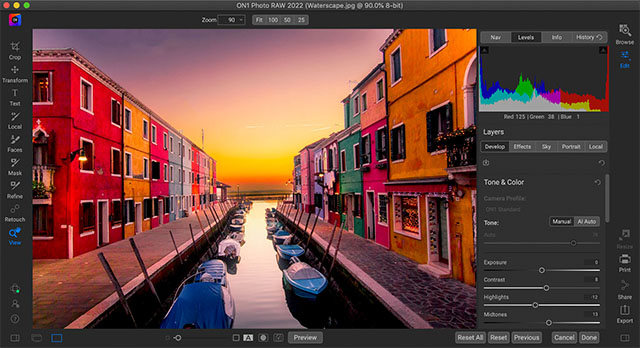
ON1 Photo RAW has a lot going for it. It's easy to use without sacrificing power and capabilities. You can go as in-depth as you want with your editing, and it supports non-destructive layers-based editing. The catalog works well, and the software offers powerful organizational tools. ON1 Photo RAW can also be used as a plugin within Photoshop so that you can take advantage of the software's intuitive and powerful editing tools in conjunction with Photoshop's unique capabilities.
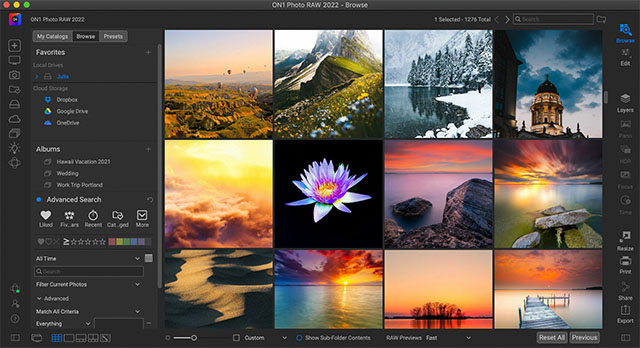
While ON1 Photo RAW may not be discussed as much as Adobe Lightroom or Capture One, that doesn't mean that it doesn't fit into a professional workflow. It's capable, powerful software. Perhaps as importantly, it's also easy to use.
Reasons to use ON1 Photo RAW 2022
- All-in-one photo editor with good organizational and editing tools
- Good masking tools
- AI-powered tools, like Portrait AI, NoNoise AI and Resize AI, deliver good results while saving you time
- Available as a perpetual license or subscription
- Good user interface
Reasons to avoid ON1 Photo RAW 2022
- Browsing images can be a bit sluggish
- While the AI tools are good, they can occasionally produce unrealistic results
Buying options: Perpetual license for $99. Subscriptions with software, all plugins and cloud syncing start at $89.99 per year or $7.99 per month. Purchase here. Free trial: Yes, 14 days and no credit card required. Available on: macOS and Windows.
ON1 Professional Plugin Series
ON1 Photo RAW's built-in tools are excellent, but what if you are happy using another photo editing app, like Lightroom or Capture One? That's where the ON1 Professional Plugin Series comes in. You can use ON1 Resize AI, NoNoise AI, Effects, Portrait AI and HDR plugins inside Photoshop, Lightroom, Photoshop Elements, Affinity Photo, Corel Paintshop, Apple Photos and Capture One.
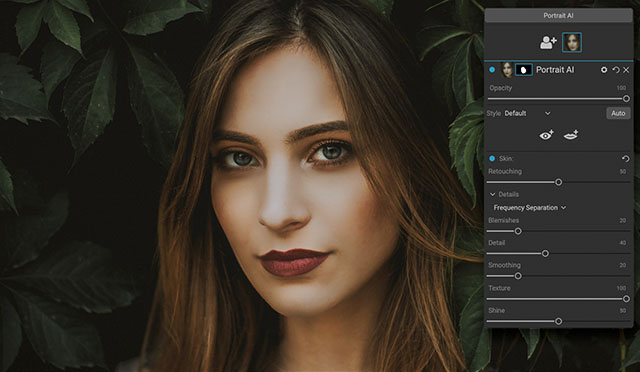
We've already talked about the utility of ON1 Portrait AI, NoNoise AI and Resize AI. They're excellent tools that produce great results in very little time. ON1 Effects offers presets and filters that let you give your photos a specific look in a single click. You can mix and match filters, adjust strength and colors and even apply a look to a batch of images. ON1 HDR, unsurprisingly, is a plugin to create an HDR image.
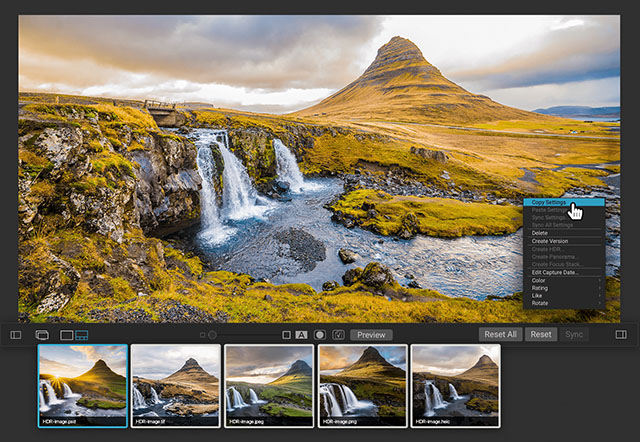
Each of the five ON1 Professional Plugins is available separately or in a bundle. You save $100 by opting for the bundle.
Reasons to use ON1 Photo Professional Plugins
- The best of ON1 Photo RAW's editing tools without needing to change your existing workflow
- Works with a lot of software
Reasons to avoid ON1 Professional Plugins
- Not all the plugins will be useful to everyone (of course, you can buy them individually if you prefer)
Buying options: The bundle is $149.99. Each plugin is available separately for $49.99. Free trial: No, but 30-day money back guarantee applies. Available on: macOS and Windows.
Skylum Luminar AI
There's significant overlap between Luminar AI and the next software we'll discuss, Luminar Neo. Both apps heavily rely upon AI technology for their editing tools. However, some differences exist, and the apps have slightly different target audiences.
Luminar AI is designed for quick and easy editing, and its interface reflects that. There aren't layers in Luminar AI, but there are Templates. Unlike the presets available in Luminar Neo, users can edit their Templates, ensuring that they can get the look they want for their photos with a single click.
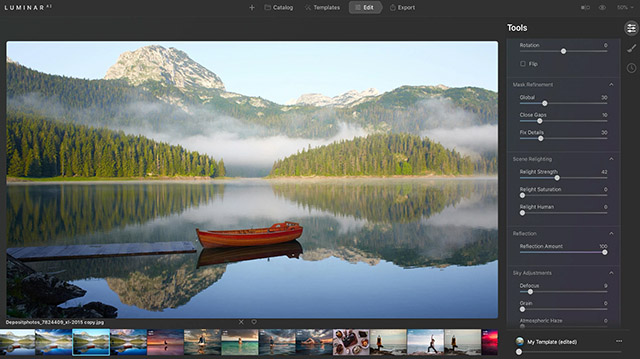
Luminar AI is like Luminar Neo in many other ways. Both apps are all-in-one editors, meaning that you can organize and edit your photos in a single app. Both include many AI-powered tools, like Enhance AI, Sky AI, Composition AI, Portrait Bokeh AI, Face AI, Skin AI and Body AI, among others. You maintain quite a bit of control over your images throughout the editing process. Still, Luminar AI undoubtedly is designed for people who don't require or want total control over the editing process.
Reasons to use Skylum Luminar AI
- Easy to use with good organizational tools
- Templates are customizable, one-click options for editing your images
- Impressive AI tools
- You can use it as a plugin
- Relatively inexpensive
Reasons to avoid Luminar AI
- Doesn't offer as much control as Skylum Luminar Neo
- Not as versatile as other options
Buying options: Luminar AI is available as a lifetime license starting at $47. Free trial: Yes, no credit card required. Available on: macOS and Windows.
Skylum Luminar Neo
On the other hand, Luminar Neo is all about precise control. Yes, the AI tools are here, including some new ones like Relight AI, but the software also includes layers, which are prominently featured in the sleek user interface, and the software runs on an all-new, more powerful engine. If Luminar AI is about fast, one-click edits, Luminar Neo is more about power and control. You can still perform extensive edits to your images using simple sliders, but you can also go more in-depth with layers and powerful AI-powered masking tools.
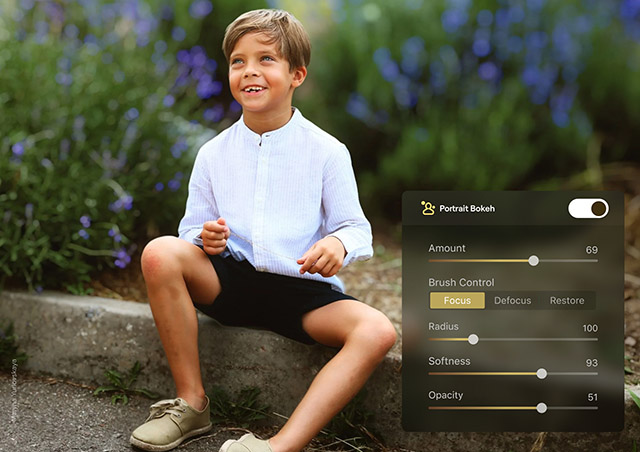
It's fair to say that both Luminar AI and Luminar Neo are competitors to software like Adobe Lightroom and that both of Skylum's offerings include AI tools not found in Lightroom, but it's also fair to consider Luminar Neo the more appropriate choice for advanced users compared to Luminar AI.
Neo includes additional useful AI tools, including Structure AI, Powerlines AI (removes powerlines automatically) and a tool that automatically removes dust spots.
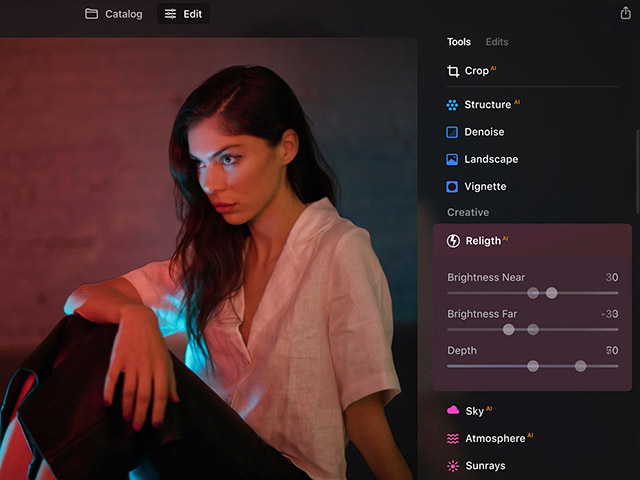
Ultimately, the value of Luminar Neo relies upon how comfortable you are giving up certain editing tasks to artificial intelligence. AI can save you a lot of time, but some photographers enjoy manual tasks. The good news is that the AI is only as involved in the editing process as you want it to be, but Luminar Neo – and Luminar AI, for that matter – are only worth using if you are going to take advantage of at least some of the software's AI-powered tools, which are Skylum's bread and butter.
Reasons to use Skylum Luminar Neo
- Includes AI masking and Layers
- More powerful than Luminar AI
- New, faster engine
- Excellent AI editing tools
Reasons to avoid Skylum Luminar Neo
- If you want to retain total control over your images, AI tools probably aren't for you
- The software is quite resource intensive and Skylum is working through some bugs and adding some promised features
Buying options: Starts at $79 for a one-time fee. Subscriptions start at $59 per year and include all future upgrades. Purchase here. Free trial: No, but 30-day money back guarantee applies. Available on: macOS and Windows.
Exposure X7
Our final Lightroom alternative is Exposure X7. If you're already comfortable in the Adobe ecosystem, it works as a standalone all-in-one editor or as a plugin for Photoshop and Lightroom. In terms of organizational tools, Exposure X7 is a catalog-free app. This means that you don't need to import photos, but rather, you point the app to where your files are located and start editing. This has some advantages, including a more streamlined, faster process. In general, Exposure X7 is a speedy, efficient app.
In terms of photo editing tools, they're all here, but where Exposure X7 excels is with its masking tools. Rather than rely upon the software to select your subject, Exposure X7 has a polygonal selection tool. It may seem a bit complex at first, but you simply draw a rough outline around a specific subject in your photo, and the software does the rest. It offers a lot of customization and is quite powerful. It's not a simple one-click solution, but the results are consistently good.
Exposure X7 offers an impressive range of editing options and powerful selection tools. Plus, Exposure X7 added customizable workspaces, which goes a long way to improving the software's overall usability. The software supports layers and precise local adjustments, delivers good performance, and does so at a good price.
Reasons to use Exposure X7
- Catalog-free design
- Fast and efficient
- Offers layers and local adjustment tools
- Powerful selection technology, provided you take the time to learn how to use it
- More customizable than previous versions
- Lots of presets
- Good price
Reasons to avoid Exposure X7
- Doesn't offer quite as much camera and lens support as Lightroom
- Lens corrections and noise reduction lags behind DxO
- No HDR or panorama merging
Buying options: Starts at $129 for a lifetime license. Free trial: Yes, 30-day trial with no credit card required. Available on: macOS and Windows.
Summary
So, what's the best photo software? That depends, and there's no single correct answer. But let's break it down a bit further and quickly summarize your options.
If you're looking for an all-in-one photo editor that lets you organize and edit your RAW images, then your best options are Adobe Lightroom Classic, Capture One 22, DxO PhotoLab 5, ON1 Photo RAW 2022, Luminar Neo and Exposure X7.
Adobe Lightroom Classic: Reliable, powerful all-in-one photo editor with extensive camera and lens support with a ton of available tutorials and educational resources. However, it's subscription-only, and it's not the best performer at any specific editing task.
Capture One 22: Offers best-in-class color editing and delivers excellent image quality. Strong camera and lens support, powerful editing tools and an ever-improving set of features. However, Capture One 22 is quite expensive.
DxO PhotoLab 5: Fantastic RAW processing engine, DxO DeepPRIME, that performs demosaicing and noise reduction at the same time. Excellent lens corrections. Organizational tools aren't quite as powerful as Lightroom's.
ON1 Photo RAW 2022: A solid all-around photo editor at a good price. Impressive AI tools. However, the software's UI can be a bit clunky, and the software isn't always fast.
Skylum Luminar Neo: Impressive AI tools, but the software isn't the best choice for more hands-on photo editing.
Exposure X7: Powerful masking and local adjustment tools highlight a strong set of editing features, and a catalog-free approach allows you to start editing quickly. Great price. However, support for less popular cameras and lenses is lacking.
As you can see, each software has its strengths and weaknesses. Do you value all-around utility? Lightroom is a great choice and is an industry-standard photo editor for many good reasons. What about users who demand the best overall image quality? DxO PhotoLab is a compelling choice. Are you all about color editing or tethering? Capture One is for you. Do you want to use AI to make editing as fast and easy as possible? ON1 Photo RAW and Luminar Neo are worth trying. Do you want a lifetime license at a reasonable cost without sacrificing image editing capabilities? Consider Exposure X7.

What about plugins? Suppose you're fully immersed within the Adobe or Capture One ecosystem, like many photographers. In that case, you may want to stick with your software of choice because it's familiar, powerful and offers fantastic camera and lens support. There's nothing wrong with that. But what if you want to take advantage of powerful presets or great RAW processing support?
DxO PureRAW 2 is the best RAW processor we've used, and it's fully integrated into Lightroom. Plus, it can export Linear DNG files so that you can use PureRAW 2 alongside other photo editors. The Nik Collection by DxO is another fantastic plugin. It offers some of the best local editing tools, plus a great black and white converter, and it works with Adobe software. The ON1 Professional Plugin bundle is a great choice, too, leveraging the power of AI to perform tasks like image enlargement, noise reduction and portrait retouching.
Ultimately, the best software for you is the one that works with your camera and lenses and allows you to perform the tasks you want without keeping you stuck behind your monitor.