Adobe Evangelist Terry White reveals 5 tips for getting the most out of your Lightroom 5 catalog
posted Thursday, June 5, 2014 at 8:50 AM EST
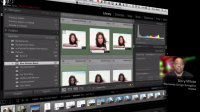
Adobe Lightroom is by far one of the most popular photo processing and organization software with both professionals and amateurs – and for a good reason. Not only is it easy to use, it's also very powerful both in regards to its photo editing options as well as the capabilities of its image catalog. Speaking of which, keeping your Lightroom catalog organized can be a tough thing to do, especially when your pictures number in the thousands. There are a couple of simple tricks, though, that'll make your life a lot easier.
In this video, photographer and Adobe Evangelist Terry White reveals five tips that'll help you get the most out of your Lightroom 5 catalog. For example, did you know that you can store your catalog(s) anywhere – on your computer, on an external drive, or even in the cloud? Indeed, it does not matter where your catalog is located as long as Lightroom is aware of its location. By the way, that goes not only for the catalog file that hosts all the information about your images, including previews and the edits you made, but also for the images themselves.
By simply dragging and dropping a folder in Lightroom's folder list, you can easily move it and the images it contains from, say, your computer's internal hard drive to an external drive. This is especially helpful when your internal space is limited, and can be used for example for older pictures that you don't need to have permanent access to. Another great function of Lightroom 5 are the so-called Smart Previews that take up a fraction of the space of the original image, but let you do all kinds of edits to them – useful if you're on the go and can't take your home server with you.
There are more great tips in the video below, but we won't give them all away right now. Trust us, if you're a frequent user of Adobe Lightroom, it's well worth watching through the entire eight minutes and get some useful tips on how to optimize your Lightroom catalog.
(via PetaPixel)