Lightroom Pro Tip: Instantly tame those unruly collections and folders with the Auto Stack tool
posted Tuesday, August 9, 2016 at 9:00 AM EST

If you're a Lightroom user, listen up: It's pro tip time! In an article over at Lightroom Killer Tips, photographer Scott Kelby shares the secret to taming your Lightroom collections and folders in just a few quick-and-easy steps. The answer to how this is achieved can be found in Lightroom's Stacking tool, and specifically in the Auto Stack command.
For the full and in-depth rundown, you'll want to hop over to Scott's article, where he shares not just the steps necessary to use his tip, but also explains just what each step is accomplishing. (Once you understand what you're doing, it's easier to recall what were the precise steps you've followed, so these explanations are key.)
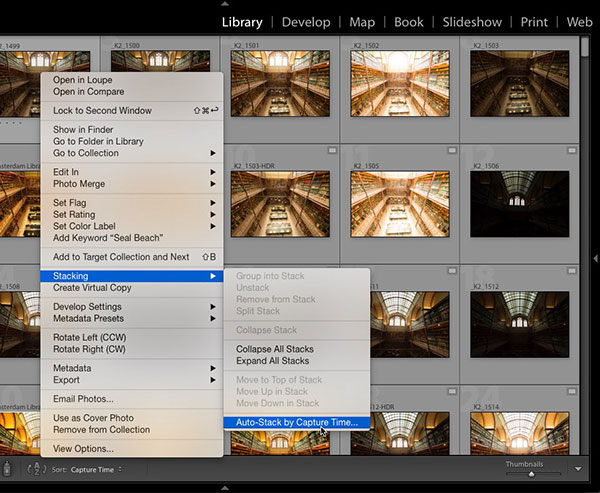
Read his article to find out just what makes it so useful!
Briefly, though, the trick is to let Lightroom organize your collection or folder by capture date and time. The Auto Stack command will, with a little prompting from the user, detect the pauses in between batches of shots being captured, and then use this to separate the images in your collection or folder into distinct groups. These groups can then be collapsed so that instead of seeing a wall of similar-looking photos, you can quickly get an overview of your different subjects and shooting locales, then drill down to the specific image you want.
It's a simple tip which uses the tool just as it was intended, and yet in a program as complex as Lightroom has become, many users likely aren't even aware of the Auto Stack command's existence. If you don't already know the ins and outs of Auto Stacking, hop on over to Lightroom Killer Tips now for much more on how to use the command to best effect!
(Index image courtesy of scottkelby.com. Auto Stack image courtesy of Lightroom Killer Tips.)