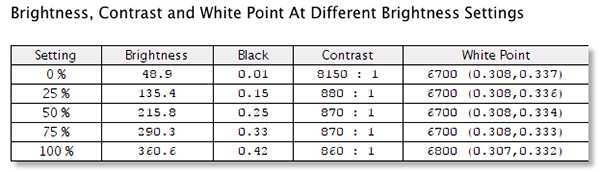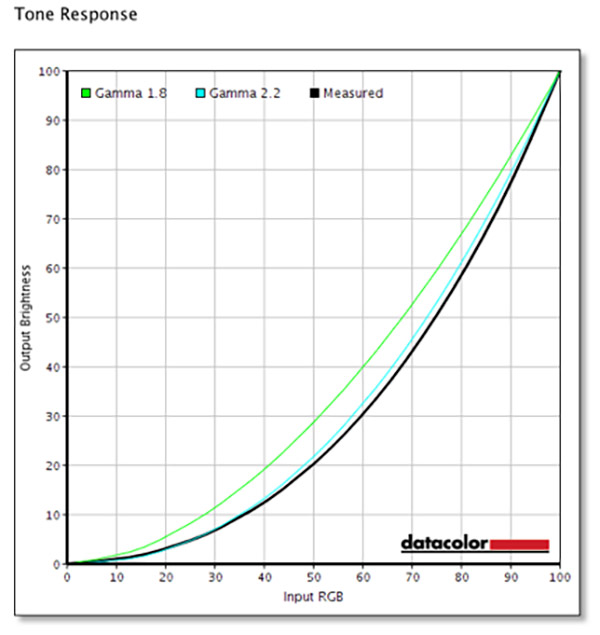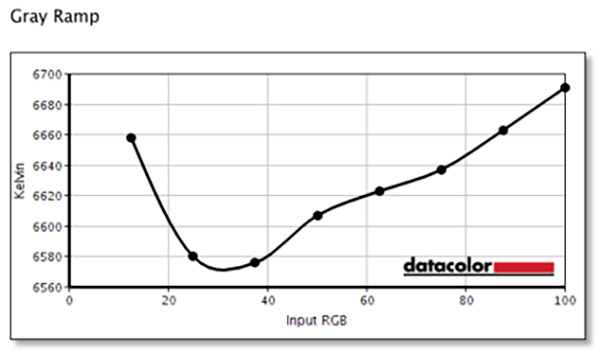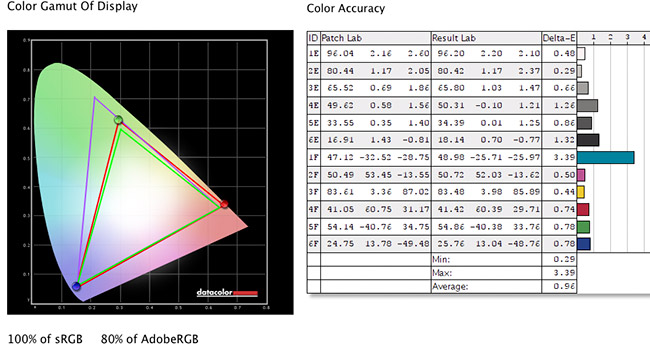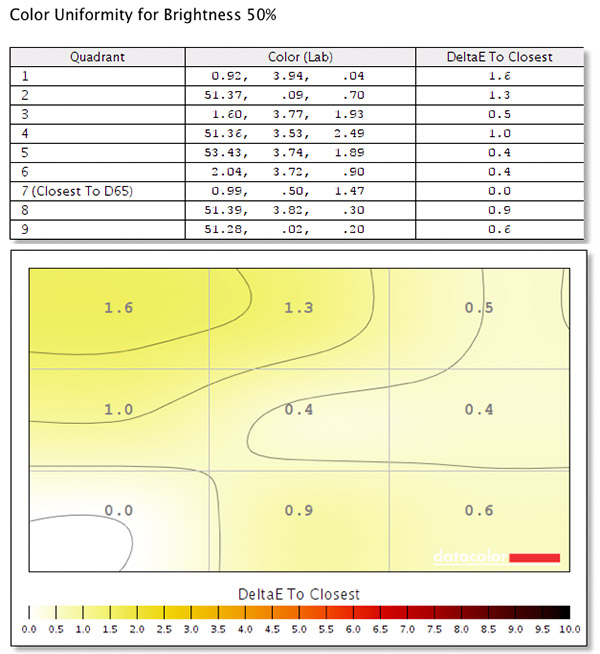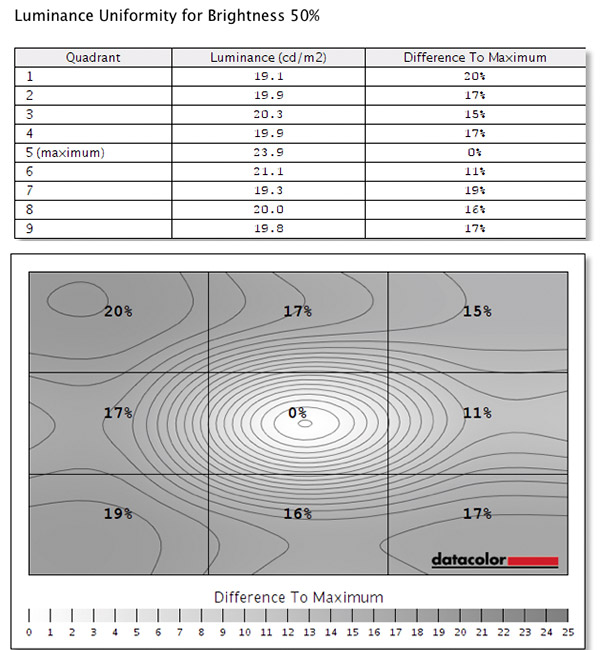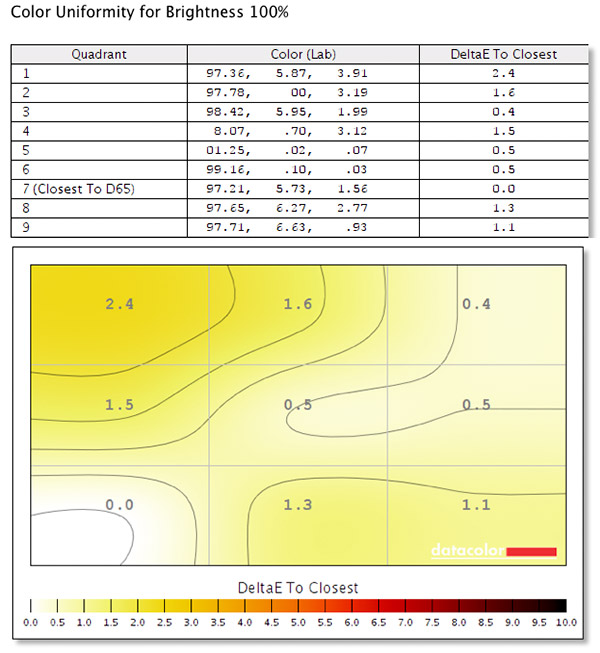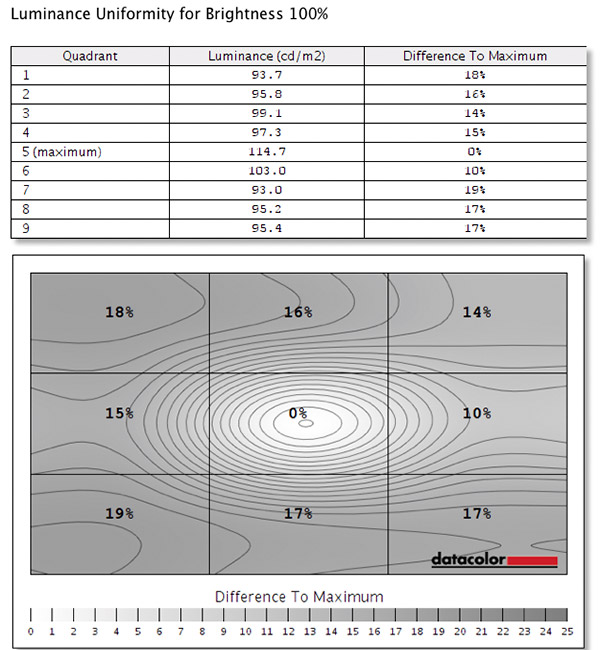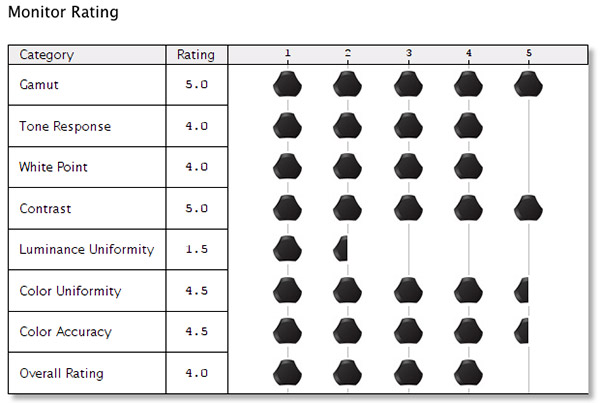BenQ PD2700Q Monitor Review: 27-inch display proves to be solid monitor at price point
posted Friday, November 18, 2016 at 6:00 AM EST

Note: For the purposes of this review, I was provided a BenQ PD2700Q monitor from the manufacturer for up to 60 days of use. No other compensation was received.
For testing results from the Spyder Monitor Quality Analyzer, see the very bottom of this review. I borrowed a Spyder5 Elite from a friend for the purposes of testing out the BenQ PD2700Q as my own calibration tools are tailored specifically to my NEC monitors. You can read more about the Spyder5 in our review.
While not specifically targeted at photographers, BenQ’s latest “Designer” monitor warrants a look from photographers as a good all-around monitor that is economical. I have been working with the 27-inch PD2700Q monitor for the past few weeks and have come away generally impressed. Although it lacks the customization and calibration features I would typically want from a monitor, it does come in at just under US$400, which is a very good price for a 27-inch monitor that displays 100% of the standard RGB (sRGB) color space. Ultimately, not many of us exclusively use a monitor for photo editing, and the PD2700Q incorporates features that allow it work well in a wide variety of situations.
Specs
The BenQ PD2700Q uses in-panel switching (IPS) display technology for its 27-inch LED-backlit LCD display. The large monitor has a QHD resolution of 2560 x 1440, meaning it has a 16:9 aspect ratio, which is notable in a market where a fair number of computer monitors have 16:10 aspect ratios. The panel displays 1.07 billion colors, including 100% of the standard RGB color gamut and has 10-bit color depth. Although not required for most photographic purposes, at least not ones taking place in a typical room, the PD2700Q panel can achieve 350 cd/m2 brightness. Its contrast ratio is an impressive 1000:1. For its price point, it has an impressive combination of size and specs.

Size, adjustability and menus
On the physical side of things, the BenQ PD2700Q is an attractive, sleek monitor. Its bezel is fairly thin as well. Its dimensions with its included stand (which is very easy to install, by the way) are: 16.43 – 21.55 x 25.24 x 9.44 inches (417.32 – 547.32 x 641 x 239.65 millimeters). Removing the stand reduces the height of the setup to 14.94 inches (379.5 millimeters) and the depth of the monitor to a mere 2.22 inches (56.5 millimeters). In total, the display weighs 15.21 pounds (6.9 kilograms).
While it doesn’t particularly matter what a monitor looks like, it does matter how well its buttons work. The PD2700Q relegates its buttons to the rear of the display enclosure on the lower right edge. They have bumps on them so that you can locate them and when in use, an on-screen display pops up to label each of the five buttons (a sixth button for power is at the bottom but is naturally not used for navigating menus). They work well for controlling various settings, although at times the on-screen display doesn’t seem to quite line up with the buttons location, at least at a normal viewing height.
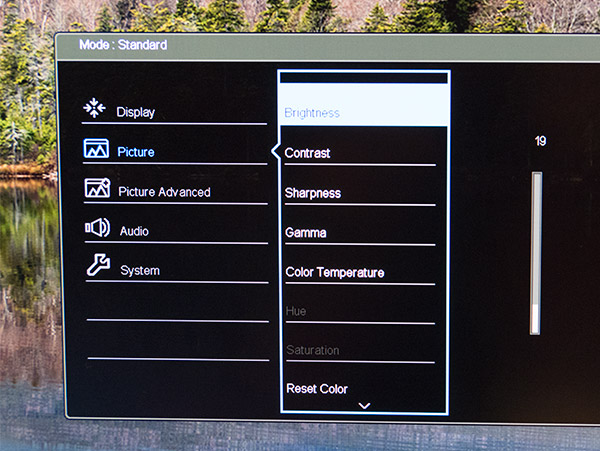
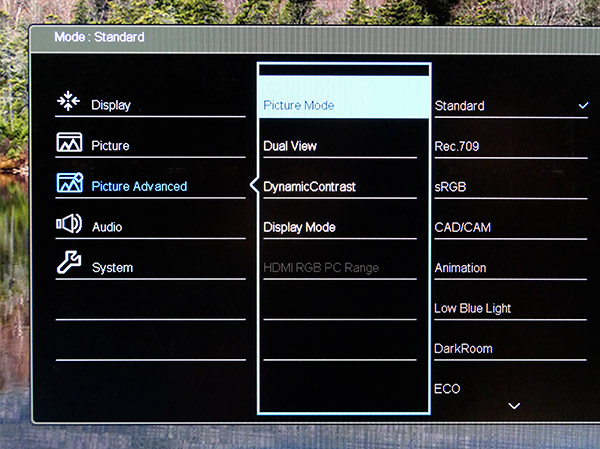
The ability to adjust the angle and height of a monitor are hugely important as everyone has different preferences and workspaces. The BenQ PD2700Q has a good range of adjustments available. You can move the height up and down a total of 5.12 inches (13 centimeters), swivel it 45 degrees to the left and right, and tilt it -5 to 20 degrees. All of the motions are easy to do with two hands on the monitor and it's easy to situate the display precisely how you want it.
If you want a monitor with ports, the PD2700Q comes quite loaded. It has 2 USB ports, a headphone jack, HDMI, DisplayPort and an Ethernet LAN port.
Display
Let's get one thing out of the way, the BenQ PD2700Q cannot display the same amount of the Adobe RGB color space as its more expensive, photographer-oriented sibling, the SW2700PT. Whereas the SW monitor can display 99% of the AdobeRGB color gamut, the PD2700Q displays 75% after calibrating using a Spyder5 Elite, although it is capable of displaying 80% of Adobe RGB as you can see in the testing results at the end of this article. However, the PD2700Q can display 100% of the standard RGB (sRGB) color space, which is a very common color space and one that you'll often work in if you aren't doing your own printing at home. What is most limiting about the PD2700Q monitor I tested is the level of control you have over the display, more on that later.
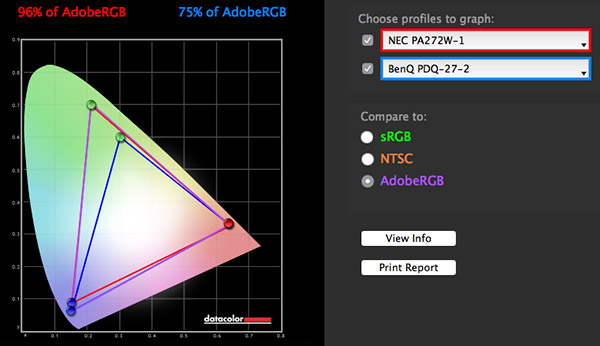
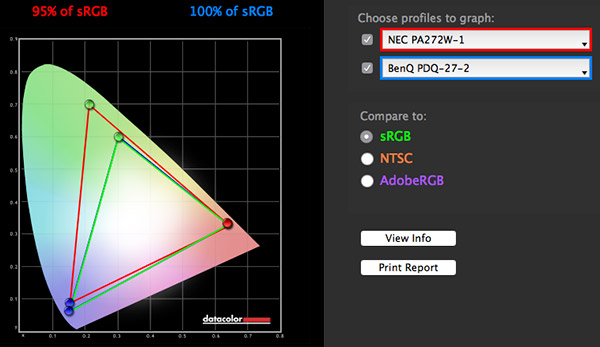
As far as how colors actually look on the display, they're good. Even before calibrating the monitor, after brightness adjustments, I was pleased with the results. If you're someone who doesn't particularly want to tinker with everything to get the optimal display quality, then the PD2700Q looks to be a good option for you.
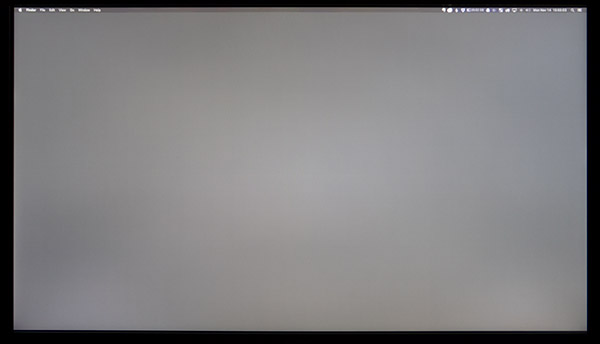
For a 27-inch monitor that costs under $400, I was moderately impressed with the screen uniformity of the BenQ PD2700Q. Every panel will be a bit different, but when viewing a neutral gray across the entire display, most of it was generally similar in luminosity with only a handful of localized pockets of darker or brighter areas. As you can see in the test results at the end, the monitor doesn't perform well with uniformity overall. It is certainly considerably less uniform than my primary display, an NEC MultiSync PA272W. Of course, that monitor also costs three times as much, so it is important to keep expectations in check for a monitor like the BenQ PD2700Q.
Usage
With its QHD resolution, the PD2700Q is a sharp display that has a lot of real estate for working on images or using the monitor for other purposes, such as web browsing. Interestingly, it also includes built-in stereo speakers so you can listen to your favorite music while editing images or listen to the audio of videos you've recorded. The audio quality isn't outstanding, but it's decent.
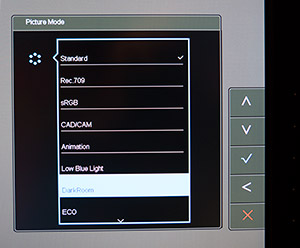
The PD2700Q has various display modes, including a darkroom mode, which adjusts the brightness and contrast of images, increasing sharpness to details, which is said to be ideal for working in a dark environment. My office is very dark, so I tested the mode out and found that, when compared to my calibrated settings, the Darkroom mode had less contrast and slightly less saturation. I also tested out a special mode that is designed to reduce eye strain, called "Low Blue Light," that despite not being ideal for working on images due to a different color tint, it worked very well for word processing and general web browsing. I did find that my eyes felt less tired after extended use when using this mode. That's all anecdotal of course, but it's worth giving a try if you struggle with eye strain.
Calibration
We now come to what I consider the primary weakness for the BenQ PD2700Q, calibration and customization. You can make brightness adjustments and white balance adjustments (you can select from three color temperatures: normal (6500 K), Reddish (5700 K) and Bluish (9300 K)), but not much else. You can adjust brightness, contrast, sharpness and gamma, but not saturation and you cannot adjust individual color channels, which makes calibrating the monitor somewhat difficult. Further, I was unable to test out the monitor's software, Display Pilot, because it is currently Windows-only and there are no plans to make a MacOS version for the PD2700Q.


After calibrating the display as best I could with a Spyder5, which required turning the display's brightness down to a mere 18 out of 100 level, I found it to deliver solid results. When considering its price point and lack of user-customizable color controls, it's pretty impressive how well the monitor stands up compared to much more expensive monitors I've used over the years. This monitor hammers home the point that you often have to pay a premium to get that extra little bit of quality in a monitor that may well not matter to many users.

Conclusion
If you're in the market for a 27-inch display, the BenQ PD2700Q is a solid option, particularly if you also work with animation or CAD or just use your display for extended web browsing, as the PD2700Q has numerous features which benefit those usage scenarios. Similarly, if you don't want to be bothered with calibration and tinkering with your display, the PD2700Q works well simply by setting Gamma to 2.2, color temperature to 6500 K and turning the brightness down to around 20. With all of that said, if you're on a fairly tight budget but could spring for the $600 BenQ SW2700PT display, I recommend it for the following reasons: It displays 99% of the AdobeRGB color space, has a built-in USB 3.0 hub, has display lag (5 milliseconds versus 12 milliseconds), an internal chip for color calibration which reduces reliance on your computer's graphics card and included shading hood. For more information on BenQ's creative-oriented monitors, you can visit their microsite.
• BenQ PD2700Q Monitor •
Spyder5 Elite Monitor Quality Analyzer Test Results for the BenQ PD2700Q