| Back To News |
Using the Lumenzia Photoshop panel to customize a luminosity mask and remove unwanted shadows
posted Thursday, January 12, 2017 at 6:00 AM EST

There are many ways to remove unwanted shadows in images, including content-aware fill with the Magic Wand tool, the clone tool and more. However, you can also utilize color tone adjustments and luminosity masks to customize a selection and easily remove shadows, even when it is on a complex pattern that would be difficult to address using a sort of content-aware fill. Photographer Greg Benz has created a luminosity masking panel for Photoshop called Lumenzia. The panel costs $39, but you can try it free for 30 days.
Benz’s latest blog post about removing shadows in Photoshop shows the power of Lumenzia but also offers insight into luminosity masking and how powerful it can be for making precise, fine-tuned selections. When making luminosity mask selections, you sometimes need to customize your mask by adjusting either the luminosity or the color of the selection. Once you’ve ascertained the closest mask, you adjust black and white sliders to make the selection more precise. Afterwards, you adjust curves to improve the mask and achieve the optimal final selection, allowing you to easily remove the unwanted shadow.
Ultimately, while there is a learning curve involved with luminosity masking, it is clear from the situation above that it will save you a lot of time when making selective adjustments to images. To remove the tripod shadow above using a clone stamp would take a very long time and the final result would never be as natural-looking as Benz’s final image.
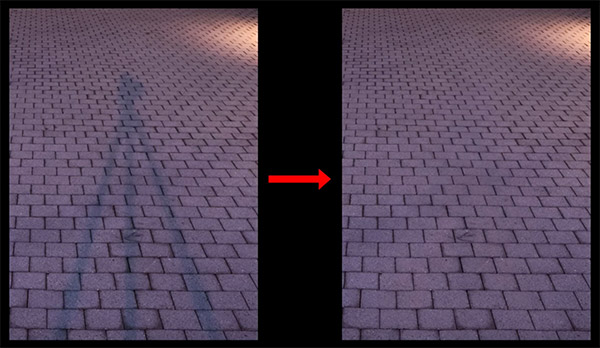
You can learn more about Lumenzia here. To see more of Greg Benz’s work, visit his website and YouTube channel.
(Seen via SLR Lounge)