Adobe adds much-requested feature to Premiere Rush: Speed
posted Tuesday, August 6, 2019 at 9:00 AM EDT
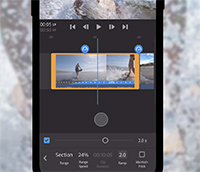
Development on Adobe's mobile video editing platform, Rush, has been quiet since the launch of the product in October of 2018. When it was first announced, it looked and felt like an evolution of Premiere on a new codebase that would not only be faster than the current Premiere, in theory, but also could be translated to a host of devices all running the same interface. At launch, this same interface was visible on both iPad and the desktop computer.
Today marks the first major feature update to Rush since its announcement (though they did add support for Android and the ability to export 4K since launch), and though it is a pretty "basic" feature in Premiere, it's one that is used by just about every editor in some capacity: Speed/Duration.
Called just "Speed" in Rush, the new feature allows you to slow down or speed up footage, add adjustable ramps, and maintain audio pitch all in one feature. Speed is represented as a percentage, as is the case in the Speed/Duration feature in Premiere, with 100% being real-time, and values below being slower while values above are faster.
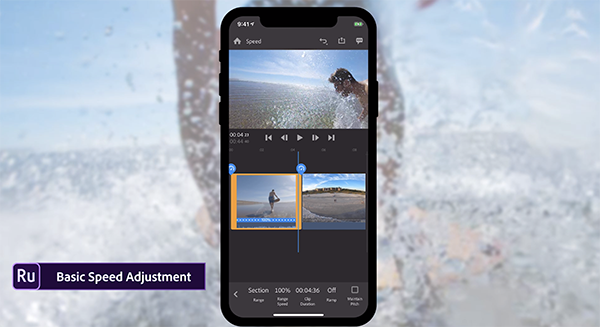
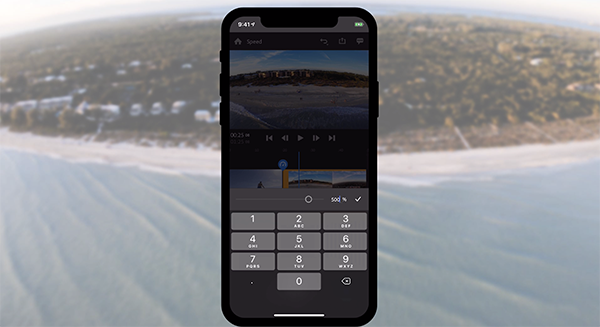
Rush introduces these features with the Speed panel, which can be adjusted with a slider or with specific values. You can use these to adjust speed in a specific section of your clip, or to ramp speed over the course of a clip. If you adjust the duration feature by itself, Rush will automatically adjust the speed of the entire clip to match the given duration.
Looking at how the feature works, I must admit that the implementation of Speed and ramping in Rush is far more intuitive and easier to adjust than it is in Premiere.
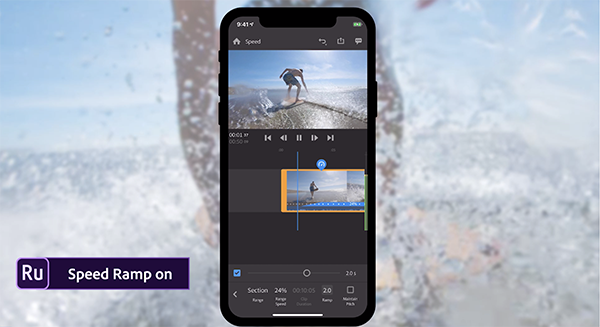
Additionally, Rush is able to match pitch with changes in clip speed. Typically, speeding up footage will raise your audio’s pitch (think mouse voice), while slowing down footage will lower it (think of a deep robot voice). “Maintain pitch” in the speed panel takes care of this by preserving the original pitch of your audio at any speed! It’s enabled by default, but can be turned off if you prefer. This is an advancement on top of the Speed/Duration feature currently found in Premiere, which does not automatically adjust pitch to match changes in Speed.
Speaking of Premiere, Rush files still work seamlessly with Premiere Pro, so projects started on Rush can be opened and completed inside of Premiere Pro.
Premiere Pro has three different technologies that can be used to apply Speed changes, designated as Frame Blending, Frame Sampling, or Optical Flow. Myself and other editors I know tend to use Frame Sampling (as it is the default) or Optical Flow, mainly leaning on Optical Flow lately because it is a more advanced technology. For clips that are shot at higher frame rates that you wish to slow down (like 60 or 120 frames per second), the type of Speed technology employed makes pretty much no difference as long as your percentage of slowed speed doesn't go any lower than the Sequence frame rate (for example, 120 frames per second can be slowed on a 24p sequence by a factor of 5, or 20% of the total Speed, without any issues). That said, if you choose to slow a clip down further, say below 20% on the previous example, you will start to notice jittery footage that looks like it's skipping around. That is because it is, as you are asking Premiere to show frames that don't exist. This is where Optical Flow comes in.
Optical Flow is a newer Adobe Premiere technology that can actually add frames, or give the illusion of added frames, to footage that is slowed down beyond where it can be normally. I've seen examples where someone is able to slow down a 24p clip in a 24p sequence with no real visible ill effect, which is incredible and something that used to only be possible with some extreme After Effects work.
So in short, Optical Flow is the more powerful tool, and one that we hoped to see in Rush when the Speed feature was added. Unfortunately, Adobe has confirmed to us that Rush will only have Frame Sampling as the technology powering their Speed, with neither Frame Blending nor Optical Flow as options.
This is of course disappointing, but we can hope that Adobe will continue to add more features and functionality to Rush in the future. As of right now, it's hard to say exactly who Rush is designed for as it is still underpowered for a majority of professional editors who edit on their desktop computers, and not significantly different enough from iMovie or on par with far more powerful competitors like LumaFusion for those who do all of their editing on their mobile devices.
The Speed feature is available in Adobe Rush starting today. For a breakdown on how to obtain Rush and how much it costs, check our coverage from its initial launch.