Adobe releases Photoshop for M1 Macs, updates Photoshop on iPad and adds Super Resolution to ACR
posted Wednesday, March 10, 2021 at 1:00 PM EDT

Photoshop now runs natively on M1 Macs
Adobe has announced that the native version of Photoshop for M1 Mac computers is available now. Adobe has previously allowed users to download a beta version of Photoshop for Apple silicon, but today marks the first public release of Photoshop for Apple's impressive M1 chip.
Photoshop on Apple silicon takes full advantage of Apple's new architecture. Adobe states that the new version of Photoshop runs about 1.5 times faster than similarly configured previous-generation Apple computers during internal tests. Adobe continues, 'Our tests covered a broad scope of activities, including opening and saving files, running filters, and compute-heavy operations like Content-Aware Fill and Select Subject, which all feel noticeably faster. Our early benchmarking also shows that some operations are substantially faster with the new chip.'
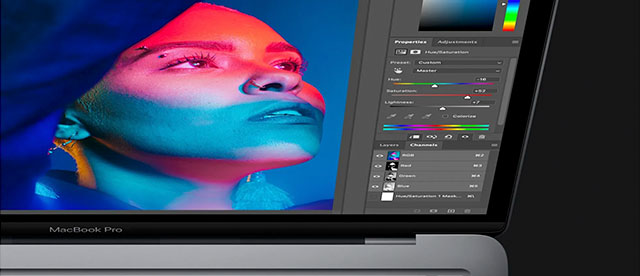
Adobe will continue developing even faster versions of Photoshop for M1 Mac computers. A few features are still not running natively on the M1 chip, including recently shipped features in the previous Photoshop release, like Invite to Edit Cloud Documents and Preset Syncing. If these are critical to your workflow, you must continue to use the Rosetta 2 version of Photoshop for now. However, Adobe didn't want to hold back its impressive new Photoshop build on account of these features.

Photoshop on iPad updates
Adobe has also announced new updates for Photoshop on iPad. Two big features are in the new release, including Cloud Documents Version History and the ability to work on Cloud Documents while offline, both of which should prove beneficial to Photoshop users on the go.
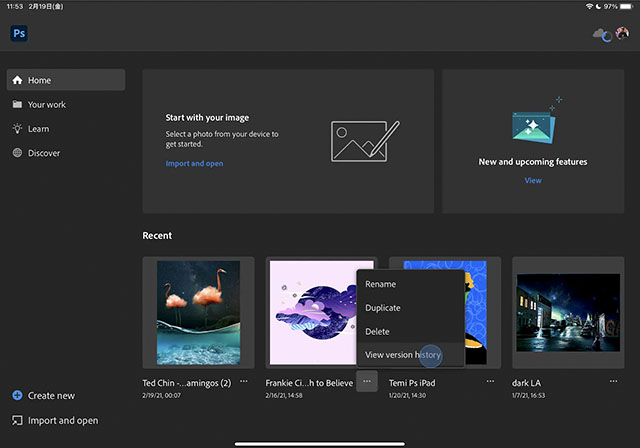
On Photoshop on iPad, you can now browse and revert to previous versions from up to 60 days ago. Users can bookmark, rename and save permanently selected versions. You can also now select the Cloud Documents you want to store locally to access while offline.
Adobe adds Super Resolution to Camera Raw, quadruple the megapixels of your images using machine learning
Finally, Adobe has added an exciting new feature to Adobe Camera Raw version 13.2, Super Resolution. This feature is a one-click solution to turn a low-megapixel image into a higher-megapixel image. Adobe writes, 'Imagine turning a 10-megapixel photo into a 40-megapixel photo with one click that produces very high-quality results.' If the feature works as advertised, now you can.

Super Resolution uses advanced machine learning, which has been trained using millions of photos, to enlarge images while maintaining clean edges and preserving important details. The feature uses your computer's GPU and promises fast speeds, although resulting files will be very large. Super Resolution doubles the linear resolution of the photo, meaning that the resulting image has twice the width and twice the height of the original photo. Put another way, the new image has four times the total pixel count (a 16MP image becomes a 64MP image).

Additional resolution may not seem necessary when modern cameras have image sensors eclipsing 50 megapixels, but many cameras have 16-24 megapixel image sensors. This is plenty of resolving power for many situations, including making prints. However, when you want to make a large print, more resolution helps considerably. You can already enlarge images using different resampling techniques in Photoshop, but Super Resolution promises considerably better results. Super Resolution may also breathe new life into images shot with much older digital cameras, back during the era when 8 megapixels was considered a lot. You can also use Super Resolution combined with heavy cropping to get breathtaking wildlife shots ready for printing.
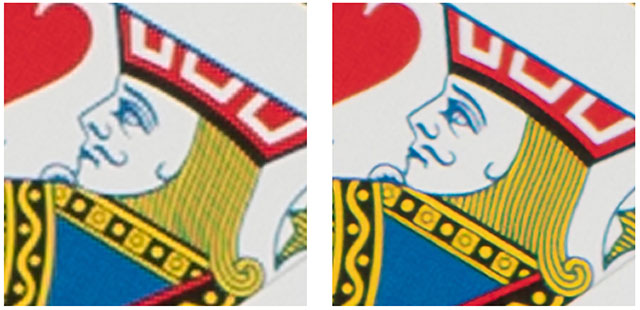
To train Super Resolution, Adobe took millions of pairs of low-resolution and high-resolution image patches to allow its machine learning program to learn how to upsize low-resolution images. Using enough examples covering a wide range of subject matter, the model eventually learned how to increase the resolution of real photos naturally and convincingly.
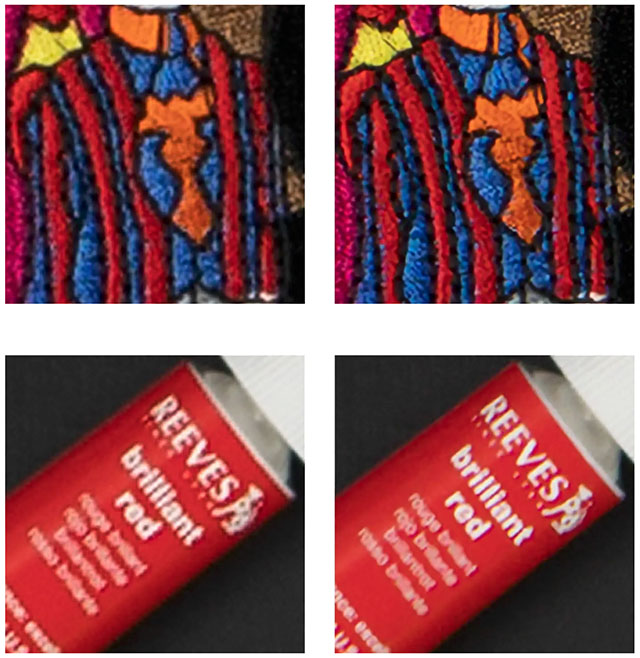
To try Super Resolution for yourself, you must first update Adobe Camera Raw to version 13.2. Once the update is completed, open an image in Adobe Camera Raw and then right-click your image. Select Enhance, which opens the Enhance Preview dialog box. Check the Super Resolution box and press Enhance. Adobe says, 'Your computer will put on its thinking cap, crunch a lot of numbers, then produce a new raw file in the Digital Negative (DNG) format that contains the enhanced photo. Any adjustments you made to the source photo will automatically be carried over to the enhanced DNG. You can edit the enhanced DNG just like any other photo, applying your favorite adjustments or presets. Speaking of editing, I recommend taking another look at your Sharpening, Noise Reduction, and possibly Texture settings. All of these controls affect fine details, and you may need to tune these for best results on the enhanced photo.'
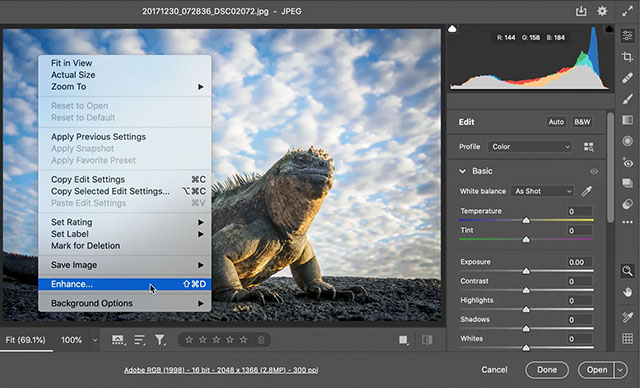
For more details about Super Resolution and to view additional sample images, visit the Adobe Blog. Super Resolution will be added to Lightroom and Lightroom Classic soon, so it won't stay exclusive to ACR for long.