=================================================================
To subscribe, unsubscribe or change your email address, visit:
http://www.imaging-resource.com/IRNEWS/index-subs.html
Support the Newsletter!
- Find the best price for anything at http://ir.pricegrabber.com
- Shop Amazon, Adorama at http://www.imaging-resource.com/buynow.htm
=====================================================
THE IMAGING RESOURCE DIGITAL PHOTOGRAPHY NEWSLETTER
=====================================================
Volume 15, Number 13 - 14 June 2013
----------------------------------------------------------------------
Copyright 2013, The Imaging Resource. All rights reserved.
----------------------------------------------------------------------
Welcome to the 361st edition of The Imaging Resource Newsletter. We should dub this the "Mega" Review issue. We're sharing our latest insight on a lot of great photographic gear, including in-depth reviews of the mid-level Nikon D5200 (which delivers image quality that even rivals the D7100!), the Canon Pixma MG6320 all-in-one photo printer and the hot new Sigma 18-35mm f/1.8 lens. We also have hands-on, first impressions of three new Pentax models -- the K-50, K-500 and Q7. But that's not all. Dave Etchells also responds to several reader emails, and we've hand-picked a few compelling articles from the IR site we think you'd like to read. Time to dig in, readers!
TOPICS
---------
Camera Review: Nikon D5200 Shooter's Report (Excerpt)
Printer Review:
Canon Pixma MG6320 All-in-One Photo Printer
Quick Hits: Review of the Sigma 18-35mm f/1.8 lens, Previews of the Pentax K-50, K-500 and Q7
We've Got Mail
New on the Site
Next Issue
Signoff
SPONSORS
--------------
This issue is sponsored in part by the following companies. Please show your appreciation by visiting the links below. (Visiting our sponsor's links really helps support this newsletter, thank you for your attention!) And now a word from our sponsors:

* Olympus *
It resists sand, rain, and dust,
Because Mother Nature doesn't always like
to have her picture taken.
The OM-D E-M5 system is rugged enough to take anywhere.
Olympus - Capture your stories
Learn more about the Olympus OM-D E-M5 at: http://www.imaging-resource.com/cgi-bin/nl/pl.cgi?oly13
* Sigma *
At the new Sigma, photography is our one and only focus.
Our new line of lenses are a tour de force, ranging from the
35mm F1.5 DG HSM 'Art' to the 17-70mm F2.8-4 DC Macro OS HSM
'Contemporary' to the 120-300mm F2.8 DG OS HSM 'Sport'.
Our cameras, featuring the Foveon X3 sensor, include the SD1 and the
DP Merrill, produce the highest quality digital images.
Learn more about Sigma offerings at http://www.imaging-resource.com/cgi-bin/nl/pl.cgi?sg13
* Samsung *
The Samsung NX300 Smart Camera
- Ultra-sensitive 20.3 MP APS-C CMOS sensor
- Fast 1/6000 maximum shutter speed
- Hybrid auto focus
- Picture-perfect accuracy
- Smart Camera 2.0 (Dual Band Wi-Fi)
Shoot Fast. Share Faster
Learn more at http://www.imaging-resource.com/cgi-bin/nl/pl.cgi?sam
-----------------------------------------------------------------------------------------------------
Are you in the digital photo business? This newsletter is read by more than 47,000 direct subscribers (plus additional pass-along readers), all with a passion for digital photography. For information on how you can reach them, contact us at editor@imaging-resource.com.
-----------------------------------------------------------------------------------------------------
REVIEW: Nikon D5200 Shooter's Report (Excerpt)
-----------
(Check out our in-depth Nikon D5200 review, complete with gallery photos, comparison crops, lab test results and our final conclusion, here: http://www.imaging-resource.com/PRODS/nikon-d5200/nikon-d5200A.HTM)
By David Schloss
I can't get over the fact that the Nikon D5200 is geared for the "advanced beginner." Based on my experiences testing the camera in the real world, it's clear to me that with such a sophisticated feature set, budding photographers now have access to more advanced and easy-to-use shooting tools than ever before. For less than $800, you get a DSLR that can be used almost like a point-and-shoot (on steroids) in full Auto mode, but can also be tweaked and adjusted with almost as much versatility as a pro system. Indeed, when I started exploring the D5200 and its features, I was able to quickly configure it to mimic my own D3s test body in most key aspects.

Evolutionary design, inside and out. The D5200 appears to be a nearly identical twin -- at least physically -- to the D5100. However, Nikon has given the camera a significant upgrade internally, where it counts most, while making small tweaks to the exterior to accommodate additional features. At the core of the D5200 is a brand new 24.1-megapixel, DX-sized (a 1.5x crop factor) CMOS sensor that was designed to perform better at higher ISOs than the similarly sized sensor in the entry-level Nikon D3200 DSLR. (Standard ISO runs from 100 to 6400 but the camera has expanded shooting up to ISO 25,600.) The D5200 also upgrades its AF to a wide-area system with 39 points of focusing and 9 cross-type sensors, and supports 3D subject tracking.
Meanwhile, to accommodate the greater demand for HD video -- which the camera captures at Full 1080p -- Nikon has added a stereo mic to the top of the chassis. And the back of the camera houses an articulated 921,000-dot, 3-inch TFT LCD screen that provides a 170-degree viewing angle.
The resulting package is both relatively compact and definitely powerful, and I found the D5200 functions with the performance and quality expected from a mid-level Nikon DSLR, albeit with advanced features not normally associated with an $800 price point.
Controls and operation. Anyone familiar with a Nikon DSLR should be able to pick up the Nikon D5200 and start shooting with it immediately, although professionals and enthusiasts used to systems with an array of dedicated settings buttons will need to adjust to the D5200's menu-based system.
That, generally speaking, is the basis for my one major criticism of the D5200. The D5200 not only lacks a touchscreen display, but also doesn't efficiently use its rear Control Pad. That makes changing settings more complicated than it has to be, often requiring you to dive fairly deep into the menu system to get the right setting.
When bringing up the rear display during shooting, the camera shows all current settings on the top part of the LCD display -- with a scrollable menu below that dives into each setting's options. In theory it should be easy to quickly change the WB or ISO via the menu, but instead there are always several steps needed to get to the desired selection. For example, changing the White Balance is accomplished by first pressing the Info button above the display, next to the AE-L/AF-L button, and then using the Control Pad to move through selections to get to White Balance. Then the shooter presses OK, and then again uses the control pad to move over to the desired setting and then presses OK again to select the White Balance.
If the camera screen goes to sleep before a selection is made, the menu defaults back to the main display. In other words, if I navigate down to WB and put the camera down for a few seconds before making and confirming a choice I'm thrown back to the main display, at which point I have to navigate back to WB and start again. That, of course, is quite a frustrating experience. (Editor's note: The short default menu timeout appears to be a bug. The D5200 has selectable timeout values for Playback/menus, Image review, Live view and Standby. The default "Normal" timeout for menus should be about one minute, not a few seconds. The good news is that you can select "Long" to extend menu timeouts to about one minute.)
By contrast, I've found that systems with a touchscreen LCD display usually allow the shooter to simply touch WB and then pick a WB setting. Cameras that use the Control Pad more efficiently would simply use the left and right buttons to move to a setting and then the up and down buttons to toggle between settings, with no confirmation necessary to make a change.
The result is that many competing cameras in this class often have a more direct approach to changing settings. This is something that could easily be addressed in firmware, so I'm hoping that eventually Nikon streamlines this process.
Nikon did add a button on the top deck to jump between shutter drive modes, and the front programmable Function button can be assigned to more than a dozen shooting parameters including WB or ISO. The AE-L/AF-L buttons can also be assigned to various exposure and focus lock settings, and within a few seconds of picking up the D5200, I had programmed it to function in AF-C with the AE-L/AF-L button set to activate the autofocus -- a customization tweak I picked up after years of shooting sports. All this means that I could seamlessly move between my D3s and the D5200 when testing the camera and expect to find functions in a similar position.
 |
The D5200 captures images with good dynamic range and lots of subtle detail, thanks to its impressive 24.1-megapixel DX-format (APS-C) sensor and EXPEED 3 processor. |
Features of interest. The Nikon D5200 inherits a lot of features from its predecessor. For example, the camera has a built-in Intervalometer (a timer to take photos at specific intervals, usually used for time-lapse shots). It also doesn't have Depth of Field Preview. Some nice touches on the D5200 have to do with attention to detail and user interaction. For the wireless shooter there are both front and rear infrared receivers for the wireless IR�shutter release, something you don't really realize is important until you're trying to trigger a time lapse photo from behind the camera.
The camera's Quiet Shutter mode purportedly dampens the noise made by the D5200 when it's capturing images. However, in my tests it was nearly every bit as loud as the normal shutter release -- though it takes longer for the procession of noises to occur. It delays lowering of the mirror until the shutter button is released, separating the noise of this operation from that of the mirror being raised and the shutter fired. This allows you to decide when the mirror return click occurs. This mode also silences the autofocus confirmation beep, though that can be disabled separately.
Owning to the advanced beginner focus, the camera features the various popular Scene modes on the top mounted dial where they're easy to find and use. Putting the camera in Scene provides access to a dozen more pre-programmed shooting modes. The camera's fully Auto mode allows the D5200 to make up its own mind as to what shooting modes to use for a given situation or shot, and it's where many beginners will likely start.
The Nikon D5200 also features a series of Special Effects settings, which performs in-camera processing much like a mini Photoshop. Many cameras have these settings buried in menus, but Nikon put them on the top dial for the D5200. There are just seven effects, including High Key and Low Key (which really aren't effects), and they're not terribly impressive (see the table below). With a dedicated space on the Mode dial, I'd have hoped for a greater range of creative expression. However, you can access the Retouch menu to alter photographs already taken and stored in camera on the memory card. Options range from Photoshop-like tools such as Trim (cropping), Distortion Control (nice!) and Color balance to more Instagram-esque filters such as Monochrome, Miniature effect and Selective color, among others.
The D5200 sports a built-in pop-up flash as is common on DSLRs in this category, which is welcome. Personally I think all DSLR cameras should have a pop-up flash, and for many years I carried a D700 in my bag as my backup body mostly because it had an integrated flash. The light from these small strobes is often just enough to provide great fill, radically changing the exposure of a scene.
The flash on the Nikon D5200 activates with the press of a side-mounted button, and that button doubles as a flash exposure compensation dial as well, which is a nice touch. (For fill, it's best to set the flash exposure a bit lower than full-power, and having an external button to set the flash power helps dial this in.)
Unfortunately, the built-in flash still cannot control the Nikon Wireless Speedlight system. However, you can purchase the optional SU-800 Commander unit (not a flash itself) or any one of a number of Wireless Speedlight flashes (SB-910, SB-900, SB-800 or SB-700) if you want to take advantage of Nikon's powerful and easy-to-use off-camera flash system. It's yet another way the D5200 opens up a world of sophisticated photographic capabilities to advanced beginners.
The optical viewfinder on the Nikon D5200 feels tiny and cramped, something that's the case with many DSLR bodies looking for a small form factor. However, the OVF did provide about 96% viewing coverage in IR's test, which is a bit better than most DSLRs in its class.
 |
The small size of the D5200 makes it convenient to carry around with you, and the articulated LCD makes it easy to get shots in difficult locations or angles -- or to occupy your child's attention while you're trying to take his picture! |
LCD and Live View. The Nikon D5200 boasts an articulating LCD screen that can be pivoted to just about any angle, and can be folded flat against the camera with the screen against the body and a protective plastic back facing out. This is actually a fantastic argument for articulating LCD screens as it can prevent the bumps and scratches that come with life in and out of a camera bag.
The screen is incredibly bright and vibrant, and is visible in just about any light condition and angle. For the "selfie" photographer the screen can be rotated so that the subject can see themselves in the display -- something my 2-year old son likes quite a bit. (Of course since he's 2, I have a lot of photos with him looking just off camera at the LCD display.)
As I mentioned earlier, the lack of a touchscreen interface makes the LCD screen less useful than some competing cameras in this class. I'd personally love to see this added in a future revision -- though I realize that plenty of photographers think touchscreens are overkill, at best.
Please note that while the D5200 can focus in Live View (something not possible with first generation LiveView cameras), the focus and operation isn't as fast as when using the viewfinder, naturally.
One unfortunate flaw we found with the Nikon D5200's Live View was that using magnified view for manual focusing isn't very accurate. The IR Lab had to reshoot its Still Life test shots because the first batch turned out just slightly out of focus, even though they looked sharp in magnified Live View.
Nikon Wireless Transmitter. The D5200 works with the WR-R10 and WR-T10 transmitters and receivers for camera triggering and remote operation. Unlike Nikon's Wireless Speedlight system, the WR series uses radio frequency to control camera operations much like third-party systems such as PocketWizard.
That's great for such an inexpensive camera because it allows for a level of remote operation not available with infrared-based remote controls. It also means that the mid-level D5200 could be used as a remote camera by pros using the WR-R10 and WR-T10 trigger systems with more expensive cameras and not worry so much about the cost of damage to equipment if something goes wrong.
User interface and menu system. Nikon has always had a good user interface, and the D5200's is no exception; its UI is clean, logically laid out and doesn't get in the way of shooting. During normal camera operation the rear panel LCD screen displays current camera settings such as shutter speed, aperture, ISO, focus area and more. There are several themes available to control the display of the information, my favorite being an analog-style dial. It is a bright and beautiful display.
Below the camera status displays are controls for every conceivable camera function. I addressed some of the challenges with the D5200's rear-panel LCD screen's functionality above, but to again summarize here -- to change a camera setting that's not assigned to a button, it's necessary to press the Info button on the rear of the camera, then navigate to the desired function with the control pad. Once on the correct function (white balance, ISO, etc.) the user has to press the OK button to enter the settings for that function, use the control pad to make the selection and then press the OK button again. That's a lot of button presses just to change the ISO.
Separate from the control settings is the camera's Menu, which looks similar to the Menus from every other Nikon camera, making it easy to transition to or from any other Nikon camera with relative ease. Many amateurs will likely avoid the Custom Settings Menu, but will likely need a trip to the menus nonetheless.
Nikon has included its Help system on the D5200, and a button on the rear of the camera (also used to zoom out of images) brings up an on-screen description of a setting's function when pressed. (Not all functions and features have help; a question mark is illuminated on the display when help is available.) I found that, too often, the help isn't extensive enough. For example, the entire description available for D-Lighting is "Bring out details in poorly-lit subjects." I'm not sure that's enough to really assist a photographer looking to use this dynamic-range boosting feature.
The Nikon D5200 also will let photographers know why a photograph isn't likely to come out properly by flashing the settings and displaying help text such as "Subject is too dark" and pressing the help button brings up a bit more info such as "Subject too dark; Cannot adjust exposure. Use the flash."
Nikon also included a Recent Settings menu on the D5200 where any recent changes to the setup of the camera can be found. This is very helpful when you want to jump back to something you've done (focus mode for example) and change it back without digging through menus.
If you prefer to select which settings appear in a custom menu, you can opt for the "My Menu" feature, which lets you choose up to 20 options from the the Playback, Shooting, Custom Settings and Setup menus. Unfortunately it's not immediately clear how to activate the My Menu feature since it's hidden beneath the Recent Settings tab. You have to select Choose Tab and then select My Menu to place it on the top navigation bar on the left.
And finally, the Custom Settings menus are color coded so that related functions (control, exposure, flash) are grouped together and easy to find.
Nikon has placed a Live View switch on the top deck of the D5200 -- pulling back on the spring-loaded switch toggles Live View on and off. There's also a dedicated Movie Record button on the top of the camera to toggle video recording. For shooters who used earlier Nikon cameras where video recording required several button presses, this is a welcome improvement. Personally I wish the record button did dual duty, with a first press turning on Live View in video mode and a second press activating recording. Why? Because I often find that a moment suitable for video is fleeting, and toggling a switch and then pushing a button left me missing the start of a few moments I wanted to record.
Performance. Speaking of recording: One quick note about Live View -- in my testing I found that when used with an inexpensive (read "slow") SD card, the D5200 would produce an error message when trying to switch to Live View while the buffer was full of images. A super-fast SD card reduced this, but it's still not possible to jump to Live View while the D5200 has a buffer full of images. With a generic SD card it could take upwards of 10 seconds after the last photo in a burst before the Live View mode could be activated. With a high-end card only, this took only one or two seconds.
Since viewfinder use and storage card speed aren't directly connected, it appears the Nikon D5200 doesn't have enough processing power to churn through images and also perform live focusing and exposure calculations. That's not an issue -- the D5200 isn't designed to be a pro level camera, but it does point out how storage cards can be an integral part in the performance of a camera.
Just how fast is the Nikon D5200? Find out by clicking here to see our full battery
of rigorous, objective speed and operation tests conducted in the IR Lab.
Generally speaking, the Nikon D5200 is fairly peppy. Some modes are faster -- and some slower -- than other DSLRs in its class. When shooting JPEG-only Normal mode it's possible to just keep taking pictures continually (I got tired of holding down the button around 100 frames) at about 2 frames per second, but the camera also features a burst mode that lets you shoot about 5 frames per second in JPEG, RAW and RAW+JPEG. Shooting RAW-only (with a fast card) the camera can capture a burst of up to seven images and then, beyond that limit, continues to capture photos at about 2.3 fps. With RAW+Fine, this dropped to a burst of five shots and then it slowed to about 1.5 fps. Since most photographers using the D5200 will likely shoot JPEG, that's a great level of performance.
In terms of autofocus speed, I found the camera's 39-point AF system to be only average for its class. The D5200's AF proved to be reasonably responsive and accurate, though it struggled a bit to lock onto focus in low lighting situations.
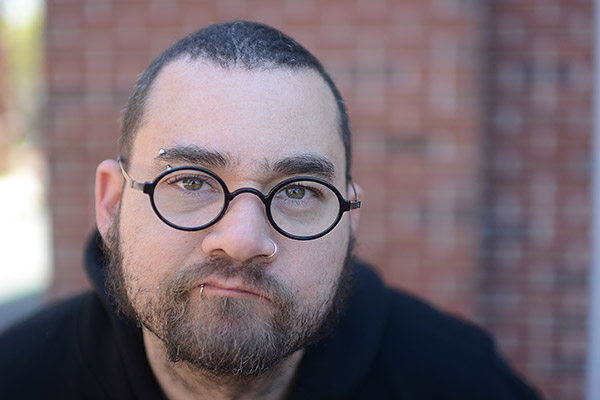 |
With the right lens, the Nikon D5200 can capture portraits that demonstrate a nice, shallow depth of field. (An AF-S Nikkor 35mm f/1.4G at f/1.4 was used here.) |
Image quality and the kit lens. When I write camera reviews I don't always comment on the kit lens, but in this case I feel there are a few important things to keep in mind with the 18-55mm f/3.5-5.6 AF-S DX VR NIKKOR Zoom lens. The first is that many users of the D5200 are likely to want a faster, brighter optic than the f/3.5 to f/5.6 maximum apertures the kit lens is limited to -- because the camera really is so good. For a photographer on the upper end of the amateur scale but trying to save some money, it might be better to buy the body and then get a lens with a larger max aperture.
How well did the Nikon 18-55mm kit lens perform in the lab?
Find out by clicking here to see our optical test results.
But that's not to say the kit lens is awful. The images I captured with it were bright and clean (if a little soft), and didn't suffer from much visible distortion. Since it comes at just a $100 premium over the D5200 body, it's not a bad investment since the lens itself costs $200 when purchased separately. However, I do feel most shooters will quickly outgrow the 18-55mm and want a more long-range zoom for everyday use, plus a few primes to captures portraits and landscapes, as well as a longer telephoto zoom.
As for overall image quality, consider me quite impressed with the Nikon D5200. When I asked some friends and colleagues to pick which images were taken with my Nikon D3s or the D5200, they had a difficult time differentiating the two. (I did not shoot wide open on my D3s to avoid identification based on lens blur). Both cameras produce vivid and accurate images, and I would have expected nothing less from a Nikon DSLR.
As far as sensitivity versus noise goes, I found that images taken up to around ISO 6400 from the D5200 were quite acceptable for my tastes, a fact that emphasizes how far entry-level DSLR cameras have come. And even up to extended range ISO 12,800, the camera's images were usable at small sizes, including 4 x 6 prints.
You can view the IR Lab's in-depth Nikon D5200 image quality test results by clicking here,
or read further on for side-by-side comparisons against the D5200's top competitors.
Video. I didn't spend too much time recording movies with the Nikon D5200, but I did find that it produces quite good looking HD video (1080p30) for most consumer purposes. Additionally, the camera packs in some video features I wouldn't normally expect at this price point. In addition to the stereo microphone built into the pentamirror housing, the camera also features an external microphone jack, something that should really be on any camera capable of recording Full HD video. Nikon has also included Mic Sensitivity controls and a Flicker Reduction feature for shooting under sodium or fluorescent lights. Of note, there's a 4GB limit per video clip, but that won't be an issue for most users.
Summary. Overall, Nikon delivers what it promised with the D5200 -- a DSLR that's suitable for beginners and capable of producing beautiful, detailed images with very little effort. But at the same time it provides them with enough features and shooting modes to grow into, and rewards those willing to take the effort to push the camera's photographic limits.
Read our final conclusion on the camera in our full Nikon D5200 online: http://www.imaging-resource.com/PRODS/nikon-d5200/nikon-d5200A.HTM
-----------------------------------------------------------------------------------------------------
REVIEW: Canon Pixma MG6320 Photo/All-In-One Printer (Sneak Peek for Newsletter Readers)
-----------

(You can check out our in-depth Canon Pixma MG6320 printer review, complete with gallery photos, comparison crops, lab test results and our final conclusion, here: http://www.imaging-resource.com/PRINT/canon-mg6320/index.htm)
By Dan Havlik
With the Canon MG6320, Canon has created a Pixma all-in-one inkjet printer designed to be sleeker and more versatile than previous models, while adding a robust set of tools for connecting wirelessly to computers and mobile devices. If you're familiar with Canon's previous all-in-ones, you actually might do a double take when you see the MG6320, which comes in either glossy black or white, and boasts a streamlined profile with beveled edges and rounded corners. Don't be fooled by the MG6320's slimmed down style. Though looks more like a dedicated, flatbed scanner from yesteryear than a multitasking all-in-one printer, this device is designed to do much of the work of a small office while printing lab-quality photos, thanks to its six-ink print system.
Along with printing photos, the Pixma MG6320 can output documents with text or graphics (or both), make copies, and scan documents and photos -- either in color or black-and-white. Sound multi-talented? It is, and thanks to the MG6320's wireless capabilities, many of this inkjet all-in-one's skills can be accessed on your computer or mobile device without having to attach a clumsy cord. And best of all, for the budget conscious, the Canon Pixma MG6320 retails for a reasonable $199.
Printing. For printing, the Canon Pixma MG6320 uses a 6-color, individual ink tank system, which includes Canon's standard-capacity 251 BK (Black), 251 GY (Gray), 251 Y (Yellow), 251C (Cyan) and 251 M (Magenta) dye inks along with a 251 PGBK (Pigment Black) ink for printing text. The MG6320's dedicated gray ink is for both black-and-white and color photo printing. Since the MG6320 uses an individual ink system, you only need to replace the specific ink tank that runs out rather than the whole set.
The Canon Pixma MG6320 offers 9600 x 2400 color dpi resolution with one picoliter drops, designed to produce finer gradations and photo prints with less visible grain. You can print borderless or bordered images. Canon's ChromaLife100+ ink system, which combines the MG6320 printer's Fine print head technology with the Canon inks and Canon's photo papers, has a claimed archivability of over 300 years, when the prints are stored in an archival photo album.

For printing documents and web pages, Canon says the MG6320 can print 15.0 images per minute (IPM) for black and 10.0 images per minute (IPM) for color. IPM speeds are a relatively new standard for printers created by the International Organization for Standardization to measure print speeds for documents. To measure IPM, the ISO provides three sets of standardized test documents in Microsoft Word, Excel and PDF formats. The standardized test documents contain a single photograph and corporate logos but are primarily text-based rather than graphical. The IPM standard is designed to be more accurate than the pages per minute (PPM) measure for printing documents.
A borderless, 4-x-6-inch photo takes about 20 seconds with the MG6320, according to Canon specs (read our hands-on test results below), and you can print photos up to 8.5 x 11 inches.) To save on paper costs (and time), the Pixma MG6320 has built-in auto duplex printing, which allows you to automatically print on both sides of the sheet of paper. You can also print labels onto printable CDs, DVDs or Blu-ray discs with the MG6320.
Scanning. The Canon MG632 has a built-in flatbed scanner using a Contact Image Sensor (CIS) scanning element. The scanner has a maximum optical scanning resolution of 2400 x 4800 dpi and an maximum interpolated resolution of 19,200 x 19,200 dpi. Scanning features include Auto Scan Mode, Attach to E-mail Scan, Network Scan, Push Scan, Scan to Memory Card and Wireless Scanning.
The MG6320's scanner has 48-bit input color depth and 24-bit output. The maximum document size you can scan with the MG6320 is 8.5 x 11.7 inches.
Copying. As a copier, Canon claims an FCOT (First Copy Output Time) of approximately 14 seconds from the MG6320 for color copies. You can copy at a reduced size of down to 25% of the original document or photo with the MG6320, or enlarged to up to 400%. Other copying features include 4-on-1 / 2-on-1 Copy, Auto Exposure Copy, Auto Photo Fix II, Borderless Copy, Disc Label Copy, Fade Restoration, Fit-to-Page, Frame Erase Copy, Multiple Copy: 1-99 Pages, Photo Reprint, Preset Copy Ratios, Two-sided Copy and Zoom.
Build. The Canon Pixma MG6320 has dimensions of 18.4 (W) by 14.6 (D) by 5.9 (H) inches and weighs in at 18.4 pounds with the six individual ink tanks loaded. It comes in a glossy black or white finish and boasts a 3.5-inch LCD touchscreen on the all-in-one's top front section. Unlike some other Pixma all-in-one printers, the MG6320's LCD screen does not flip up -- but it is slanted, making it viewable from an angle.
Software. The Canon MG6320 comes with a suite of software designed to make printing, scanning and copying easier. Canon's My Image Garden software, which is included on the setup CD-ROM, helps organize and print photos while offering several editing and organizing tools including facial recognition, calendar organization, and automatic layout suggestions. There's also a bevy of "fun filter effects," similar to what you'd find offered from most of Canon's digital cameras. These include Fish Eye, Miniature,Toy Camera,Soft Focus and Blur Background, all of which you can add to your images before you print.
Also offered with the Canon MG6320 is Full HD Movie Print, which lets you turn footage from HD movie clips shot with compatible Canon EOS DSLRs or PowerShot compacts into still photo prints. Other built-in software includes Easy-WebPrint EX, which lets you gather and combine several web pages to create and print in your own layout, and Auto Photo Fix II, which will automatically categorize your images into five types: Portrait, Scenery, Night Scenery, Snapshot with Scenery, and Snapshot with Night scenery. The software will then apply the best image and multiple-zone exposure correction for the type of scene that was captured, with underexposed areas automatically brightened, as well as faces that are backlit or underexposed.
Connectivity. There are multiple ways to connect the Canon Pixma MG6320 to printers and mobile devices, either with cords or wirelessly. For a traditional, wired connection, the MG6320 has a Hi-Speed USB, letting you plug a USB cord into the all-in-one device and connect it with a computer for high-speed transfers. The MG6320 also has built-in ethernet, letting you connect the device to a home or office network via a wired LAN interface so several workstations can use and monitor the printer at once.

The Canon Pixma MG6320 has a built-in card reader, letting you insert compatible memory cards, including popular SD, Compact Flash and Memory Stick formats, and see the images on the LCD screen before printing them directly from the card.
While all that's well and good, it's the wireless features in the MG6320 that will likely get the most use. For starters, this Canon Pixma's built-in wireless capability lets you print and scan wirelessly from any Wi-Fi enabled computer in a home or office. Mobile printing features, meanwhile, let you print wirelessly from compatible Apple iOS and Android-based devices. For Apple users, the MG6320 has AirPrint built-in, letting you seamlessly print photos, emails, web pages, and documents from your iOS-based device without having to install extra drivers.
Google Cloud Print, meanwhile, lets you print wirelessly to the Canon MG6320 from Gmail and Google Docs on a mobile device, or from a Google Chrome browser on Mac, Windows, Linux and Chrome devices. Google Cloud Print also lets you wirelessly share the MG6320 with anyone you choose. With the Pixma Cloud Link, you can print photos from photo albums you create in Canon Image Gateway and Picasa. You can also create templates including seasonal stationary and calendars from wherever you are to a compatible Canon Pixma wireless all-in-one, such as the MG6320, without a computer.
Printing Photos and Working with the Canon Pixma MG6320
by Dan Havlik
I've used Canon's all-in-one Pixma printers in my home office for a number of years now and they've been very handy for helping me complete a number of tasks in my daily workflow. Along with adding wireless capabilities,which has vastly decreased the number of cords I have cluttering up my office, Canon's been able to streamline the design of these multitasking devices with recent models. One of the most streamlined models yet is the Canon Pixma MG6320, which -- when placed side-by-side with its predecessor, the Pixma MG6220 -- looks almost like a different product all together.
I know this because the MG6220 has been a staple in my office for the last year, and while I never found it to be bulky, per se, the new MG6320 that I've been testing has a thinner profile overall, while adding a few new features.
Let's take a look at this wireless inkjet photo all-in-one from Canon, which is designed not only to help you take care of mundane office duties such as copying and scanning, but also to produce good quality photo prints thanks to the MG6320's six-color ink tank system.

Set up. Weighing in at just 18 pounds and with relatively compact dimensions, the Canon Pixma 6320 is not the type of all-in-one printer that requires two people to set up. As is the case with most photo printers, however, getting it out of the box, fully unwrapped, and operational does take a bit of time -- but that's mostly because of the careful packaging involved.
The first thing I noticed about the Canon Pixma MG320 as I tugged it out of the fitted, Styrofoam encasements that swaddle the printer in the box, is that it felt relatively light but not chintzy. It weighs about two pounds lighter than the previous model and is much more angled and contoured overall. (More about the design later.)
Canon's done a fairly decent job over the years of presenting clear, illustrated directions for setting up its printers via the "Getting Started" guides that come in the Pixma box. These red-and-white, fold-out pamphlets are usually the first thing I look for when unboxing a Canon printer. Make sure you have enough room for the set-up; the Getting Started guide folds out to a 20 x 30 rectangle itself and the printer and all its attachable parts can fill a large carpet.
After removing the various clear protective sheets and orange tapes that seem to fill every nook and cranny of the MG6320 -- make sure you get them all, there are a lot! -- you're ready to attach the power cord to the rear of the printer and fire it up. The next step is to select a language for the printer, and while that might not seem worth mentioning (English, for me, duh!), it's the first time you get to utilize the MG6320's 3.5-inch LCD touchscreen and you'll discover it's a good one. While touchscreens on printers and cameras haven't reached the responsiveness of a iPhone yet -- which, for me, is still the pinnacle -- they've improved quite a bit and the MG6320's screen is a good case in point. I was able to easily scroll through the language options on the screen, select English, and move on.
Six inks. Next up is installing the ink tanks. The first thing that might strike you, if you're moving up in class in all-in-ones to the MG6320, is that it uses individual ink tanks for six different colors including five dye-based inks for photos and a black pigment ink for text. The reason that's important is two-fold: 1) All those inks give you richer color; and 2) If one color runs out you don't need to replace the whole set.
The MG6320 ships with Canon's standard-capacity (9 mL) 251 BK (Black), 251 GY (Gray), 251 Y (Yellow), 251C (Cyan) and 251 M (Magenta) dye inks and the 251 PGBK (Pigment Black) ink, but I'd recommend getting the larger capacity (13 mL) XL versions of those inks when they run out. The XL inks, which are available in all colors, cost a hefty $16 to $18 per tank, but it's worth it if you print a lot. In comparison, the regular inks sell for about $12 a piece.
There's more protective wrapping and plastic protectors around the ink tanks that need to be removed before installing -- again, make sure you get rid of all of this junk before using the printer or it could potentially damage it -- but once you're done with that, you can start installing the inks. Fitting the individual inks into the correct slots in the print head is relatively easy thanks to Canon's well marked, color-coded system. Small orange lights on the ink tanks also light up when they're correctly seated in the print head. (These illuminated ink tanks have become something of a Canon Pixma trademark.)

Once all the lights come on and the inks are properly installed, close the Pixma MG6320's inner cover and operation panel, and the printer will whir and churn for up to four minutes as it charges the inks. After that's completed, the all-in-one will walk you through an automated print head alignment, in which a blue-black pattern is printed out to make sure the head wasn't damaged during shipping. There are a few more minor steps before the printer asks you if you want to connect to wireless LAN. I held off on that initially because I wanted to find out how the Pixma MG6320 functioned with a traditional, wired USB connection to my iMac. The final step is to load the included CD-Rom in your computer to install the Mac or Windows version of the software. As mentioned in an earlier section, there's a lot of software to install -- not all of which you're going to use -- but I went ahead and installed the whole package for testing purposes.
In use. The Canon Pixma MG6320 was one of the easiest to use all-in-ones I've tried. That's important to note because some multi-function printers can be frustratingly (and seemingly unnecessarily) complicated to operate. Considering that many of these all-in-ones are aimed at novices and consumers, that's troubling for users and the printer industry.
The MG6320's slenderized design is not just aesthetically pleasing, it's convenient. I use a number of printers in my office, including a large Epson Stylus Pro 3880 for making 17-inch prints, and a Lexmark black-and-white laser printer for large volume text jobs. Consequently, room for extra printers is scarce. But with a height of just under 6 inches, the Pixma NG6320 slid into a shelf just below my Canon Pro-1 13-inch professional printer with room to spare.
My test unit was the glossy black model, but I must point out that this version of the Canon MG6320 isn't entirely black. The top panel that covers the flatbed scanner has a partial bronze, reflective tone to it, giving this all-in-one a classy look. While it's well designed and feels well built, there's no getting around the fact that the MG6320 is lightweight because it's made primarily of plastic. The MG6320 certainly doesn't feel cheap, but some of its trays, covers and attachments seem a little on the flimsy side.
Another keen space-saving move with the Canon MG6320 is to use two front paper cassettes rather than using an often hard-to-reach rear loading paper path. With the MG6320, the bottom tray can be used for 8.5 x 11 paper for text or photo printing, while the top can be dedicated for photo printing with photo paper measuring up to 5 x 7 inches. (It wasn't clear to me why the MG6320 doesn't allow you to print photos at up to 8.5 x 11 inches on top, as well.) There's also a slot in the top cassette to feed printable DVDs or CDs.
Below the two front paper cassettes is the output tray, which like the other trays on the MG6320, folds away discretely when not in use. When you are printing something out, you can quickly open the output tray by pressing in a plastic button on the side of the printer. Perhaps because I'm lazy, I like that the output tray self-opens with the plastic paper catch flipping out automatically when the MG6320 starts to print out a document or photo.
If you have huge text or photo jobs to print, the Pixma MG6320 is probably not for you. The main paper cassette -- the lower of the two trays -- can fit a maximum of 125 sheets while the upper, photo cassette (for 4 x 6s and 5 x 7s) fits just 25 sheets. The MG6320's built-in auto duplexer will help somewhat with your print volume needs, but not everyone likes documents printed on both sides. (Plus it takes extra time.)
When you do need to replace one of the inks -- after just one day of making test prints the standard-sized ink tanks were half full -- the MG6320's "snap edge" design lets you easily open the print head section of the printer to swap tanks. Again, I was able to perform this task in a limited amount of space with no problem. The only issue I encountered was that it's easy to accidently open the ink tank section of the printer when you're trying to lift the cover to the flatbed scanner. This will cause the printer to whir and churn as it performs an ink cycle charge, which drove my cats crazy.
Touch control. You access most of the Canon MG6320's features via the 3.5-inch LCD touchscreen panel -- which has swipe control -- on the front of the device, and I really liked how easy and responsive the display was. While this LCD doesn't flip up as with some previous Canon all-in-ones, it's placed front and center at a slight angle on the MG6320, so I was able to easily see and use it, even when the all-in-one was tucked into its shelf.
Canon tries not to complicate things too much with the icons and choices in the MG6320's touch-based menu system. The opening screen shows three options: Copy, Photo, Scan. Touch one and you're off and running in that particular mode. Functions and settings in the various modes are crisp, easy to read and intuitive, and I never found myself getting too lost in unnecessary detail. If you find yourself headed down the wrong navigation path, an illuminated panel of touch options surrounds the LCD screen, including a "go back" arrow and a home button, which will bring you back to the main menu.
Canon calls this set-up its "Intelligent Touch System," and while that's marketing speak, it is very well thought out, indeed. I liked that buttons and modes would fade out in the background when not needed, so you aren't overwhelmed with a set of unnecessary choices. Both touch and swipe control on the LCD were responsive, and there was little noticeable lag as I moved from screen-to-screen and function-to-function in the menus.
Print and copy speeds. Because of its easy-to-set-up, snazzy space-saving design and its intuitive menu system with touch and swipe control on the 3.5-inch LCD screen, the Canon Pixma MG6320 is a fast all-in-one to figure out and operate. However, it's not the fastest all-in-one I've tried for printing out text or photos. I averaged about 2.5 to 3 pages per minute when printing color documents with graphics and 10 to 12 pages per minute when printing black-and-white text. That isn't terribly slow, but if you have a major print job to do, you're going to want to get yourself a cup of coffee while it processes. The MG6320 can also spend considerable time at the start of a print job and between print jobs as it cycles the inks. I timed this "warm-up" period to anywhere between 1 and 5 minutes, which can be aggravating if you're in a hurry.
Print speeds for color photos were actually pretty decent, relatively speaking, when compared to other all-in-one photo printers. My color, 4 x 6-inch prints at the MG6320's highest quality setting came out in less than a minute, while color 8.5 x 11-inch photos at highest quality averaged 1.5 to 2 minutes. Black-and-white photos, however, took significantly longer, averaging 2 minutes per print for 4 x 6s and more than 5 minutes per print for 8.5 x 11s.
As a copier, the Canon MG6320 isn't going to break any records either, but it gets the job done. I averaged about 10 seconds for 1 letter-sized, black-and-white copy and 25 seconds for 1 letter-sized, color copy. So, overall, the MG6320 is certainly not fast or efficient enough to help you run a large office or photo studio, but it definitely helps out in a pinch for small office/home office usage if you're not in a huge hurry.
Print quality. I was pleasantly surprised with the quality of the photo prints I produced with the Canon Pixma MG6320. Not that long ago, high-quality professional photo printers were using six inks with 1-picoliter droplets, and it's nice to see this level of print quality drift down to consumer-targeted all-in-one devices. My color photos from the MG6320 looked particularly rich, with strong but not oversaturated reds (a typical Canon strong suit) that really made my images pop. The 1pL droplets the MG6320 was able to produce created the desired finer gradations in the ink in my photos, making them look more like smooth, traditional silver halide prints then the grainy, splotchy photos you get from lower quality inkjets.
Light, Caucasian skin tones look a bit on the pink side, but nothing compared to the atrocities that some lower end printers and all-in-one devices with fewer inks can commit. Skin tones produced by those machines can look plasticky and almost doll-like. Darker skin tones printed with a dusky, slightly yellow cast to them which, while it didn't look bad, did not accurately reproduce how they appeared on my computer screen.

Image sharpness in my prints was also surprisingly good. A photo I shot of a basketball player making a jump shot was tack sharp in all the right areas -- the ball and the player's eyes and face -- just as it had looked on the computer screen. The MG6320 also did a very good job with my black-and-white photos, although as noted earlier, it look a long time to print them out. My black-and-white prints showed very good contrast, with plenty of detail dark areas, nice neutral grays, and white areas that didn't look blown out. If I had one criticism it would be the slightly blue cast in some of the gray areas. For an all-in-ones, though, the MG6320 produced some of the best monochrome prints I've seen.
The Canon MG6320 also produced decent quality black-and-white and color documents. Even under a magnifying loop, the individual letters in black-and-white text showed good edge sharpness and no sign of smudging, which can be evident in lower-quality inkjet printers. That edge sharpness wasn't quite as crisp in the color documents I printed. I saw some bleeding of color along the edge when I looked at the print under a loupe. For an in-house printed report or studio project, however, it should be perfectly adequate.
Wireless features. Anything that can reduce the tangle of wires I have in my home office is appreciated, and getting the Canon MG63220 connected to my computer via its built-in wireless connectivity was one of the first things I did when I set up the all-in-one printer. Finding my WiFi router via the MG6320's easy-to-use touchscreen interface and linking it wirelessly to my iMac computer took all of five minutes, and I was impressed with how much Canon has streamlined this processed. (Older wireless printer models, as well as many current digital cameras with WiFi capability, are notoriously difficult to set up.)
While the MG6320's wireless printing and scanning capabilities were easy-to-use and quite handy, Canon's done an even better job of wirelessly connecting to smart phones and tablets thanks to its well-designed Canon Easy-PhotoPrint (Canon iEPP) app. It was great to be able to wirelessly zap Instagram shots -- that I'll admit have been sitting on my iPhone and iPad for quite awhile -- to be printed on the MG6320 without any hassles (or having to install extra drivers.) The same is true for emails, Web pages and documents, which can also be printed to the MG6320 from iOS-based devices, thanks to Apple's built-in AirPrint tool.
You can also print wirelessly to the MG6320 from photo albums on Canon's Pixma Cloud Link. And speaking of cloud-based printing, Google Cloud Print also lets you print wirelessly to the MG6320, rounding out this all-in-one's diverse set of WiFi tools.
Read the full set of pros and cons, and our final conclusion on the Canon Pixma MG6320 in our full online review: http://www.imaging-resource.com/PRINT/canon-mg6320/index.htm
-----------------------------------------------------------------------------------------------------
QUICK HITS: The most interesting, most-read articles on the IR site in the past two weeks
----------------
Sigma 18-35mm f/1.8 lens review: Awesomely fast lens, awesomely low ($799!) price
By William Brawley
Back in April, Sigma unveiled its new 18-35mm F1.8 DC HSM Art lens, the world's first f/1.8 constant aperture zoom lens. The new lens, designed for APS-C cameras, looked pretty stunning on paper, and we were eager to get our hands on a copy to see how it performs. Now, we've not only taken this lens for a spin around our test lab, albeit with a pre-production model, but we can also announce that Sigma is setting the price at a shockingly low $799!
So, how does it perform? To put it simply, we were really blown away by the image quality of this lens. Not only were images very sharp, even at f/1.8, but chromatic aberration, vignetting and distortion were all very well-controlled. Even at 18mm, the distortion and vignetting were minor and easily correctable. In the pre-production model of the lens we tested, we were warned that some of the features were not finished yet.�Given that Sigma had informed us that the lens's firmware wasn't final, we'll wait for a production sample before commenting on AF performance, as that did seem to affect a number of the real-world shots we took. Nevertheless, from what we've seen so far, this is going to be an absolutely killer lens.
Read more about the lens in our Sigma 18-35mm f/1.8 review over on SLRgear.
-----------------------------------------------------------------------------------------------------
First impressions of the new Pentax K-50 and K-500: Are these the best bang-for-the-buck DSLRs yet?
By Roger Slavens
Pentax has launched its two latest K-series DSLRs, the mid-level Pentax K-50 and entry-level Pentax K-500. The Pentax K-50 is a weather-sealed DSLR that succeeds the Pentax K-30, a richly featured camera that we loved for its impressive bang for the buck. The K-30 simply provided advanced photographic capabilities that no other camera could at its price. So you can see why we're excited about the Pentax K-50, because the DSLR not only ups the ante in terms of features and functionality, but also comes
in at an even lower price. Which makes us wonder, how can Pentax do it?
To find out, read our first impressions Pentax K-50 review and Pentax K-500 review, and see some initial images we took with pre-production versions of both DSLRs.
-----------------------------------------------------------------------------------------------------
Hands on with the Pentax Q7: Can a bigger sensor make a contender of the tiny mirrorless camera?
By Mike Tomkins
Two years ago, Pentax turned convention on its head with the tiny Pentax Q compact system camera, the smallest interchangeable-lens model on the market by a significant margin. The Q was almost small enough to double as a key fob, and in our Pentax Q review we actually attached it to a keychain for a memorable photo opportunity. Its small size was achieved thanks to its most significant drawback, and that drawback was retained for the followup Pentax Q10 a year later -- but now it's been addressed, thanks to the debut of the brand-new Pentax Q7. (And the company has also debuted the mount cap lens for Q-series cameras which it first showed a little over a year ago, to boot!)
So what's new in the Q7? Quite a few things, including an improved shake reduction system, a new electronic level, a more tightly-integrated Quick dial, better support for Eye-Fi's wireless networking-capable Secure Digital cards, and more -- but the key change is a brand new image sensor. When the Pentax Q first launched, there was much speculation around the 'net as to whether Pentax had left itself some breathing room within the tight confines of the Q-mount's image circle for a larger sensor, and it turns out they had done so.
For more details, read our first impressions Pentax Q7 review, and see some initial images we took with a pre-production version of the CSC.
-----------------------------------------------------------------------------------------------------
Leica X Vario preview: World�s first large-sensor compact zoom on a technicality?
By Mike Tomkins
This week German camera icon Leica announced its new Leica X Vario large-sensor compact camera, an interesting model which is already dividing opinions.
On the one hand, the Leica X Vario is rare-to-unique (depending on how you look at its nearest rivals, anyway) in including a zoom lens paired with a large sensor, all housed in a compact body. On the other, that lens is rather dim, and the X Vario is a lot closer to the company's current Leica X2 prime-lensed,�large-sensor compact than it is to the M-series with which the company's pre-launch teasers attempted to draw parallels.
In its European-market press release, the Leica X Vario is described by the company as:
"the world's first compact camera to combine a large, APS-C format, CMOS image sensor with a zoom lens"
Now that we've had time to absorb the announcement, we've taken a much deeper look at the Leica X Vario. Our feeling is that while it is indeed a world's first, that's something of a technicality: there's at least one other model on the market already that could prove to be a very close rival at less than half the price, and without the same brand cachet. Just the application of a little super-glue at the factory would have been enough for it to take the title Leica now claims for its own.
Which camera competes head-to-head with the X Vario, and how do they compare on paper? Read our Leica X Vario preview to find out, and for our first impressions on Leica's new baby.�
-----------------------------------------------------------------------------------------------------
WE'VE GOT MAIL: Questions from readers, answers from IR
-----------------------
Please send us your camera and photography questions and comments (mailto: editor@imaging-resource.com). Not only will we respond to each and every one of your letters, but we'll also publish the best ones here as a resource for all our readers.
Ever consider reviewing teleconverters?
I find your SLR lens reviews very useful. In fact now I never change or update my gear without referring to your site. Have you ever thought of testing lens convertors? I appreciate that it depends which lens you use, but if you were to always test with the same one or two marque lens(es)?
As a Nikkor user, tests on TC1.4Eii, TC1.7Eii, TC-20Eiii would be very useful. Or even just user feedback. I use both 70-200mm MK2 and the 200-400mm Mk1.
I own the 1.4x (which is excellent) and believe the 1.7x is particularly sweet, as I know someone who uses one. But if I were to move up to get bigger wildlife images and reduce cropping, which would be the best option?
I had the original 20E some years ago, but it was soft. When I upgraded to 1.4Eii, I could get a better result with more cropping. How does the latest 20Eiii compare? It is pricey, but probably worth it. But then even Nikon produces the odd dog.
Anthony Gilby
-----------------
Hi Anthony --
So far, we've only tested a couple of Canon converters (see here: http://slrgear.com/reviews/showcat.php/cat/62), but haven't done any Nikon ones yet. We've avoided converters somewhat, because our understanding has been that they can sometimes produce rather different results with different lenses attached. I don't know the ultimate truth of this, but have heard a lot that some lenses work better with converters than others, and believe that the converse is true also. Thus, there'd be potential issues of our experience not necessarily matching that of a reader who bought the converter to use with a different lens. The other reason we haven't done as much with converters is that we're hardly keeping up with the ongoing flow of new lenses, and there's generally more interest in lenses than converters per se.
That said, I believe there would be some value in us looking at performance of some recent Nikon converters with tele lenses, it'd just be a matter of fitting the testing into our already crowded schedule.
Maybe a third reason is that I've never been a big fan of converters personally, as you're pretty much always going to see poorer results than with the lens itself. A converter is basically just taking whatever image the lens produces and "stretching" it to expand the center portion to cover the frame. That means that at best, resolution will necessarily decrease in direct proportion to the magnification ratio. There are extra optical elements in there as well, so they'll exact an additional price in terms of image quality.
They do clearly have a purpose, though, and many photographers do swear by them. We'll see if we can squeeze in some reviews of them at some point.
-- Dave
-----------------------------------------------------------------------------------------------------
Customer service issues: B&H vs. Adorama
Hi there...
I wanted to let you know I purchased a Sony A65 from Adorama because they support your site and were recommended by IR. While on the phone with them, they asked if I had any old photographic equipment and I told them I had a Nikon 2020 with lenses, filters etc. They told me the equipment may have a value so they sent me a prepaid UPS label. Before I sent the equipment off, I called B&H on another issue and asked if they, too, purchased old equipment. They asked me what I had; I told them and they said it was worth at least $80, and they, too, sent a prepaid UPS label.
After Adorama reviewed the equipment they called and told me it was worth $20. I told them to ship it back to me as B&H told me it was worth at least $80 ,and that I had forgot to include a lens in the phone discussion. So in my humble opinion the equipment would be worth $80+. Adorama asked to call me back in one hour and they said they could give me $80 but nothing for the Sigma AF Macro 1:2.8 50mm lens that B&H did not know about.
Adorma sent me the equipment back; I sent the equipment to B&H with a letter telling them I had neglected to include the above macro lens in my first telephone conversation. B&H called today offering $130 for all of the equipment. Needless to say I took their offer.
I just wanted to let you know how disappointed I am with Adorama. Additionally they offered a good buy on a lens recently telling me it was backordered. A week or so later, I received an email telling me the lens was not available. This confuses me greatly as I found the lens in question on the B&H web site and will purchase it from B&H.
Thanks for listening,
Judie Tuttle
P.S. I love, love, love your newsletter. As a better-than-average amateur, I learn so much from your newsletters and web site. I really appreciate this. Thank you!
-----------------
Hi Judie --
Thanks for the kind words about the site, and for taking time to let us know of your experience with Adorama and your used gear. I've forwarded your email to our contact there, so he can send your feedback up their chain of command.
I've always had an equally good experience buying from Adorama or B&H, but it sounds like there's a big difference in how they deal with used gear. You'll be glad to know that we've just recently reinstated B&H as an affiliate, and will be adding purchase links from them to various places on our site going forward.
Thanks again for taking time to write!
-- Dave
-----------------------------------------------------------------------------------------------------
Re: The Story Behind the World's Most Iconic Image
Thanks for the story about Alberto Korda and Che Guevara. I would very much like to print out the text, but how do I do that -- if possible and if allowed?
A funny thing abot Korda and his M2: I run a photo store in Stockholm, Sweden (or ran, I should say, I retired some months ago), and in the shop I met a young man from Brazil. We became friends, and he bought all kinds of equipment from me. A good photographer and a skilled laboratory man, he showed me many nice prints from his bathroom darkroom.
He went to Cuba. He came back some time later telling me he met the man who took the photo of Che Guevara!
And the photographer gave him the camera the photo was taken with.
He handed me a Leica M2, and I examined it as I am a professional dealer, photographer and valuer. The camera didn�t work, totally out of order and bad looking.
But, was it TRUE what he told me? He took his Swedish wife and went to Brazil and I haven�t heard from him since then. I'll probably never know for sure. This happened some 15 years ago and now it�s just a memory that pops up now and then.
Best regards,
Lasse Jansson
-----------------
Hi Lasse --
Wow, what an interesting story! I wonder if that really was the same camera? If so, and if there were any way to prove it, I'm sure it would be worth a lot of money to a collector. Too bad you lost touch with your friend.
Thanks for writing in to share your story, it's an interesting brush with history!
-- Dave
-----------------------------------------------------------------------------------------------------
Recommendation for DVD creator software for Macs?
Hi there!
Really enjoy your newsletter! Lots of good stuff!!
Do you have a recommendation for DVD creator software for Mac? The iDVD that comes with Mac is too cumbersome to use.
Best regards,
Stan
-----------------
Hi Stan --
Gosh, that's an area I have almost no personal experience with. I've used both the built-in Mac software and Roxio Toast for burning DVDs, but they've pretty much all been data discs, and it sounds like you're looking for something more like what would be called authoring software. One consideration is whether you're trying to make a "play only" disc, or one with a menu structure on it. Given that you mention iDVD, it sounds like you're looking for the latter.
Looking around, it seems a little hit or miss, there are either simple programs in the App Store with marginal or poor user ratings, or larger professional tools on the broader market that are expensive, probably more than you want, and likely more cumbersome than iDVD. On the App Store, the one program that seems to have decent ratings is called UT DVD Creator Pro. The ratings frankly bother me, though, as they're all written in poor English, and all the people who've posted them have only reviewed that single product. Makes me think they may be spam posts from the apparently Chinese seller.
I spent a good while searching the 'net, looking for something suitable, but really came up dry -- anything I found seemed to have bad user ratings. I'm thinking that what we may be seeing here is the result of Apple having made an acceptable program that they bundled with their computers for free (or very cheaply), which made it uneconomic for other developers to try to compete with it. Now, Apple's discontinued iDVD, but with so much focus on HD and Blu-Ray, there's relatively little incentive for developers to pursue the DVD creation market.
So I couldn't really find anything, but maybe other readers have useful experience to share.
How about it, faithful readers: Could any of you help Stan find a simple DVD authoring program that works reliably and well?
-- Dave E.
-----------------------------------------------------------------------------------------------------
NEW ON THE SITE
-----------------------
At http://www.imaging-resource.com/new-on-ir you can keep track of what's new on our main site. Among the highlights since the last issue:
- Quirky: Teach your cat to take "selfie" self-portrait photos with the Snapcat app (http://www.imaging-resource.com/news/2013/06/13/teach-your-cat-to-take-selfies-with-snapcat-app)
- DIY: Lomography wants you to build your next camera with its new Konstruktor SLR kit
(http://www.imaging-resource.com/news/2013/06/13/lomography-wants-you-to-build-your-next-camera-with-the-konstruktor)
- Video: Amazing time-lapse video captures the fearsome beauty of a supercell thunderstorm (http://www.imaging-resource.com/news/2013/06/12/amazing-time-lapse-video-captures-the-fearsome-beauty-of-a-supercell-thunde)
- Lens Review: Sony 16-50mm - Finally a compact NEX kit lens that we can recommend (http://www.imaging-resource.com/news/2013/06/11/sony-16-50mm-lens-review-finally-a-compact-nex-kit-lens-that-we-recommend)
- News: BBC to air fascinating documentary on the lost photos of street photographer Vivian Maier (http://www.imaging-resource.com/news/2013/06/11/bbc-to-air-fascinating-documentary-on-the-lost-photos-of-street-photographe)
-----------------------------------------------------------------------------------------------------
NEXT ISSUE
---------------
Our next issue will be mailed to you in two weeks, on Friday, June 28. See you then.
SIGNOFF
-----------
That's it for now, but between issues visit our site for the latest news, reviews, or to have your questions answered in our free discussion forum. Here are the links to our most popular pages:
Newsletter Archive: http://www.imaging-resource.com/cgi-bin/dada-nltr/mail.cgi/archive/irnews
Daily News: http://www.imaging-resource.com/news
SLR Gear: http://www.slrgear.com
New on Site: http://www.imaging-resource.com/new-on-ir
Review Index: http://www.imaging-resource.com/camera-reviews
IR Photo Contest: http://www.dailydigitalphoto.com
Facebook: http://www.facebook.com/imagingresource
Twitter: http://www.twitter.com/IR_Lab
Happy snapping!
Dave Etchells and Roger Slavens
mailto: editor@imaging-resource.com
|











