Not sure which SLR lens to buy?

Visit SLRgear.com for
camera lens reviews, tests, specs & prices
on all major brands of lenses!
Panasonic DMC-GF1 Operation
Like that of the G1 and GH1, the Panasonic GF1's user interface can at first seem a little befuddling, because some common functions don't have external buttons visibly labeled. Exposure compensation is a prime example; there's no button labeled with a +/- symbol on the camera's body. To adjust the exposure, you can either push on the control dial and then turn it, or press the Q.Menu button and scroll among the options there. Unless you've previously been in the Q.Menu and scrolled to another option, the exposure compensation control is the first one you'll see after pressing the Q.Menu button.
Once we became accustomed to the Panasonic GF1's controls, we found that the user interface worked well. Indeed, the new Quick menu is quite intuitive because each of the status icons around the screen become fly-out menu items, so navigating to them is as easy as turning the dial or using the left and right arrows. Because it leaves the Q.Menu cursor (option selection) on the function you last used, it tended to drop us back to where we wanted to go more times than not. Pushing the rear dial to access the exposure compensation control was also very fast and quickly became second nature. The My Menu's keeping of our last five menu selections close at hand saved our delving into the extensive menu system for most choices while we were shooting. At the end of the day, we found the Panasonic GH1 a very pleasant and responsive camera to shoot with.
The four navigation buttons access oft-used commands, including ISO, white balance, AF mode, and a special function button can be assigned to any of several options. Pressing the Preview button gives you a Depth-of-field preview by stopping down the lens to the current aperture, and pressing the Display button immediately after puts the GF1 into Shutter speed preview mode.
Panasonic DMC-GF1 Record Mode Display
The Panasonic GF1's rear-panel 3-inch TFT color LCD monitor is used for image review, status display, menu display, and as a viewfinder for image framing. An optional electronic viewfinder that is mounted on the flash hot-shoe is also available.
The illustrations below (courtesy of Panasonic) show what information is displayed on the GF1's LCD monitor (or optional electronic viewfinder) in Record Mode. In most cases, the displays are identical, though there are some items that are only displayed on the LCD monitor, as noted in the table footnotes below.
.
Initial Display
Recording Display
The following table documents the information for all display illustrations above:
|
1
|
Flash Mode
|
25 |
Exposure Meter
|
|
2
|
Film Mode
|
26
|
Flash Output Adjustment
|
|
3
|
Optical Image Stabilizer 1
|
27
|
2nd Curtain Synchro
|
|
Jitter Alert
|
28
|
Audio Recording
|
|
|
4
|
Drive Mode (Single, Burst, Auto Bracket, Self-timer)
|
29
|
Extra Optical Zoom
|
|
5
|
Record Mode
|
30
|
Histogram
|
|
Recording Quality
|
31
|
Travel Date
|
|
|
6
|
Picture Size
|
AF Tracking Operation
|
|
|
7
|
Quality
|
32
|
Available Recording Time 3
|
|
8
|
LCD Mode 2
|
33
|
White Balance Fine Adjustment
|
|
9
|
Intelligent Exposure
|
34
|
White Balance Bracket
|
|
10
|
Battery Indication
|
35
|
My Color Mode
|
|
11
|
Card Access
|
36
|
Current Date and Time 2, 4
|
|
12
|
Recording State (flashes red)
|
Travel Destination Setting 2, 4
|
|
|
Focus (green)
|
37
|
Custom Settings
|
|
|
13
|
AF Area
|
38
|
Program Shift
|
|
14
|
Dial Operation Guide
|
39
|
AE Lock
|
|
Elapsed Recording Time
|
40
|
Face Recognition
|
|
|
15
|
Number of Recordable Pictures 3
|
41
|
AF Lock
|
|
16
|
White Balance
|
42
|
Age 2, 5
|
|
17
|
ISO Sensitivity
|
Location 2, 4
|
|
|
18
|
Exposure Compensation Value
|
43
|
Name 2, 5
|
|
Manual Exposure Assistance
|
Number Of Days Passed Since Departure 2, 4
|
||
|
19
|
Shutter Speed
|
44
|
Self-timer 6
|
|
20
|
Aperture Value
|
45
|
Spot Metering Target
|
|
21
|
Recording Mode
|
46
|
Optional External Viewfinder 7
|
|
22
|
Metering Mode
|
47
|
Digital Zoom
|
|
23
|
AF Mode
|
48
|
Wind Cut
|
| 24 |
Focus Mode
|
||
Notes:
|
|||
Panasonic GF1 Playback Mode Displays
The Playback button on the rear panel accesses Playback mode, where you can review captured images. Pressing the Display button cycles through displays showing basic information about the captured image (aperture, shutter speed, size, JPEG quality, flash use, ISO, and sequence number); a screen showing a small thumbnail and more detailed exposure information (adding exposure compensation, white balance, focus and exposure modes, image stabilization setting, color space, and full file number to the above); a screen with a small thumbnail and RGB + luminance histogram displays; and finally an image with no information overlay at all. There is an optional Highlight display that can be enabled in the Setup menu. It blinks saturated areas in black and white. Similar displays are available for movie files (as shown at right).
In Playback mode, rotating the command dial located on the back of the camera to the right zooms in on the image being viewed. You can zoom in up to 16x (in steps of 2x), and pan around the full image via the arrow keys.
When you zoom out beyond the full-image display by rotating the Rear dial left, you can see displays of 12 or 30 thumbnails, or a calendar-based display that organizes images in groups by the date captured.
 | Print this Page |
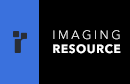
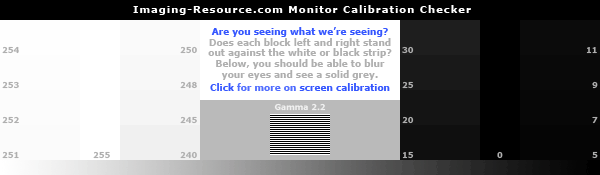

Follow Imaging Resource