Sony NEX-5 Modes and Menus
Sony NEX-5 Capture Mode
When powered on, the camera is automatically placed into Record mode. The main shooting mode is selected from the Shoot Mode menu, accessed by pressing the Soft key in the center of the Control wheel, except when in Intelligent Auto mode -- in which case it's accessed from the main menu. The Shoot Mode menu offers the following options:
Program AE: This mode places the camera in control over both aperture and shutter speed, while the user has access to all other menu functions.
Aperture Priority: Puts the user in control of the aperture setting while the camera selects the best shutter speed. (The aperture range varies with the lens in use.)
Shutter Priority: The opposite of Aperture Priority, this mode allows the user to set the shutter speed, from 1/4,000 to 30 seconds, while the camera selects the most appropriate aperture setting.
Manual: Provides complete user control over the exposure, including both aperture and shutter speed settings. A Bulb shutter setting also becomes available in this mode, allowing variable length exposures for as long as you hold down the shutter button.
Sweep Panorama: Captures multiple images in a burst for as long as the shutter button is held down, then automatically stitches them into a panorama. Focus and exposure are locked from the first frame.
Anti Motion Blur: Shoots a burst of six images with a single press of the shutter button, using high sensitivity as necessary to raise shutter speeds, and freeze motion blur. The result is stitched in-camera into a single image with reduced noise in static areas of the image, as compared to a single shot taken with the same exposure settings.
-
Scene Selection: This mode provides access to the eight preset shooting modes via a Scene Selection menu. Scene modes available are: Portrait, Landscape, Macro, Sports Action, Sunset, Night Portrait, Night View, Hand-held Twilight.
Intelligent Auto: This mode gives the camera control over most exposure variables: The NEX-5 analyses the scene and automatically selects from Portrait, Landscape, Macro, Backlight, Backlight Portrait, Night Portrait, Night View, and Tripod Night View exposure modes if applicable. The user can still adjust image resolution / compression, aspect ratio, drive mode, image stabilizer, focus mode, face detection, red-eye reduction, high ISO noise reduction, color space, and whether both the AF illuminator and flash strobe should fire as needed, or be suppressed.
Movie Record Button: Pressing the dedicated movie record button on the camera's top panel will start and stop movie recording -- even if the NEX-5 is in Playback mode or a menu.
Movies are recorded using
Program autoexposure and multi-segment metering, regardless of what modes are currently selected in the
camera's menu system. Exposure compensation is available both before and during movie capture, and stereo audio recording can also be enabled or disabled.
Playback Mode: The Playback button on the top panel accesses the NEX-5's Playback mode, which rather unusually allows you to review either captured still images, or movies -- but not both side by side. The left and right arrow keys scroll forward and backward one image or movie at a time, and turning the Control dial has the same effect. The Up arrow key cycles through the various display modes -- image only, image plus basic information, and RGBY histogram with detailed information, of which only the first two modes are available in movie playback. Using the control dial and its center soft key, you can enlarge captured still images by as much as 13x, while the arrow keys pan around the zoomed image. Panoramic images can be automatically scrolled across the screen by pressing the soft key, and paused with a second press. The same controls are used to play, pause, and cue through movie files. By pressing the down arrow key, the NEX-5 can also display images or movies in an index format for quick viewing, with either six or twelve thumbnails per page. The index includes tabs on the left hand side with which to switch between still image or movie playback, and this can also be done through a Playback menu option. The NEX-5 also remembers whether you captured a still image or movie most recently, and defaults to entering the Playback type relevant to the last image or movie capture performed.
Sony NEX-5 Menus
 Pressing the Menu button provides access to the camera's
full menu system. The following options are available in most camera modes, through five submenus accessed from a graphical menu index which also links to the Shoot Mode screen described previously:
Pressing the Menu button provides access to the camera's
full menu system. The following options are available in most camera modes, through five submenus accessed from a graphical menu index which also links to the Shoot Mode screen described previously:
Camera Menu:
| Camera Menu Options: | |||
|
Top-Level
Selection |
Second-Level
|
Notes
|
|
|
Drive Mode
|
- Single-shot Adv.
- Continuous Adv. - Speed Priority Cont. |
Speed priority continuous locks focus and exposure from the first frame for maximum burst speed. Continuous advance adjusts focus and/or exposure for each shot. Remote commander is for use with the optional RMT-DSLR1 infrared remote control.
|
|
|
- Self-timer
|
- 10 sec
- 2 sec |
||
|
Self-timer - (Cont.)
|
- 10 sec. 5 Img. (C5)
- 10 sec. 3 Img. (C3) |
||
|
- Bracket: Cont.
|
- 0.3EV
- 0.7EV |
||
|
- Remote Cdr.
|
|
||
|
Flash Mode
|
- Fill-flash
- Slow Sync. - Rear Sync. - Flash Off - Autoflash |
|
Selects the operating mode for Sony's proprietary external flash strobe.
|
|
AF / MF Select
|
- Autofocus
- Direct manual focus (DMF) - Manual focus |
|
Selects the focusing mode. Direct manual focus allows manual focus adjustment after the autofocus cycle has completed.
|
|
Autofocus Area
|
- Multi
- Center |
|
Multi automatically selects one or more of the NEX-5's 25 AF areas. Flexible spot allows the AF point to be positioned at any one of 187 points within a 17 x 11 grid that fills all of the image frame, except for the extreme edges.
|
|
- Flexible Spot
|
- Spot positioning screen
|
||
|
Autofocus Mode
|
- Single-shot AF
- Continuous AF |
|
In continuous mode, the camera continues to adjust focus for as long as the shutter button is half-pressed. Like all contrast-detect AF systems, this entails hunting back and forth around the point of focus, causing the live preview to flicker slightly.
|
|
Precision Dig. Zoom
|
- Off
- 1.1x - 10.0x |
|
Digital zoom is available only when using a prime lens, and only for JPEG still image shooting. Adversely effects image quality.
|
|
Face Detection
|
- Off |
|
If on, detects faces in the frame and sets focus, flash, exposure and white balance for those faces. AF Area and Metering must both be set to Multi before Face Detection can be enabled.
|
|
Smile Shutter
|
- On
- Off |
|
Works in concert with face detection, which cannot be disabled when Smile Shutter is enabled. Triggers the shutter as soon as at least one person in the image is smiling.
|
|
Smile Detection
|
- Big Smile
- Normal Smile - Slight Smile |
|
Selects the degree of smile which is sufficient for the Smile shutter to trip the Shutter release.
|
|
Panorama Direction
|
- Right
- Left - Up - Down |
|
Selects in which direction the camera will be panned when using the Sweep Panorama function.
|
|
Shooting Tip List
|
- Shooting tips summary |
|
An unusually comprehensive list of tips on how to get the best photos in a variety of situations. See the shooting tips list at the end of this page for more detail.
|
|
Display Contents
|
- Disp. Basic Info
- Display Info. - No Disp. Info. |
|
Selects the Record mode display type. Even when set to No Display Info, the soft control functions are still shown on the LCD panel.
|
Image Size Menu:
| Image Size Menu Options: | |||
Top-Level Selection |
Second-Level |
Third-Level |
Notes |
Still |
- Image Size |
- L (14M) - M (7.4M) - S (3.5M) |
When set to RAW mode, images are always captured at the Large size. |
- Aspect Ratio |
- 3:2 - 16:9 |
Images with 16:9 aspect ratio are cropped from the image sensor's native 3:2 aspect ratio. Applies to both JPEG and RAW images. |
|
- Quality |
- RAW - RAW & JPEG - Fine - Standard |
When RAW images are being captured, image size is always set to Large. When shooting in RAW & JPEG mode, JPEG quality is fixed at Fine. |
|
Panorama |
- Image Size |
- Standard - Wide |
When set to Standard, horizontal panoramas are limited to 15 megapixels, and vertical panoramas to 8.4 megapixels. In Wide mode, horizontal panoramas are 23 megapixels, and vertical panoramas are 12 megapixels. |
Movie |
- Image Size |
- 1920 x 1080 (FH) - 1920 x 1080 (1080) - VGA |
Selects high-definition FH or 1080, or standard-definition VGA (640 x 480 pixel) movies. Bit rates are 17Mbps, 12Mbps, and 3Mbps respectively. |
File Format |
- AVCHD - MP4 |
Selects AVCHD or MP4 compression for movies. AVCHD is only available for high-def video, and records at either 60 or 50 fields per second (60i / 50i) depending on the market in which the camera was sold. MP4 is available for both standard and high-def, and records at 30 frames per second on 60i cameras, or 25 frames per second on 50i cameras. Audio is Dolby Digital for AVCHD, and AAC for MP4. |
|
Brightness / Color Menu:
| Brightness / Color Menu Options: | |||
Top-Level Selection |
Second-Level |
Third-Level |
Notes |
|
Exposure Comp.
|
- +/- 2.0EV in 0.3EV steps
|
|
|
|
ISO
|
- ISO Auto
- ISO 200 - ISO 400 - ISO 800 - ISO 1600 - ISO 3200 - ISO 6400 - ISO 12800 |
|
Auto ISO is limited to 1,600 max. in Program or Priority modes, and isn't available in Manual mode. iAuto, Scene, and Anti Motion Blur modes are all fixed to Auto ISO. They're also limited to ISO 1,600 equivalent, except for Anti Motion Blur and Hand-held Twilight which top out at 6,400 equivalent, and Intelligent Auto -- which strangely won't go above ISO 200.
|
|
White Balance
|
- Auto WB (AWB)
|
|
All white balance presets allow adjustment within a range of seven arbitrary steps from blue to red, with the exception of fluorescent, which allows only one step towards blue, and two steps towards red. Flash can be used when determining a custom white balance.
|
|
- Daylight
- Shade - Cloudy - Incandescent |
- -3 to +3
|
||
|
- Fluorescent
|
- -1 to +2
|
||
|
- Flash
|
- -3 to +3
|
||
|
- C. Temp / Filter
|
- 2500k - 9900K
- Color filter: Magenta (nine steps) to Green (nine steps) |
||
|
- Custom
|
|
||
|
- Custom Setup
|
- Press shutter button to capture data of central area of screen.
|
||
|
Metering Mode
|
- Multi
- Center - Spot |
|
Multi is the only option when using Face Detection, Intelligent Auto, Scene modes, digital zoom, or when recording movies.
|
|
Flash Compensation
|
- +/- 2.0EV in 0.3EV steps
|
|
Flash compensation is not available when using Intelligent Auto, Scene, Anti Motion Blur or Sweep Panorama modes.
|
|
DRO / Auto HDR
|
- Dynamic Range Optimizer (DRO)
|
- Auto
- Level 1 (Lv1) - Level 2 (Lv2) - Level 3 (Lv3) - Level 4 (Lv4) - Level 5 (Lv5) |
Only available in Program, Priority, and Manual modes. Defaults to Auto DRO enabled. DRO adusts the tone curve to brighten shadows while retaining highlight detail, and may increase noise in shadow areas of images. HDR captures three handheld shots with varied exposure, and combines them into a single image. HDR is not available when shooting RAW images or using Smile Shutter, and isn't suitable for moving subjects.
|
|
- Exposure Diff. (HDR)
|
- Auto |
||
|
- D-R Off
|
|
||
|
Creative Style
|
- Standard
- Vivid - Portrait - Landscape - Sunset |
- Contrast (-3 to +3)
- Saturation (-3 to +3) - Sharpness )-3 to +3) |
All Creative modes allow fine-tuning of contrast and sharpness within seven arbitrary steps, and all but black and white allow fine tuning of saturation within the same range.
|
|
- B/W
|
- Contrast (-3 to +3)
- Sharpness )-3 to +3) |
||
Playback Menu:
| Playback Menu Options: | |||
|
Top-Level
Selection |
Second-Level
|
Third-Level
|
Notes
|
|
Delete
|
- Multiple Img.
- All in Folder |
- Select image(s) to delete |
All in Folder option doesn't allow folder selection directly, but defaults to the most recently used folder -- either for image capture or review.
|
- All in Folder |
- Delete all images in this folder? |
||
Slide Show |
- Repeat
|
- On
- Off |
Still image slideshows will play all images on the camera, and can't be constrained to a specific folder or set of images. Panoramic images are scaled to fit the screen, and the slideshow must be paused before they can be scrolled. The interval option doesn't apply to movie slideshows. It isn't possible to view stills and movies together in one slideshow. |
- Interval |
- 1 Sec. - 3 Sec. - 5 Sec. - 10 Sec. - 30 Sec. |
||
Still / Movie Select |
- Still
- Movie |
One of the more unusual design features of the Sony NEX-5 is that it completely separates still images from movies in Playback mode. You can't browse directly from a still image to a movie, nor view thumbnails or slideshows containing both still images and movies at once. This option selects whether the NEX-5 should display still images or movies in Playback mode. The change can also be accomplished by going to thumbnail mode, and then switching between the still image and movie tabs. |
|
Image Index |
- 6 Images - 12 Images |
Determines how many still image or movie thumbnails should be displayed in index mode. |
|
Select Folder |
- Folder list |
Selects a folder from which to view still images. Movies cannot be viewed by folder. |
|
|
Select Date
|
- Date list
|
Selects a date from which to view movies. Still images cannot be viewed by date.
|
|
Rotate |
- Select image(s) to rotate |
Marks the header of images to indicate their new orientation. Computer software which can fully decipher the header will be then able to correctly orient the images. |
|
Protect |
- Multiple Img. |
- Select image(s) to protect
|
Up to 100 images can be protected at a time. The protection applies only to deletion and modification. All data, including protected images, will be lost if the card is formatted. |
- Cancel All Images |
- Cancel protection for all still images? |
||
- Cancel All Movies |
- Cancel protection for all movies? |
||
Enlarge Image |
- Enlarged view of current image
|
Applies only to still images. Automatic panning of panoramic images must be paused before they can be enlarged. Maximum zoom is approx. 13x for Large images, 10x for Medium images, or 6.7x for Small images. |
|
|
Volume Settings
|
- 7 |
Only available during movie playback.
|
|
|
Specify Printing
|
- DPOF Setup
|
- Multiple Img. - Cancel All |
Controls DPOF (Digital Print Order Format) orders. You can select which photos to print, and how many prints to make for each photo, and whether a date stamp is added. Up to 998 still images can be marked at once.
|
- Date Imprint |
- On - Off |
||
Display Contents |
- Display Info. - Histogram - No Disp. Info. |
Selects the Playback mode display type. Even when set to No Display Info, the soft control functions are still shown on the LCD panel. |
|
Setup Menu:
| Setup Menu Options | |||
|
Top-Level Selection |
Second-Level |
Third-Level |
Notes |
|
AF Illuminator
|
- Auto
- Off |
|
Enables or disables the bright orange AF illuminator lamp for autofocusing, but it will still flash as an indicator for the self-timer and Smile Shutter functions regardless.
|
|
Red Eye Reduction
|
- On
- Off |
|
If enabled, flash exposures will have two or more bursts of pre-flash before the final exposure, causing the subjects' pupils to contract, and reducing the severity of red-eye. Can't be combined with Smile Shutter.
|
|
Auto Review
|
- 10 Sec
- 5 Sec - 2 Sec - Off |
|
If enabled, still images (but not movies) will be briefly displayed for the selected period after capture. Auto Review doesn't rotate images, since the camera itself would likely still be in the correct orientation for the shot. The reviewed image can be enlarged, just as in Playback mode, and the arrow keys also allow switching between captured images. A half-press of the shutter button, or a press of the movie button, will return the camera to record mode immediately.
|
|
Grid Line
|
- On
- Off |
|
Enables or disables a rule of thirds grid that aids in precise image composition and alignment.
|
|
Histogram
|
- On
- Off |
|
Enables or disables a small luminance histogram near the top right corner of the LCD display in Record mode.
|
|
MF Assist
|
- On
- Off |
|
When enabled, turning the focus ring in Direct Manual Focus or Manual Focus modes will activate a switchable 7x / 14x zoom, to assist with precise focusing. In Flexible Spot focusing mode, the zoomed area is centered on the selected focus point. In Multi AF, the zoomed area will center on one of the automatically selected AF points.
|
|
Color Space
|
- sRGB
- AdobeRGB |
|
Selects which color space to use. sRGB is best for on-screen viewing, and AdobeRGB is best for printing.
|
|
SteadyShot
|
- On
- Off |
|
Enables or disables SteadyShot image stabilization. Only available if the attached lens supports this.
|
|
Release w/o Lens
|
- Enable
- Disable |
|
Enables or disables image capture without a lens attached. This could be useful when attaching the camera to a completely manual lens, or via an adapter with no electrical connectivity.
|
|
Long Exposure NR
|
- On
- Off |
|
Enables or disables long exposure noise reduction, which captures a second exposure with the shutter closed, capturing just the fixed pattern (dark current) noise. This dark frame is then used to automatically remove the dark current noise from the picture. Doubles the time taken to capture each image. Cannot be disabled in Intelligent Auto or Scene modes, and cannot be enabled in Anti Motion Blur, Sweep Panorama, Hand-Held Twilight, Continuous / Speed Priority Continuous, or Bracketed exposures.
|
|
High ISO NR
|
- Auto
- Weak |
|
High ISO noise reduction can be controlled automatically, or its strength reduced, but it cannot be disabled altogether. This setting cannot be adjusted in Sweep Panorama mode.
|
|
Movie Audio Rec.
|
- On
- Off |
|
Enables or disables audio recording using the camera's internal stereo microphone, or the optional external stereo microphone accessory.
|
|
Beep
|
- AF Sound
- High - Low - Off |
|
Disables or adjusts the volume of the camera's various operating sounds. Has no effect on movie playback volume. When set to AF Sound, only the focus confirmation and self-timer countdown sounds are enabled, and the volume is automatically reduced to Low.
|
|
Language
|
- English |
|
Sets the menu language. Options available will likely vary with the region in which the camera was purchased.
|
|
Date / Time Setup
|
Daylight Svg.
|
- On
- Off |
Sets the camera's clock and calendar.
|
|
Date / Time Input
|
|
||
|
- Date Format
|
- M-D-Y
- Y-M-D - D-M-Y |
||
Area Setting |
- Select
|
-Midway Is. / Samoa |
Sets the camera's location (and hence its current time zone), allowing the clock to be updated automatically when you select a new time zone. |
- Daylight Svg. |
|||
|
Help Guide Display
|
- On
- Off |
|
When enabled, a brief description of the currently highlighted menu option appears after a brief period of inactivity.
|
|
Power Save
|
- 30 Min
- 10 Min - 5 Min - 1 Min |
|
When connected to a TV or set to Remote Commander mode, the NEX-5 ignores this setting and remains powered on for 30 minutes of inactivity.
|
|
LCD Brightness
|
- Brightness
|
- Auto
- Manual - Sunny Weather |
The NEX-5 includes an ambient light sensor near the bottom left corner of the LCD display, and can automatically adjust LCD brightness to adjust ambient light. Brightness can also be set manually in five steps, or set to Sunny Weather for maximum brightness at the expense of color accuracy. When the optional AC adapter is used, brightness is always set at +2 regardless of this setting.
|
|
Display Color
|
- Black
- White - Blue - Pink |
|
Selects a color scheme for the NEX-5's menu system. Doesn't apply to the Shooting Tips or Scene Selection displays.
|
|
Wide Image
|
- Full Screen
- Normal |
|
When set to full screen, images are scaled as large as will fit on the screen, and display overlays are situated on top of the image. When set to normal, a black border is left on which to place overlays (although some items, such as the soft control information, still overlap the image).
|
|
Playback Display
|
- Auto Rotate
- Manual Rotate |
|
Determines whether to automatically rotate images to match the camera's current orientation in playback mode. Ignored when the camera is connected to a TV, and doesn't affect PC playback.
|
|
Ctrl for HDMI
|
- On
- Off |
|
When enabled, the NEX-5 can be remotely controlled through a BRAVIA Sync capable display. BRAVIA Sync is Sony's trade name for HDMI Consumer Electronics Control, and so other HDMI CEC displays should offer at least some compatibility.
|
|
USB Connection
|
- Mass Storage
- PTP |
|
Determines whether the NEX-5 should appear as a mass storage or PTP device when connected to a computer or other USB host. When in PTP mode, movies and RAW images cannot be transferred.
|
|
Cleaning Mode
|
After cleaning, turn camera off. Continue?
|
|
The NEX-5 uses electromagnetic vibration of its low-pass filter to shake off dust, a function performed automatically whenever the camera is switched off. The cleaning function can also be performed manually on demand with this option. After performing this operation, Sony recommends removing the lens, and holding the camera lens mount-side down, then using an air blower (but not a spray blower) to clear dust from the sensor and surrounding areas.
|
|
Version
|
- Body Version
- Lens / Mount Adapter Version |
|
Displays the current firmware versions of the camera body, and of the attached lens or mount adapter.
|
|
Demo Mode
|
- On
- Off |
|
When enabled, the camera performs its demo routine after one minute of inactivity.
|
|
Reset Default
|
- Reset Default?
|
|
Returns all settings to their defaults, except for date/time setup, and area setting.
|
|
Format
|
- All data will be deleted. Format?
|
|
Permanently erases all data from the memory card, including protected images, and then creates a blank image database. Cards formatted on a computer or other device will need to have an image database created before they can be used to record or play back movies in the NEX-5.
|
|
File Number
|
- Series
- Reset |
|
Series continues file numbering to new cards, while Reset starts from 0001 when the card is formatted, replaced with a new card, all data is deleted, or the folder format is changed.
|
|
Folder Name
|
- Standard Form
- Date Form |
|
Standard form uses a three digit number followed by "MSDCF" for the folder name, while Date Form uses a three digit folder number, the last digit of the year, then a two digit month, and two digit day. Applies only to still images, as movies are always saved in folders using a three digit number appended with "ANV01".
|
|
Select Shoot. Folder
|
- Folder List
|
|
Only available when using standard form folder naming, and only applies for still images. Allows the photographer to manually select which standard-form folder new images should be saved in.
|
|
New Folder
|
|
|
Creates a new folder, using the current folder naming scheme, but incrementing the folder number.
|
|
Recover Image DB
|
- Check Image Database File?
|
- Image Database File error. Recover?
- Image Database File error not found. |
The image database (actually a hidden folder containing several files) stores information used for movie playback. If it is deleted, the camera will automatically recommend recreating it when first switched on. If there's a problem with the database, this is indicated with an orange error icon on the LCD display, and the message "Inconsistencies in Image Database File. Cannot play back movie." is shown when movie review is initiated. Still images can still be captured and reviewed when the database is absent or corrupted, but movies cannot.
|
|
Display Card Space
|
- Still images
- Movie time |
|
Shows available card space, both as the number of still images which could be stored, and as the available time for movie recording.
|
Shooting Tip List:
| Shooting Tip List Items: | ||
Top-Level |
Second-Level |
Third-Level |
Shooting tips |
||
Table of contents |
||
Basic |
- Holding the camera - Position a subject off-center - Vertical or horizontal? - Be aware of light conditions - Avoiding blurred photos - Super-panoramic photos - Capture a moment (movie) |
|
Portrait |
- Basic |
- Background defocus control - Defocusing the background - Making children smile - Well-balanced portraits - Catching smiles - Group photos - Recording subject in motion - Preventing camera shake |
- Advanced |
- Freezing subject motion
- Background defocus control |
|
Backlight & Portrait |
- Basic |
- Avoiding washed out photos
- Brighter skin tone |
- Advanced |
- Using a flash - Without flash - In varied brightness |
|
Night & Portrait |
- Basic |
- Buildings in background - Leveling - Preventing red-eye |
- Advanced |
- Brightness of subjects
|
|
Anti Motion Blur |
- Basic |
- Making use of the mode
- Preventing blur |
Landscape |
- Basic |
- Background defocus control
- Sky: Direction of light - Buildings - Leveling |
- Advanced |
- Super-wide angle
- Sky: Brightness - Sky: Saturation - Moving water - Vivid greenery - Vivid colored leaves - Mountains - In/outdoor brightness gap - Vivid landscapes |
|
Backlight |
- Basic |
- Background defocus control
- Avoiding washed out photos - Leveling |
- Advanced |
- Optimizing gradation
|
|
Panoramic |
- Basic |
- Panoramic photos
- Changing the direction - Changing the range |
Night View |
- Basic |
- Leveling
|
- Advanced |
- Holding the camera
- Light trails - Fireworks - Twilight - Same scene in 3 brightness - Lighting to the rear |
|
Sunset |
- Advanced |
- Customizing the brightness
- Preventing camera shake - In vivid colors |
Hand-held Twilight |
- Basic |
- Making use of the mode
|
Tripod Night View |
- Basic |
- Background defocus control
- Leveling - Preventing blur with timer - Suitable size for 16:9 TV |
- Advanced |
- Camera in your hand - Flow of stars |
|
Macro |
- Basic |
- Background defocus control
- Flowers - Manual focusing |
- Advanced |
- Indoor camera shake
- Foods - Adjusting colors indoors - Lighting small items - Adjusting brightness |
|
Sports |
- Basic |
- Subjects in motion
- Passing-fast subjects - Fast moving subjects - Catching the best moment |
- Advanced |
- Depicting the motion
|
|
Movie |
- Basic |
- Recording steady movies |
 | Print this Page |
Note: For details, test results, and analysis of the many tests done with this camera, please click on the tabs at the beginning of the review or below.
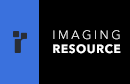
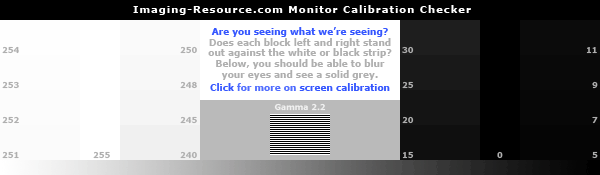

Follow Imaging Resource